Results area, Results area -21, Detailed view mode – Grass Valley Xstudio Vertigo Suite v.4.10 User Manual
Page 420
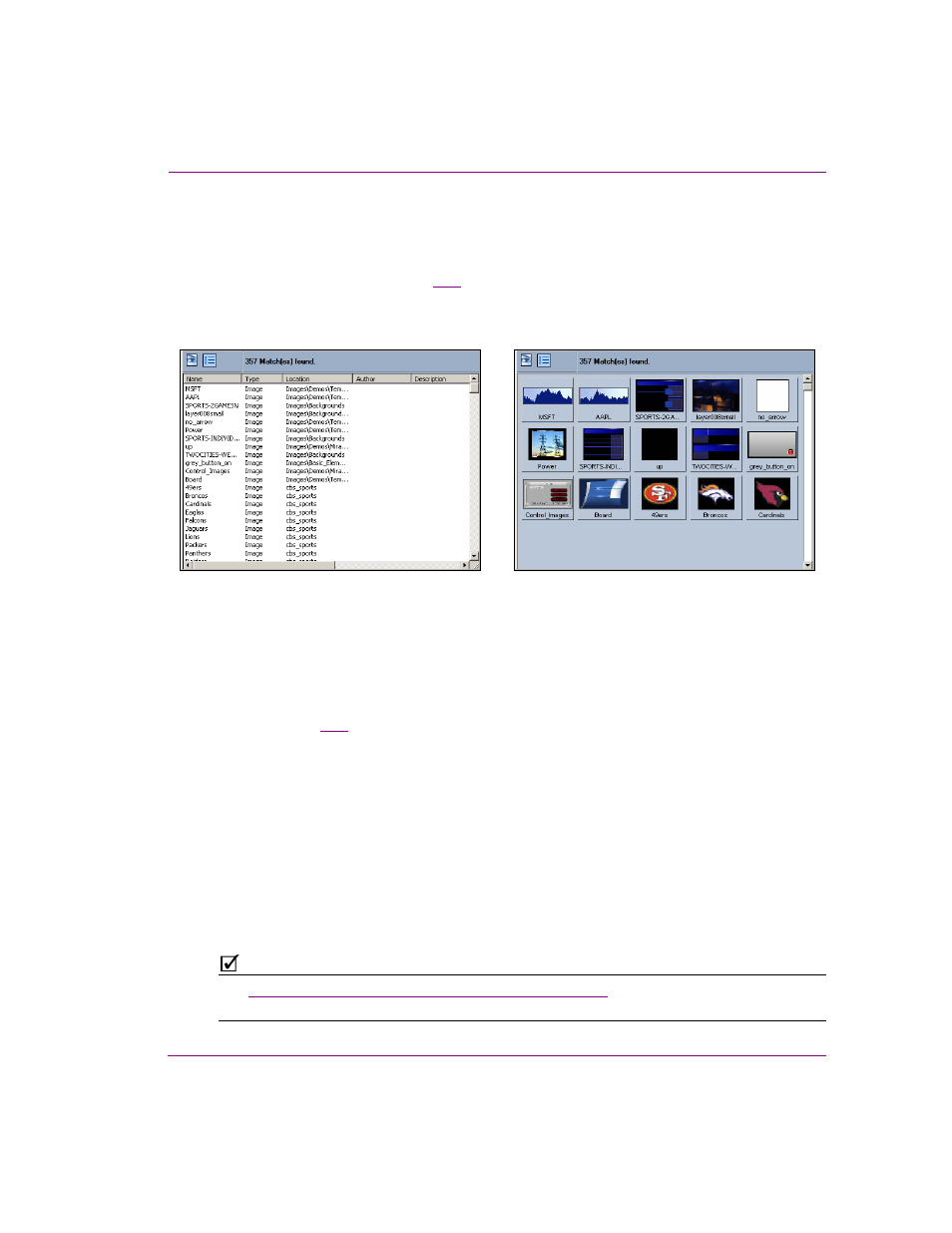
Xstudio User Manual
16-21
Appendix D - Search tool
Results Area
The Search tool’s results area organizes and displays the assets that matched the specified
search criteria. There are two modes in which asset can be viewed in the Results area:
detailed view or proxy view (figure
). Detailed view mode offers the advantage of
instantly seeing detailed information about each asset, while proxy view mode provides the
advantage of seeing a visual image of each asset.
Figure 16-7. The Search tool has two modes for viewing search results: Detailed and Proxy
Detailed view mode
The search interface’s detailed view mode lists the assets in a table format in the Results
area (see figure
). Each row represents an asset that matched the search criteria and
displays the following information for each asset (if available):
•
Name
•
Type
•
Directory location
•
Author
•
Description
•
Recall ID
•
Date Modified
•
Date Created
N
OTE
See
“Standard search criteria fields and controls” on page 16-4
categories.
Detailed View
Proxy View
