Grass Valley Xstudio Vertigo Suite v.4.10 User Manual
Page 149
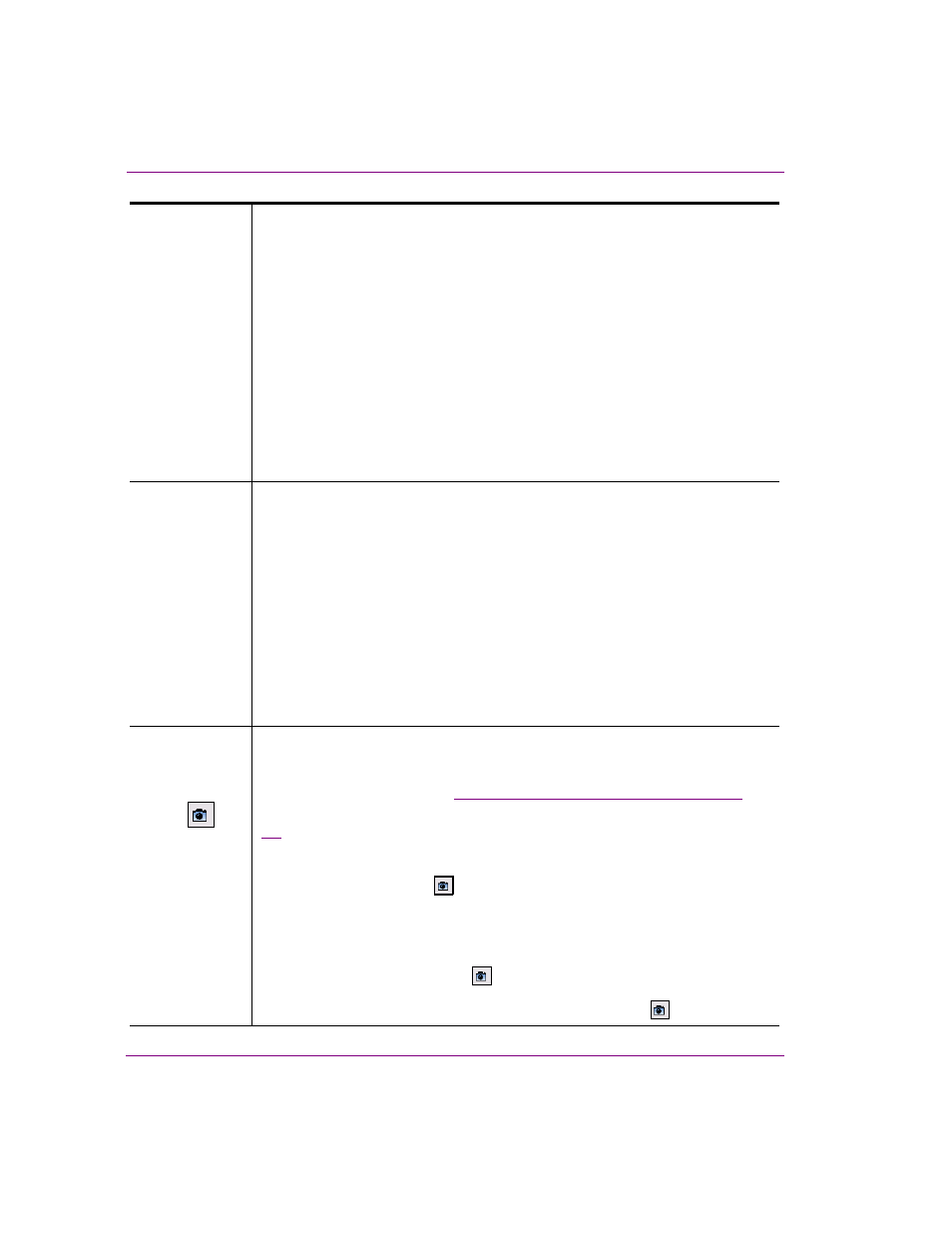
7-6
Xstudio User Manual
Animating scene objects
Duration
Duration is display for the all Visibility keyframes, but it is enabled if the T
RANSITION
field is set to anything except C
UT
. ClipName, Text, ImageName, CelName and
Keyer channels also have the Duration property.
Depending upon whether the Keyframe Editor is set to F
RAME
or T
IME
, the
D
URATION
field displays the number of frames or the length of time that it will take to
complete the V
ISIBLE
property’s transition. For example, if the transition field is set
to F
ADE
and the Duration field is set to 5 frames, then the object will begin to fade
out upon encountering the keyframe and increasingly fade out over five frames at
which point the object becomes no longer visible.
When the Duration field is set, a yellow channel line extends to the right of the
selected keyframe on the timeline. The yellow line’s length represents the duration
of the visibility transition. You can edit the Duration field’s value by either typing a
value in the text box, or by dragging the right edge of the yellow line. If you drag the
yellow line, the Duration field is updated and displayed automatically in the Duration
field.
Capture
When selected, the C
APTURE
check box indicates that the keyframe's value will be
obtained from the value of the object property at the time of the animation's
execution. This is useful when then the keyframe’s required value is not known at
edit time.
When the C
APTURE
check box is not selected, you must enter an explicit value for
the keyframe using the keyframe’s property value field, which appears immediately
to the right of the C
APTURE
check box.
The following is an example of when the capture field might be useful: you may want
to squeeze a video object so that it fills only the top left corner of the screen.
However, the size of the video object when the animation starts may vary. In this
case, the C
APTURE
check box should be selected for the initial keyframes in the
S
CALE
X and S
CALE
Y property channels. This will cause the animation to start using
whatever size the video object happens to be at.
Keyframe’s
Property Value
field and
Current Value
button
When a new keyframe is added to a property channel, its value is automatically set
to the current value of the object's property. A different value can be entered in the
keyframe’s property value field. The acceptable values and settings for the different
property values is described in
“Animated property descriptions” on page 7-40
This field will be different depending on the property displayed. For example, figure
demonstrates that setting a keyframe for the O
PACITY
property involves editing
a value displayed in a text box, while the V
ISIBLE
property involves selecting or
clearing a check box that represents either O
N
or O
FF
.
The C
URRENT
V
ALUE
button
allows you to set the property’s value based on the
object’s value of the scene at the time of the animation’s creation.
If you would like to set keyframe values from the scene, you could use the C
URRENT
V
ALUE
button. For example, if animating an object to move from A to B, you could
position the object on the scene at its starting point, select the keyframe for the
object’s X property, and then click
. This automatically populates the field to the
left of the button with the value of X. Next, you could drag the object to its finish
location on the scene, select the next keyframe, and then click
again.
