Adding and setting a keyer channel, Adding and setting a keyer channel -29, Adding and setting a keyer channel” on – Grass Valley Xstudio Vertigo Suite v.4.10 User Manual
Page 172: Adding and setting a keyer
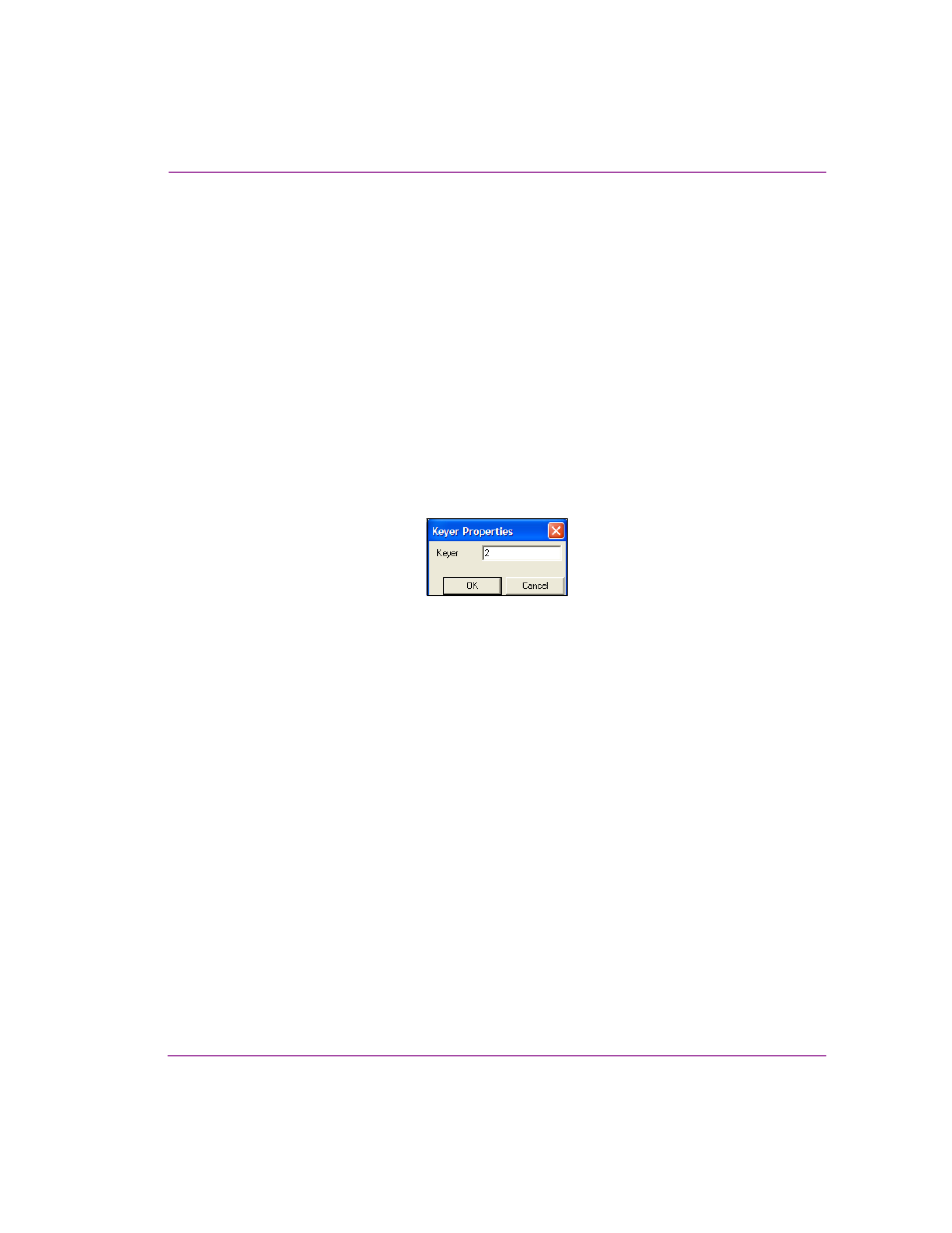
Xstudio User Manual
7-29
Animating scene objects
Adding and setting a keyer channel
Adding and setting a keyer channel to the animation allows you to overlay other
templates/pages on other keyers over the timeline frame accurately.
It is important to note that the Keyer property of a Keyer channel within the animation is a
relative keyer. This means that the value entered, does not specify an absolute keyer on the
device, but an offset from the keyer on which the timeline is loaded. For example, if a
timeline with two keyer channels has it keyer property values set to 1 and 2 and the timeline
is loaded on keyer 7, then the keyer channels use keyers 8 and 9.
To add and set a keyer channel to the animation:
1.
Right-click the animation’s name in the Animation Tree to display the context menu.
2.
Select the A
DD
K
EYER
C
HANNEL
command.
The keyer channel is added to the animation in the Animation Tree and Timeline.
3.
Open the K
EYER
P
ROPERTIES
dialog box by right-clicking the keyer channel’s name in
the Animation Tree and select the P
ROPERTIES
command from the context menu.
4.
Set the keyer value in the K
EYER
P
ROPERTIES
dialog box. As discussed above, the
keyer number that is typed in the Keyer Properties dialog box is relative to the keyer
the timeline is loaded in. For example, if you set the keyer channel to 1, if the timeline
is loaded onto keyer 6, the template in the keyer channel will be loaded onto keyer 7
(6 + 1).
5.
Select the keyer channel’s keyframe and set its properties:
a.
Drag the template or page that is to be layered above the animation scene from
the Asset Browser to the Keyer field in the Keyframe Editor toolbar. The template’s
location now appears in this field.
b.
Set the length of time (frames/time) for which the template will be layered over the
animation by entering a value in the Keyframe Editor’s D
URATION
field.
c.
Set the precise starting point at which the keyer will layer the specified template
over the animation in the T
IME
/F
RAME
field on the Keyframe Editor’s toolbar.
