Grass Valley Xstudio Vertigo Suite v.4.10 User Manual
Page 132
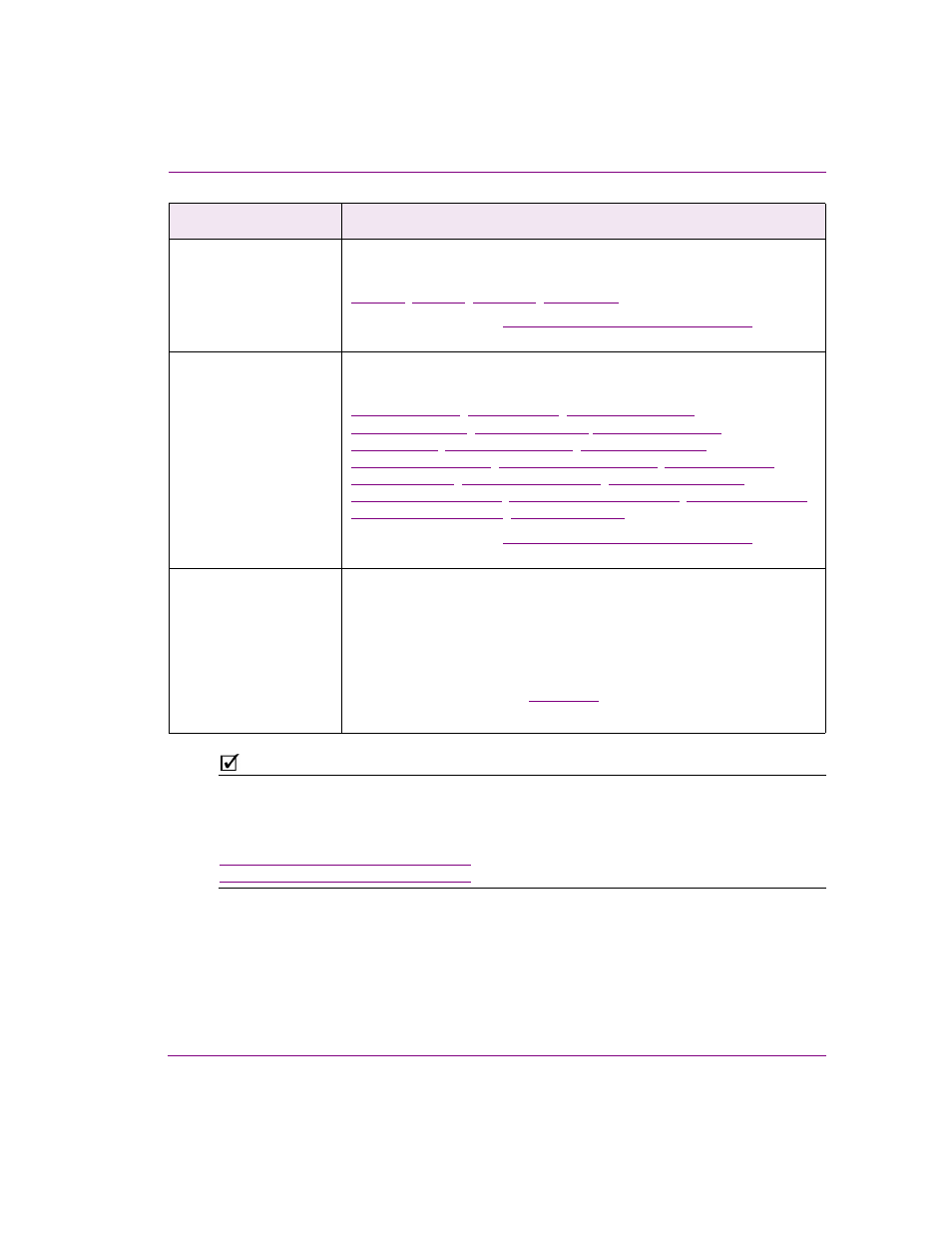
Xstudio User Manual
6-19
Working with scene objects
N
OTE
Two video tutorials entitled "Squeeze" are now available online. These videos takes you
through the steps of creating a video squeeze DVE and introduces the concepts of the video
input primitive, proxy clips, animation call backs, and user defined events. After saving the
movies, you can watch it in Quicktime or iTunes on PC or Mac. Enjoy!
http://gallery.me.com/alochbaum/100087
http://gallery.me.com/alochbaum/100099
Crop
The following properties allow you to crop the outside edges of the source
video that is displayed within the Video In object:
Click on the links or see
“Scene object properties” on page 15-13
for a
description of each of these properties.
Transition
The following properties determine how the Video In object transitions
(enters/exits) when the scene is played out.
,
,
,
,
,
Click on the links or see
“Scene object properties” on page 15-13
for a
description of each of these properties.
User Properties
User-defined properties. You can associate your own properties with an
object. For example, the property may store data that can then be recalled
by a script during playout.
To add a user property, click the grey cell in the first column and type the
property’s name. Enter the property’s initial value in the cell next to it. You
can also leave it blank and perhaps populate it during playout by a calling
the Set Property action (see
).
Repeat the above steps to add additional user properties.
Category
Video In object properties
