Action editor interface components, Editing and ordering buttons, Action editor interface components -3 – Grass Valley Xstudio Vertigo Suite v.4.10 User Manual
Page 268: Editing and ordering buttons -3
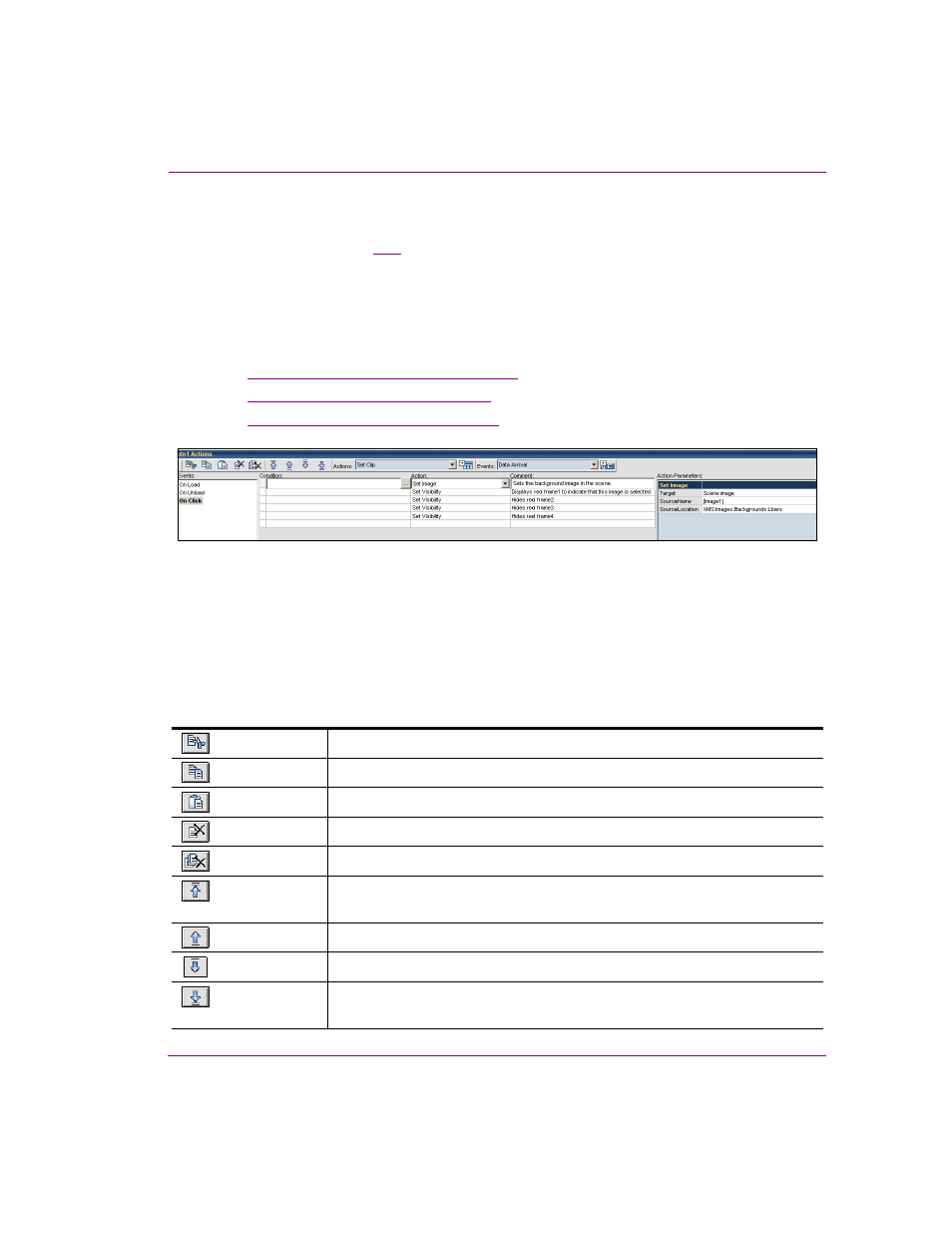
Xstudio User Manual
10-3
Adding logic to control objects
Action Editor interface components
The Action Editor (figure
) allows you to specify actions to be executed in response to
an event that is sent to an object that belongs to a control panel, template, or Xmedia object.
The Action Editor is located within a collapsible panel at the bottom of the Xstudio interface
when the control side of a template, control panel, or Xmedia object is open.
The following sections will help you become familiar with the function of the Action Editor’s
interface components:
•
“Editing and ordering buttons” on page 10-3
•
“Add Actions and Events” on page 10-4
•
“Action Table components” on page 10-4
Figure 10-2. The Action Editor’s interface components
Editing and ordering buttons
A series of buttons are located in the upper left corner of the Action Editor. In general, these
buttons allow you to replace, remove, and determine the order the actions that are
associated with an event.
The following table provides a description of each button:
Cut
Cuts the currently selected action.
Copy
Copies the currently selected action.
Paste
Pastes the last cut or copied action into the currently selected action row.
Delete
Deletes the currently selected action in the action table.
Delete All
Deletes all actions for the currently selected event from the action table.
Move to Top
Moves the currently selected action to the top of the action table, making it the
first action to be triggered by the event.
Move Up
Moves the currently selected action up one place in the action table.
Move Down
Moves the currently selected action down one place in the action table.
Move to Bottom
Moves the currently selected action to the bottom of the action table, making it
the last action to be triggered by the event.
