Xstudio’s primitives, Control side primitives, Xstudio’s primitives -21 – Grass Valley Xstudio Vertigo Suite v.4.10 User Manual
Page 56: Control side primitives -21, Xstudio’s primitives” on
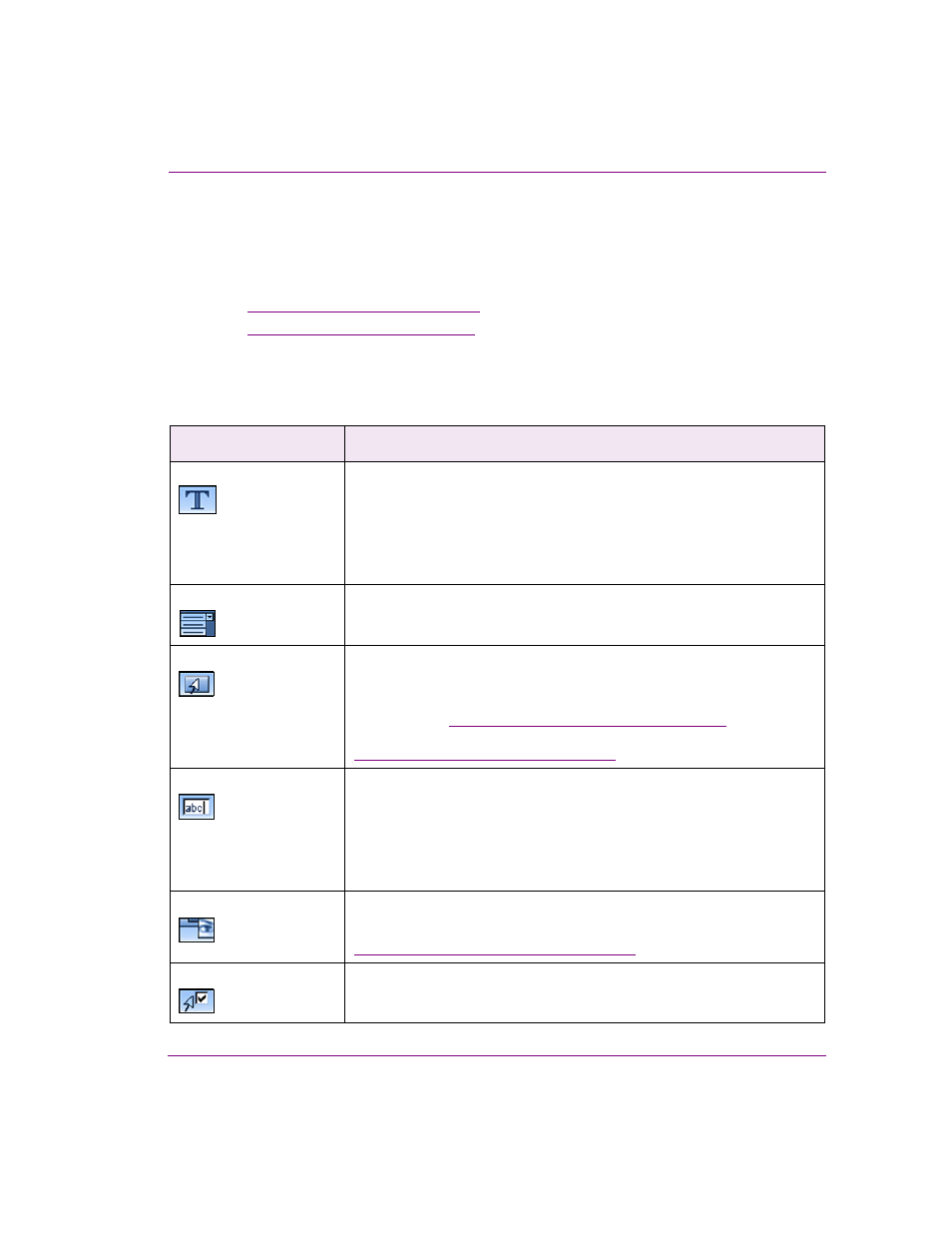
Xstudio User Manual
3-21
Orientation to Xstudio’s desktop
Xstudio’s primitives
Primitives are objects that act as building blocks in Xstudio, e.g. text box objects, button
objects, image objects, clip objects. Certain primitives are only available for the S
CENE
tab,
whereas others are exclusive to the C
ONTROL
side.
•
“Control side primitives” on page 3-21
•
“Scene side primitives” on page 3-23
Control side primitives
Primitive
What it does
Text
Adds a text object to the canvas. Double-click on the object to enter text.
This object differs from a text box object (explained below) in the sense that
it’s intended more for labelling purposes. For example, you could use the
text object to add a title or label to the canvas, whereas the text box object
would more suited to adding a field that the user could use to enter breaking
headlines.
Drop-box
Creates a drop-down list of choices on the canvas. Double-click on the
object to enter text, one choice per line.
Button
Adds a button object to the canvas that can be set up to trigger actions when
clicked.
If desired, you can apply an image to the button. Instructions for doing so
are provided in
“Adding primitives to the canvas” on page 5-4
. You can also
access Button properties from the Property Browser (e.g. color, font). See
“Working with control objects” on page 8-1
Text box
Adds a text box to the canvas. Double-click on the object to enter text.
While the text object (explained above) should be used for labelling
purposes, the text box object is ideally suited for controlling text on the
scene. For example, you could have a text box object connected to a Text
2D object (explained below) on the scene. Changing its contents on the
control side would make corresponding changes on the scene side.
Image
Adds an image object to the canvas, to which an image asset is assigned.
Instructions for assigning an image asset to the object are provided in
“Adding primitives to the canvas” on page 5-4
Check box
Adds a check box object to the canvas that can be set up to trigger actions
when selected.
