Grass Valley Xstudio Vertigo Suite v.4.10 User Manual
Page 281
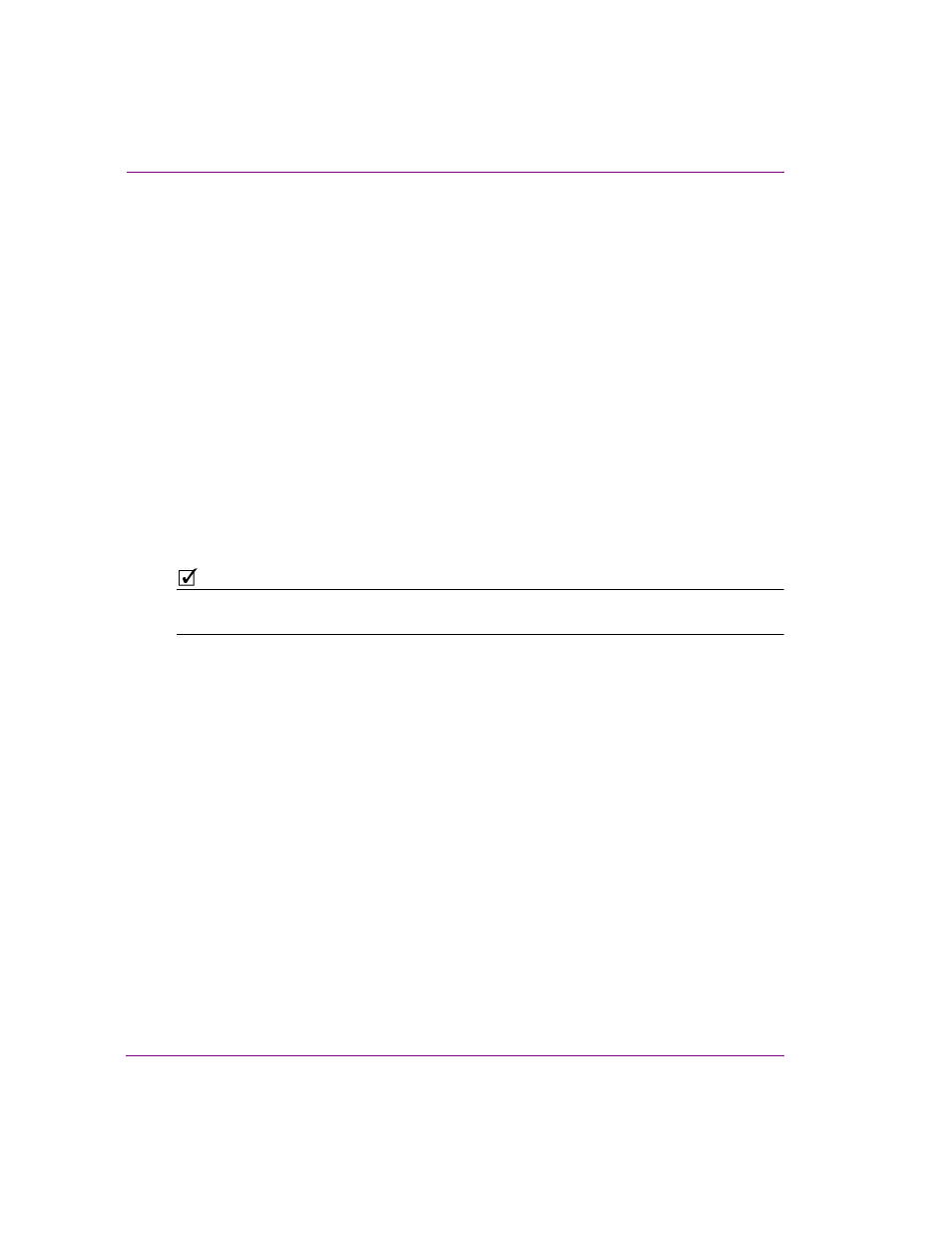
10-16
Xstudio User Manual
Adding logic to control objects
To create an expression or condition:
1.
Click in the C
ONDITION
ROW
and then click the
DROP
-
DOWN
LIST
BUTTON
.
Or,
Click in any of the following rows appearing in the A
CTION
P
ARAMETERS
section
(depending on the action selected):
• N
UMBER
• S
OURCE
• S
OURCE
L
OCATION
• S
OURCE
N
AME
• T
EXT
S
OURCE
• T
IME
• V
ALUE
• V
ISIBLE
This displays the E
XPRESSION
B
UILDER
dialog box.
The box at left lists functions and object sources.
2.
Click F
UNCTIONS
to display a list of building blocks at right. Click one of the object
sources (e.g. Scene, Panel, Template) to display a list of its objects (e.g. text boxes,
buttons, images, etc.).
N
OTE
Literal strings (i.e. text that is to be read as is without being interpreted by the application in
any way) must be placed in quotation marks.
