Cel animation objects on the scene canvas, Cel animation objects on the scene canvas -16 – Grass Valley Xstudio Vertigo Suite v.4.10 User Manual
Page 129
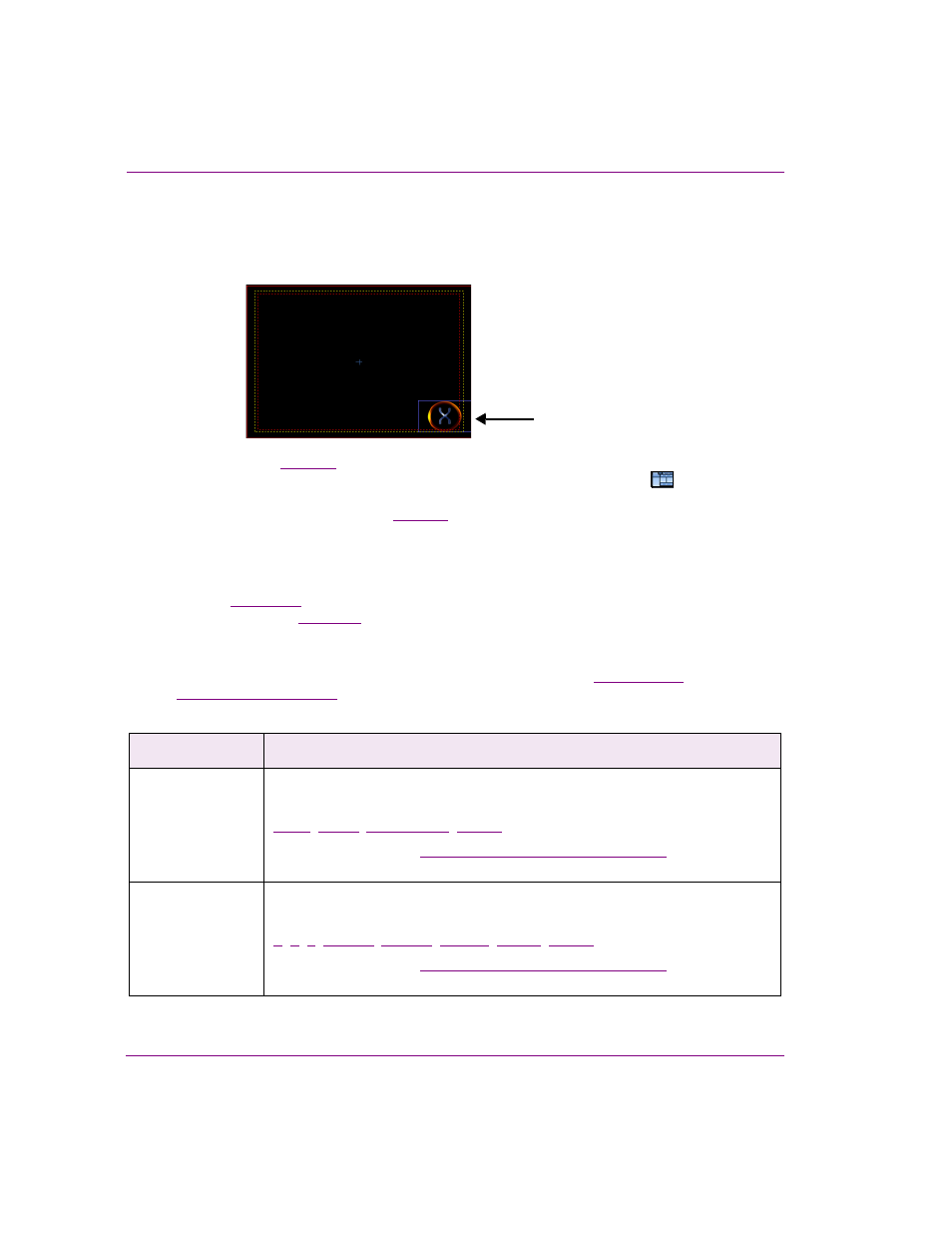
6-16
Xstudio User Manual
Working with scene objects
Cel Animation objects on the scene canvas
Adding an Cel Animation object to the scene’s canvas allows you to position and playout
a cel animation asset on air.
, cel animation objects on a scene can either be a cel animation
asset that was added from the Asset Browser, or an Cel Animation primitive .
When
a
cel animation primitive is added to the scene, it is empty as it does not yet have an
animation file associated to it. See
for instructions on associating an asset with
the cel animation primitive.
Other methods for determining or changing which cel animation asset will appear in the Cel
animation object include using S
ET
C
EL
A
NIMATION
action in response to an event during
playout (
) or using the C
EL
N
AME
property within a keyframe on the scene’s
animation channel (
).
You can change the default appearance and behavior of a cel animation object by selecting
the object on the canvas and editing its properties settings in the Properties Browser. While
full descriptions of all of the scene object properties are provided in
, the following table summarizes the properties specifically
associated with cel animation objects.
Category
Cel animation object properties
The following properties determine the identity, visibility and control of the cel
animation object:
Click on the links or see
“Scene object properties” on page 15-13
for a description
of each of these properties.
Transformations
The following properties allow you to set the coordinates (location), spatial
position and dimensions (size) of the clip object:
,
Click on the links or see
“Scene object properties” on page 15-13
for a description
of each of these properties.
The logo in this scene
is a cel animation object
