Creating scene animations, Creating scene animations -22 – Grass Valley Xstudio Vertigo Suite v.4.10 User Manual
Page 165
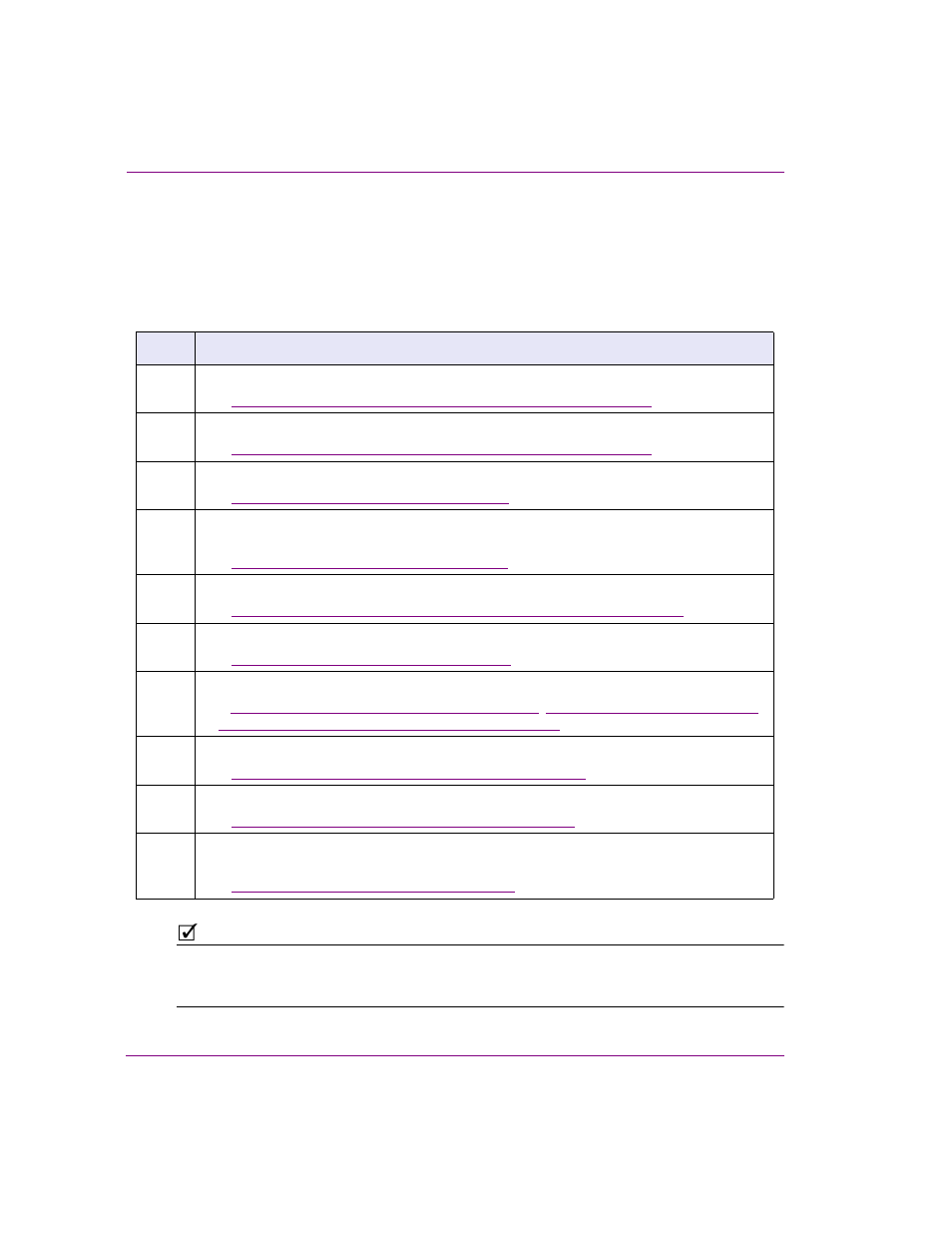
7-22
Xstudio User Manual
Animating scene objects
Creating scene animations
The following table identifies the high-level steps involved in creating a new scene
animation. Subsequent sections (identified by the links within the table) provide step-by-
step instructions for performing each step. It is recommended that you first read through the
entire procedure first using the table, and then perform each step by following the
instructions in each section.
N
OTE
Although the above procedure guides you through the creation of a new scene animation, building
a scene animation can be iterative process. As such, you may be required to return to steps 5 to 9
several times to edit the animation’s settings before attaining the desired look and behavior.
Step
Task description
1.
Build the scene by adding objects to the scene’s canvas (i.e. primitives or assets).
See
“Displaying the animated properties in the Scene tree” on page 7-23
2.
Open the scene tree and verify that the Animated properties are displayed.
See
“Displaying the animated properties in the Scene tree” on page 7-23
3.
Open the animation editor.
See
“Opening the Animation Editor” on page 7-24
.
4.
Choose whether you want to create a Default In, Default Out, Page In, Page Out or a
manual animation.
See
“Choosing a type of animation” on page 7-25
5.
Add objects and the object’s animated properties to the animation.
See
“Adding the object’s animated properties to your animation” on page 7-26
6.
Add keyframes to the Property channels and set the keyframe’s properties.
See
“Adding and setting keyframes” on page 7-27
7.
Optional: Add and set keyers, fader and/or command channels.
See
“Adding and setting a keyer channel” on page 7-29
“Add Fader Channel” on page 7-15
,
“Adding and setting a command channel” on page 7-30
8.
Save and publish the template/scene.
See
“Saving and publishing the template/scene” on page 7-32
9.
Preview the behavior and/or playout of the animation.
See
“Previewing and scrubbing the animation” on page 7-32
10.
Optional: Set up an A
NIMATION
action and an associated event to call and execute a
manual animation.
See
