Send event – Grass Valley Xstudio Vertigo Suite v.4.10 User Manual
Page 297
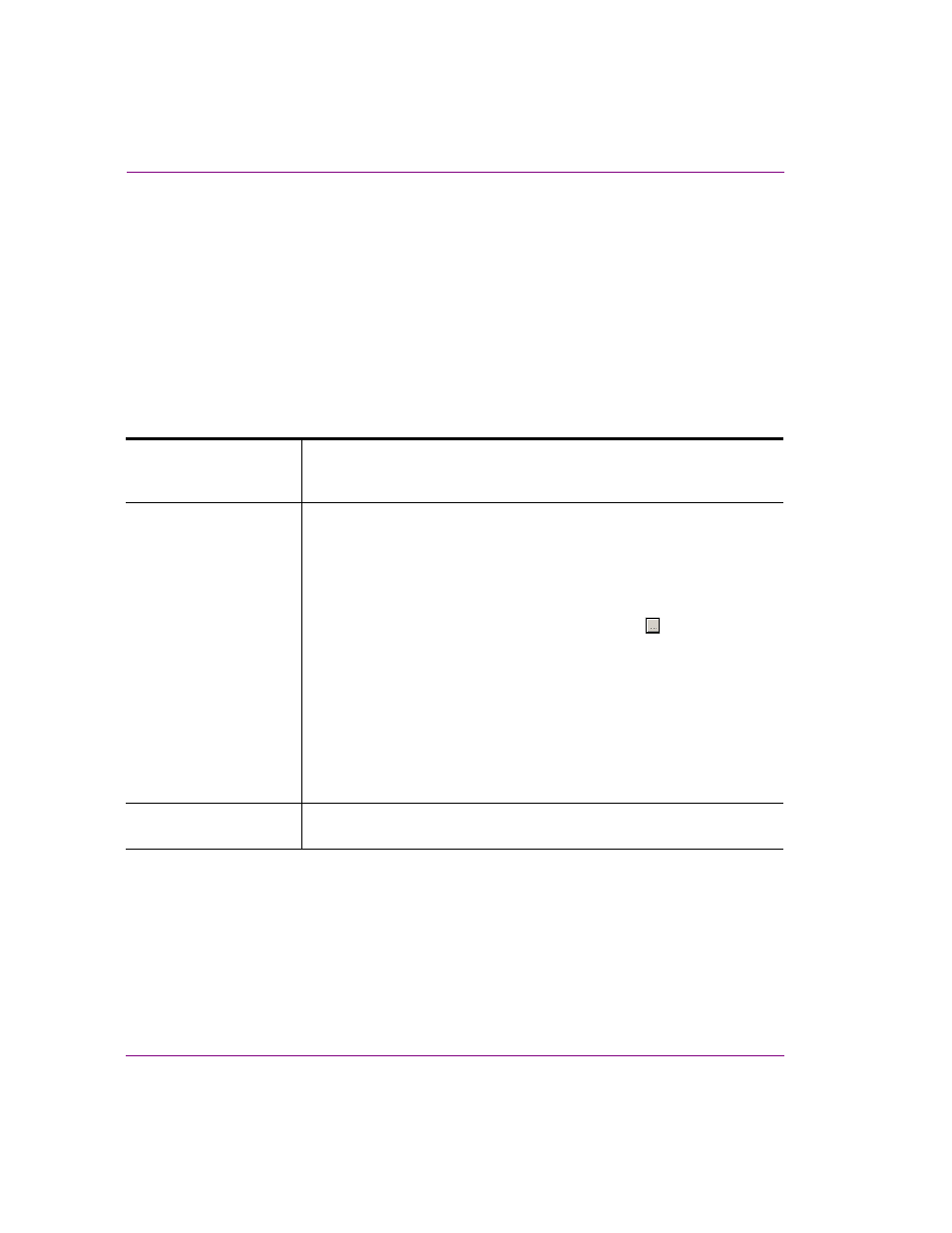
10-32
Xstudio User Manual
Adding logic to control objects
Send Event
Adding this action to an event allows you to sends an event to an object to trigger an
additional set of existing actions.
This action is particularly useful in cases where you would like to have all the same actions
for one object available for another object without having to program them a second time.
For example, if B
UTTON
1 has multiple actions defined for it. You want B
UTTON
2 to execute
the same actions. To avoid having to redefine the same list of actions for Button2 as you did
for Button1, you could assign the S
END
E
VENT
action to Button2’s O
N
C
LICK
event. By
defining the E
VENT
T
YPE
as O
N
C
LICK
and making the T
ARGET
B
UTTON
1, you are effectively
telling Xstudio to click Button1 when a user clicks Button2.
Set the following Action Parameters:
EventType
Enter an event type from the list that appears at the left side of the Action
Editor (e.g. On Load, On Take, On Clear). You can also create user-defined
actions for specific requirements.
Target
This parameter identifies the object(s) that the event will be sent/applied to.
To set this parameter:
• Type ALL in this parameter’s text box to send the event to all
objects.
Or,
1.
Select the parameter’s field and click the button to
open the T
ARGET
/S
OURCE
S
ELECTOR
dialog box.
2.
Select the C
ONTROL
category in the left panel of the
T
ARGET
/S
OURCE
S
ELECTOR
. A list of the control-side
objects now appears in the right panel of the
Target/Source Selector.
3.
Double-click the object group you would like the event
to be applied to. It is added to the upper text box
prefixed by “Control:”.
4.
Click OK and the T
ARGET
parameter is set.
SendToChildren
Whether the event is only sent to the parent object (False) or to all of the
children objects associated to the parent object (True).
