Rotatex, Rotatey, Rotatez – Grass Valley Xstudio Vertigo Suite v.4.10 User Manual
Page 383: Scalex, Reverse
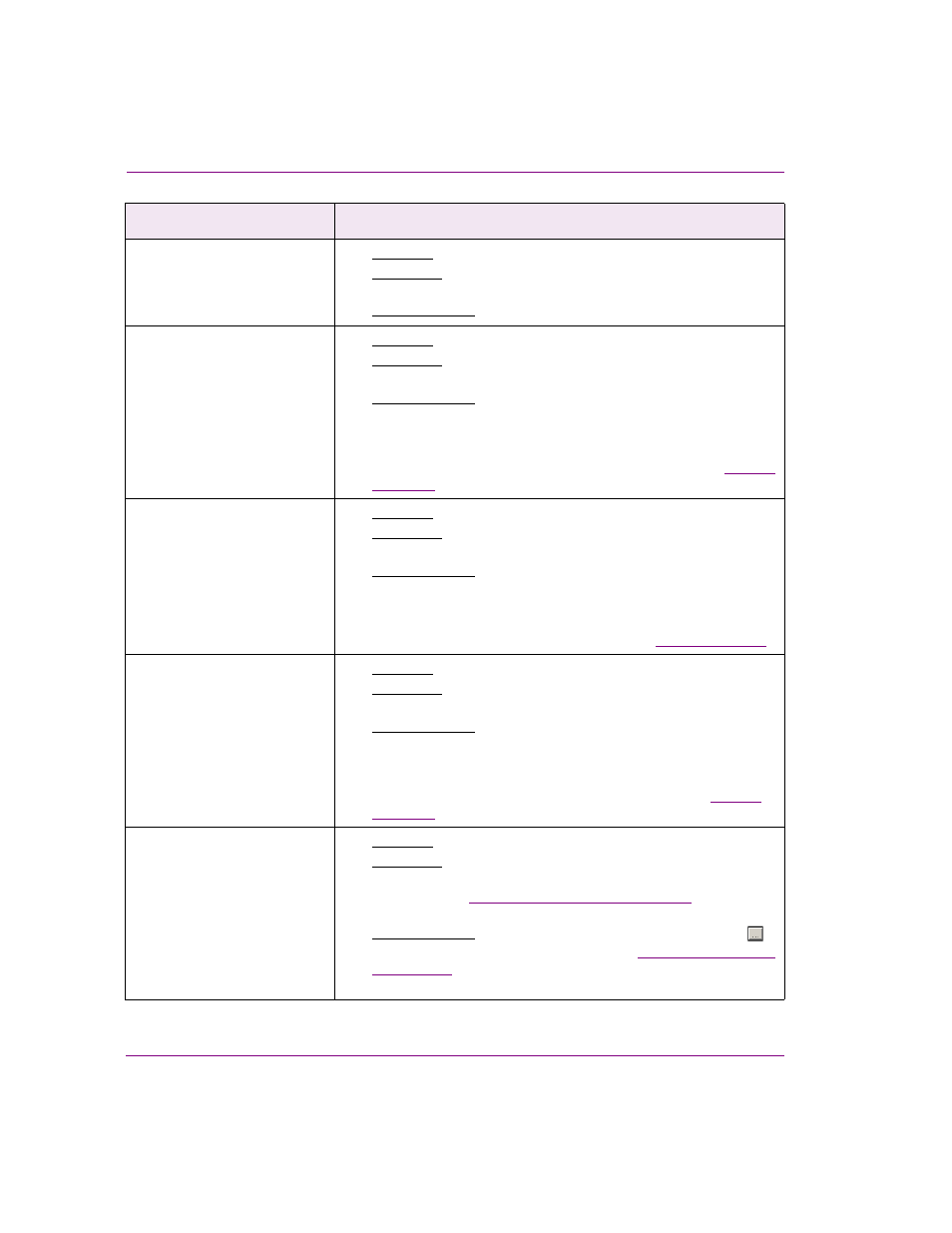
15-30
Xstudio User Manual
Appendix C - Xstudio properties
Reverse
[Reverse]
•
Applies to: Cel animation objects.
•
Description: Indicates whether or not the cel will start playing in
reverse.
•
Accepted values: Select from the drop-down list: T
RUE
or F
ALSE
RotateX
[RotateX]
•
Applies to: All primitives.
•
Description: Sets the object’s rotation angle/direction around the
horizontal axis.
•
Accepted values: The Rotate X property value is set in units of
angular degrees, referenced from the point of origin (0.0) up to 360
degrees which provides a full rotation around the X axis. Entering
a positive value rotates the object from front-to-back, while
negative values rotate the object back-to-front (see figure
RotateY
[RotateY]
•
Applies to: All primitives.
•
Description: Sets the object’s rotation angle/direction around the
vertical axis.
•
Accepted values: The Rotate Y property value is set in units of
angular degrees, referenced from the point of origin (0.0) up to 360
degrees which provides a full rotation around the Y axis. Entering
a positive value rotates the object from right-to-left, while negative
values rotate the object left-to-right (see figure
).
RotateZ
[RotateZ]
•
Applies to: All primitives.
•
Description: Sets the object’s rotation angle/direction around the z
axis.
•
Accepted values: The Rotate Z property value is set in units of
angular degrees, referenced from the point of origin (0.0) up to 360
degrees which provides a full rotation around the Z axis. Entering
a positive value rotates the object counter-clockwise, while
negative values rotate the object clockwise (see figure
ScaleX
[ScaleX]
•
Applies to: All primitives.
•
Description: Without changing the asset’s actual measurements,
this property allows you to scale up or down the displayed width of
the object. See
“Scale X and Scale Y” on page 7-43
for more
information.
•
Accepted values: Select the property’s text box and click the
button to display the W
IDTH
for specific instruction for using the W
IDTH
dialog box
for scaling the width of an object.
Scene-side properties
Descriptions
