Grass Valley Xstudio Vertigo Suite v.4.10 User Manual
Page 330
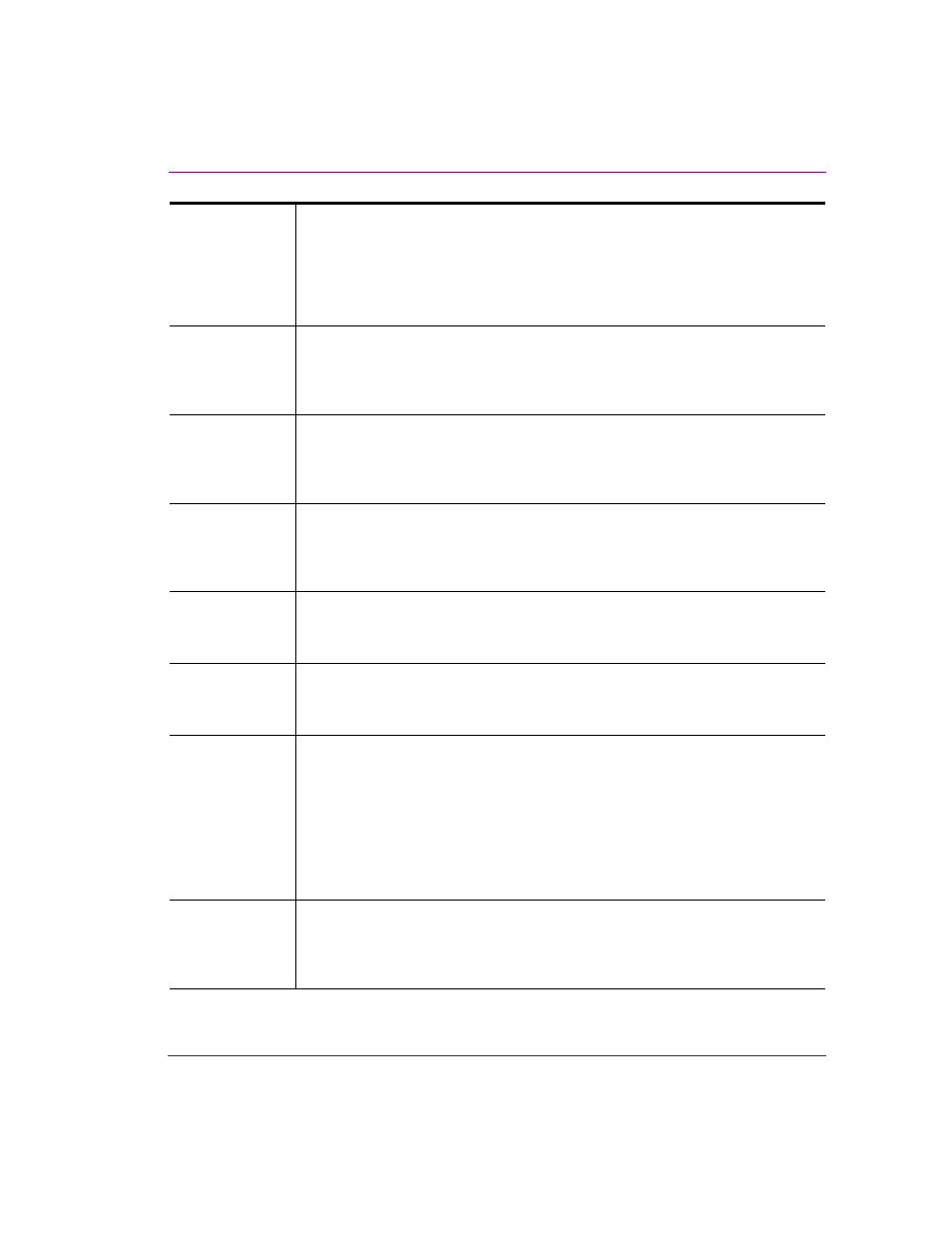
Xstudio User Manual
13-5
Appendix A - Asset Browser
XmediaObjects
Contains Xmedia objects which are pre assembled objects that contain graphic
elements, objects to control the graphic elements, and links to data. You can bring
Xmedia objects into control panels, templates, scenes, and even use them as the
basis for other Xmedia objects.
Xmedia objects can be opened directly from the Asset Browser and/or dragged onto
the Xstudio canvas.
Images
Contains common image files in the following formats: .tga, .tif, .jpg, .bmp, and .oxt
files.
Image assets can be dragged directly from the Asset Browser onto the Xstudio
canvas.
CelAnimations
Contains common image and cel animation files in the following formats: .tga and
.oxi files.
Cel animation assets can be dragged directly from the Asset Browser on to the
Xstudio canvas.
Clips
Contains common video files in the following formats: .MPG or VAF (Vertigo
Animation Format).
Clip assets can be dragged directly from the Asset Browser onto the Xstudio
canvas.
Audio
Contains common audio files in the following formats: Wave and MP3 files.
Audio files can be added to animations using the P
LAY
A
UDIO
channel command in
the Animation Editor, or using the P
LAY
A
UDIO
action in the Action Editor.
Scripts
Contains script files that are a series of commands in any standard scripting
language such as VB Script, JavaScript, or Perl.
Opening a script from the Xstudio Asset Browser launches the Script Editor.
LookupTables
Contains Lookup tables which are substitution tables that are used to define
replacement values for incoming data (e.g. abbreviations, file names, etc.).
Lookup tables are applied to specific assets (e.g. Control Panel + Scene). For
example, if “sunny” is an incoming data item that will be used in your weather
display, you can use a lookup table to automatically replace the word with the file
name of an image depicting the sun.
Opening a lookup table from the Xstudio Asset Browser launches and populates the
lookup table dialog box.
Work Orders
Contains Work Orders which are requests to perform one or more tasks. Each task
is a Job, so the Work Order is essentially a list of Jobs.
Note that the Work Order assets listed in this root category cannot be opened in
Xstudio.
