Zooming in/out and repositioning the image, Zooming in/out and repositioning the image -3 – Grass Valley Xstudio Vertigo Suite v.4.10 User Manual
Page 430
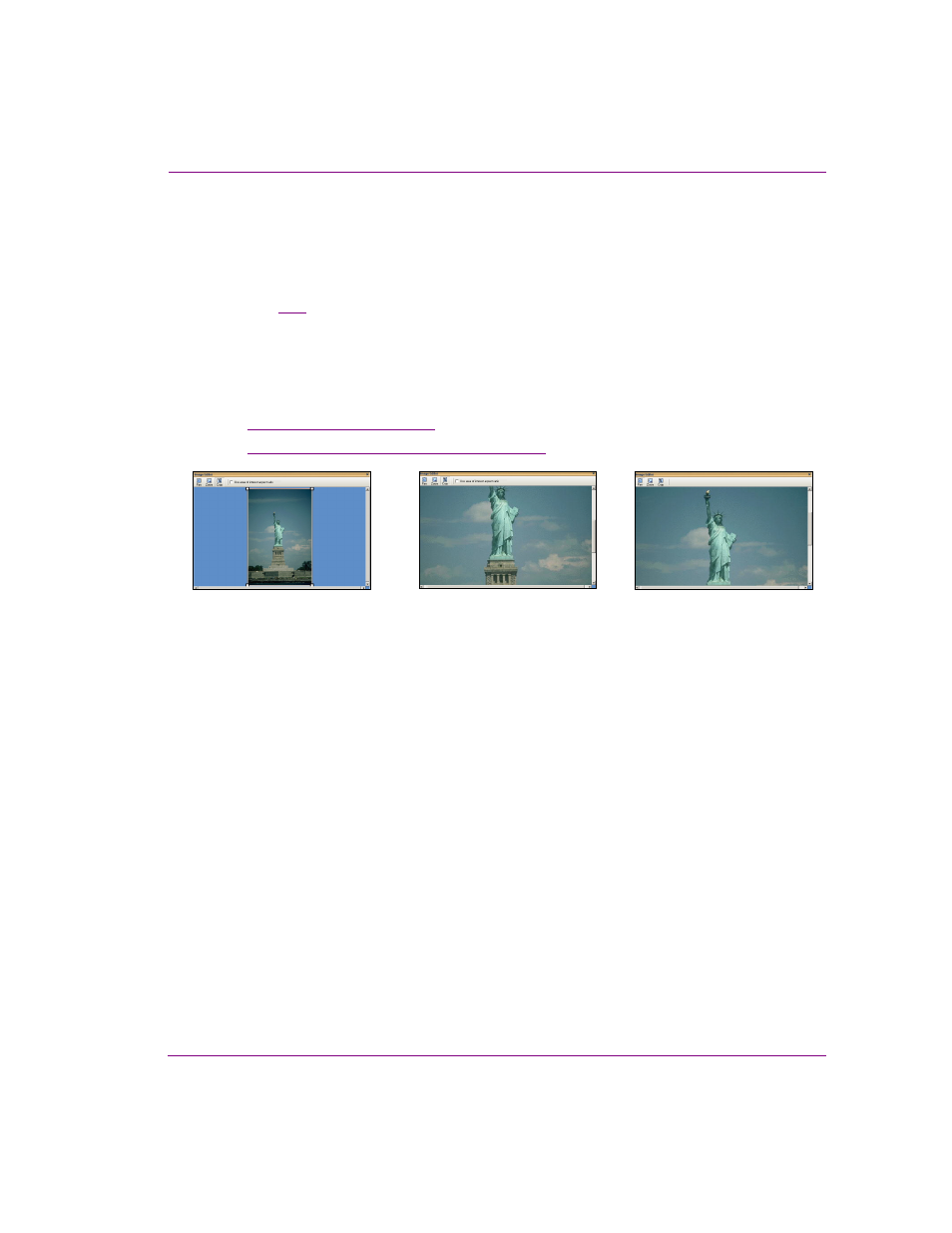
Xstudio User Manual
17-3
Appendix E - Image Editor
Zooming in/out and repositioning the image
When editing an image, it is often necessary to view the image, or a portion of the image,
in greater detail. It is for this reason that the Image Editor allows you to magnify, or zoom in
on the image, as well as zoom out to get an expanded or distanced view of the image.
As figure
17-2
demonstrates, when an image is opened in the Image Editor it is placed
directly in the center of Editor’s canvas. However, when you zoom in on the image, you may
not see certain areas of the image. To reposition the image within the display, while
maintaining the zoom scale, you can pan across the image to the area that is otherwise
outside of the window’s display.
Instructions for zooming in/out and panning across the image are provided below.
•
•
“Reposition the image by panning” on page 17-5
Figure 17-2. Zooming in and panning across the canvas
Original image displayed (centered)
Zoom in on the Image, but the upper
portion is now is not visible
Panned up to view the whole
statue, while still zoomed in.
