Viewing assets in the gallery browser, Viewing assets in the gallery browser -6 – Grass Valley Xstudio Vertigo Suite v.4.10 User Manual
Page 347
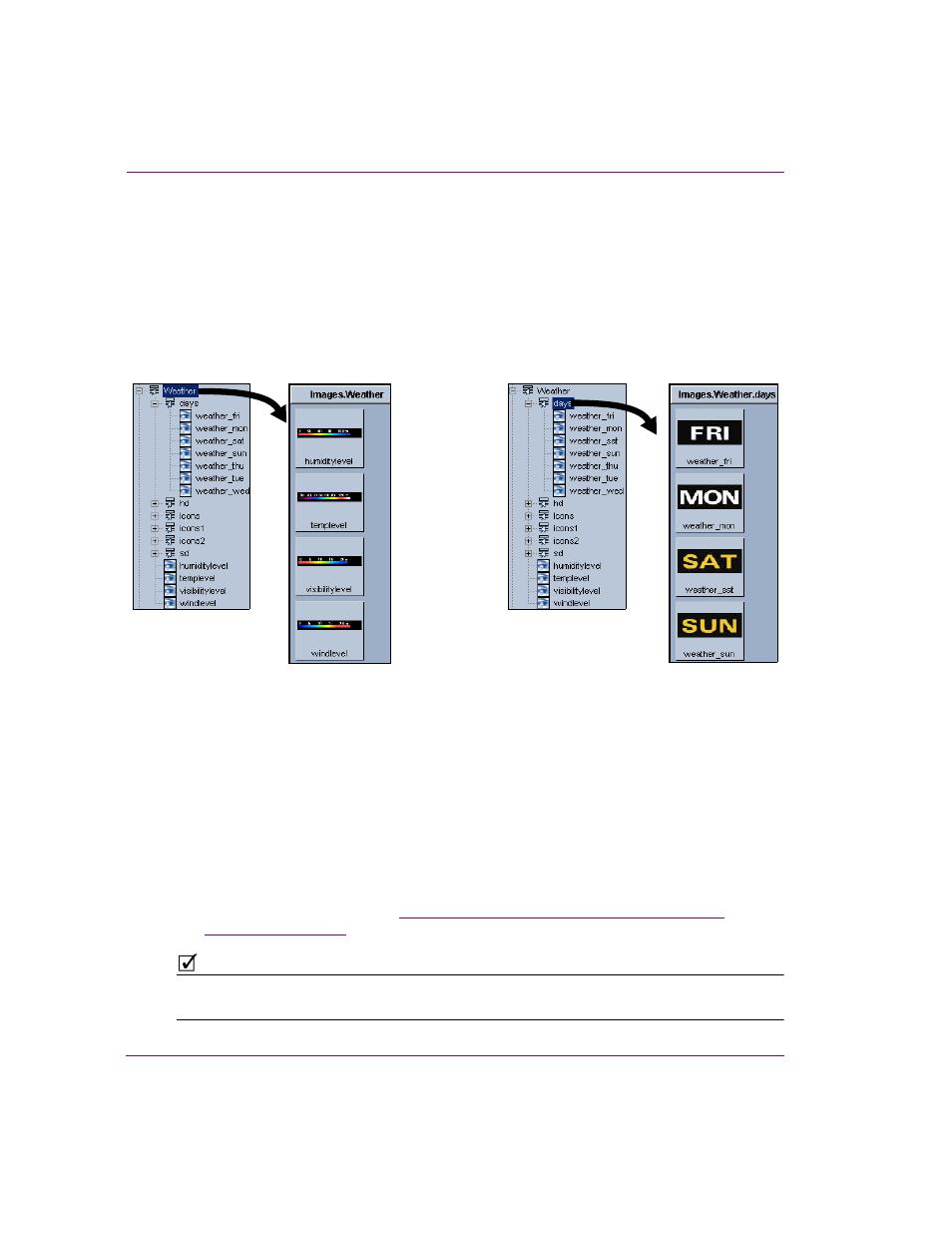
14-6
Xstudio User Manual
Appendix B - Gallery Browser
Viewing assets in the Gallery Browser
By default, the Gallery Browser displays the root category of Xmedia objects. However, the
Gallery Browser can also be made to display the assets contained in any other asset
category from the Asset Browser. Be aware however, that the Gallery Browser displays only
assets directly in the category, so if the category contain subcategories, you will not be able
to view the sub-categories or their contents in the Gallery Browser. If you want to see the
assets in the sub-categories, then you would open the sub-categories in the Gallery
Browser separately.
To open/view the assets of a category in the Gallery Browser:
1.
In the Asset Browser, right-click on category name.
A context menu appears.
2.
Select the O
PEN
command from the context menu.
The Gallery Browser automatically displays the category’s assets.
Upon closer inspection you may notice that the Gallery Browser has actually replaced
the previous Gallery Browser contents with the new category’s assets. This evident by
the Gallery Browser’s single tab, which now has the new category’s name. If you would
rather add the category’s assets to the Gallery Browser, while maintaining the
previous/existing category, see
“Adding and deleting asset categories to the Gallery
.
N
OTE
Categories displayed in the Gallery Browser display their full name. For example, the Sports
category in the Scenes root category will display as Scenes.Sports.
The Gallery Browser only displays the assets immediately
in the category. It does not display the sub-categories,
nor the assets in those sub-categories.
To display the assets contained in a
sub-category, open the sub-category in
the Gallery Browser as a separate tab.
