Allow edits, Alignment, Allow clicks – Grass Valley Xstudio Vertigo Suite v.4.10 User Manual
Page 356: Auto create
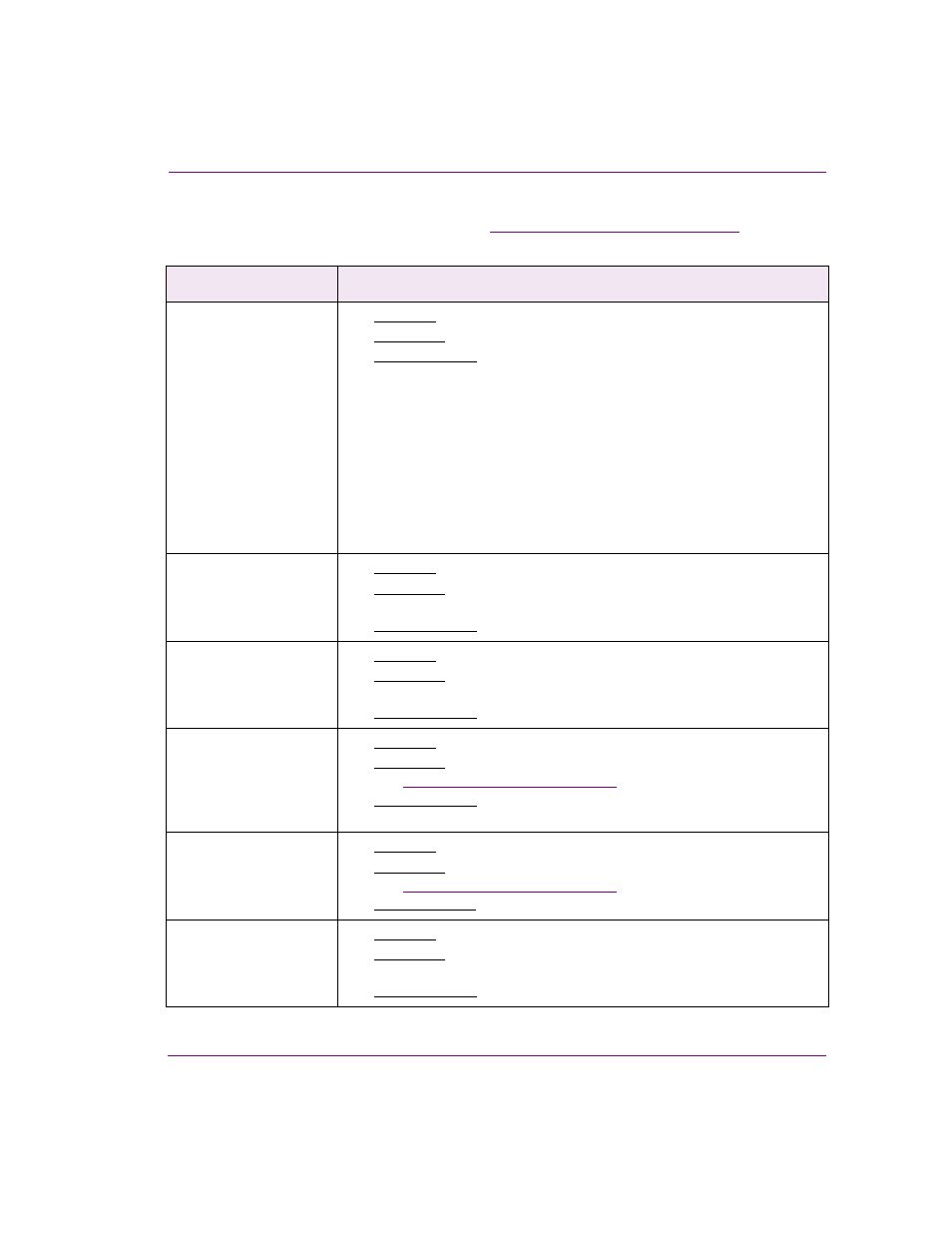
Xstudio User Manual
15-3
Appendix C - Xstudio properties
The following table lists (alphabetically) and describes the properties that are available for
the control-side canvas and primitives. See
“Scene object properties” on page 15-13
for a
similar table describing the scene-side properties.
Control-side property
Description
Alignment
[Align]
•
Applies to: Image and button objects.
•
Description: Indicates how the asset should be placed on the object.
•
Accepted values: Select from the drop-down list:
• T
OP
L
EFT
- Places asset in the top left section of the object.
• T
OP
C
ENTER
- Centers asset along top of the object.
• T
OP
R
IGHT
- Places asset in the top right section of the object.
• M
ID
L
EFT
- Places asset in the middle left section of the object.
• M
ID
C
ENTER
- Centers asset in the middle of the object.
• M
ID
R
IGHT
- Places asset in the middle right section of the object.
• B
OTTOM
L
EFT
- Places asset in the lower left section of the object.
• B
OTTOM
C
ENTER
- Centers asset at the lower edge of the object.
• B
OTTOM
R
IGHT
- Places asset in the lower right section of object.
Allow Clicks
[Clickable]
•
Applies to: Image objects.
•
Description: Indicates whether the object responds to mouse clicks in
Production Mode.
•
Accepted values: Select from the drop-down list: T
RUE
or F
ALSE
.
Allow Edits
[Enterable] (for Text)
[Editable] (for Image)
•
Applies to: Text and image objects.
•
Description: Determines whether or not text displayed in a text or image
object can be edited in Production mode.
•
Accepted values: Select from the drop-down list: T
RUE
or F
ALSE
.
Area of Interest Height
[AreaofInterestHeight]
•
Applies to: Image objects.
•
Description: The default height of the area of interest in the image editor.
See
“Cropping an image” on page 17-6
in the Image Editor chapter.
•
Accepted values: Enter the desired height, in pixels, of the area of
interest.
Area of Interest Width
[AreaofInterestWidth]
•
Applies to: Image objects.
•
Description: The default width of the area of interest in the image editor.
See
“Cropping an image” on page 17-6
in the Image Editor chapter.
•
Accepted values: Enter the desired width, in pixels, of the area of interest.
Auto Create Job
[AutoCreateJob]
•
Applies to: Image objects.
•
Description: Determines if a job and corresponding placeholder are
added to the currently open work order when a page is created.
•
Accepted values: Select from the drop-down list: T
RUE
or F
ALSE
.
