Editing schemas, Editing schemas -8 – Grass Valley Xstudio Vertigo Suite v.4.10 User Manual
Page 231
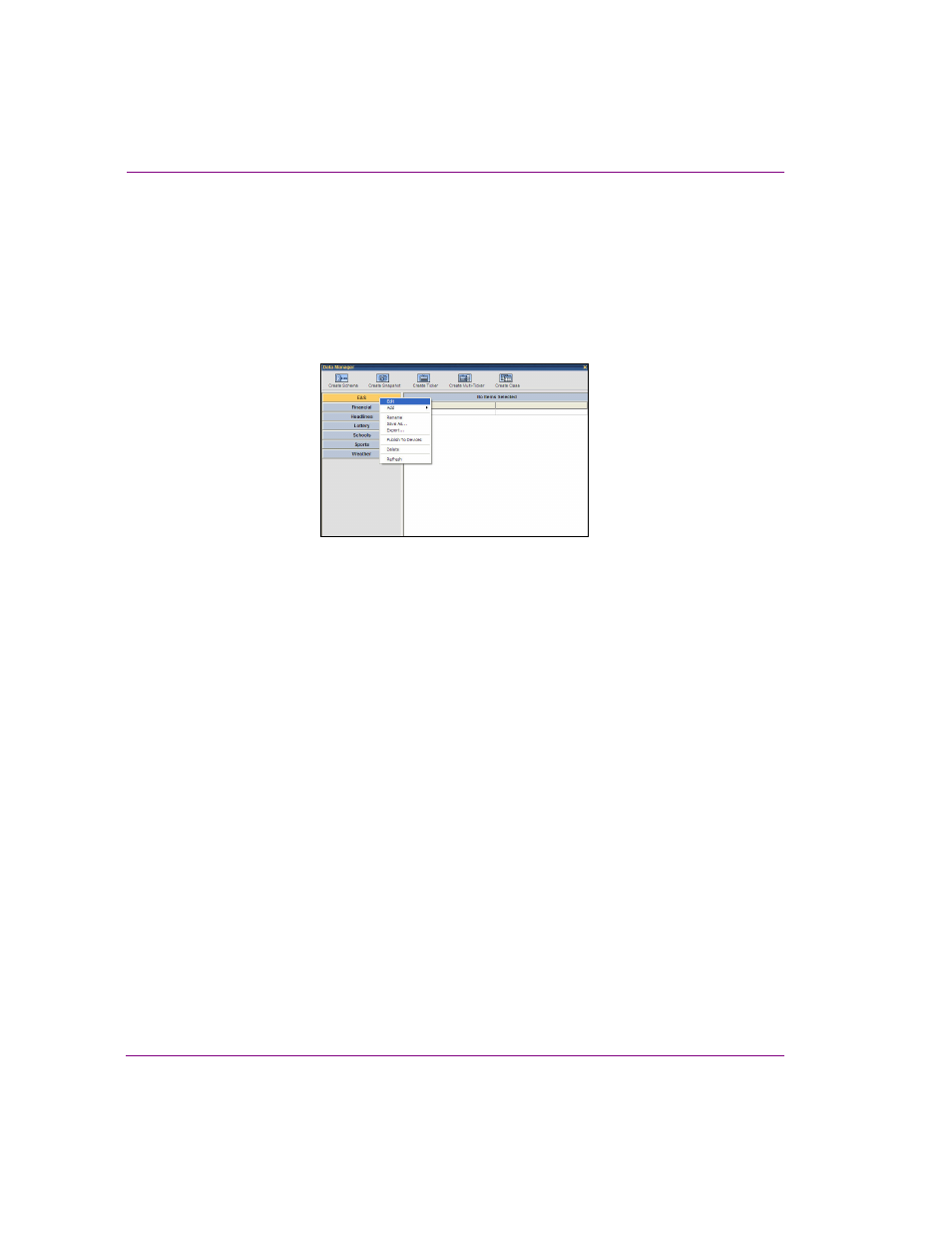
9-8
Xstudio User Manual
Linking objects to a data source
Editing schemas
When editing a schema, you are editing data source details. You cannot modify the data
source’s name -- to do so, you need to access either the Rename or Save As function,
which are both explained in the following section.
To edit a schema:
1.
In the D
ATA
M
ANAGER
, right-click on the schema to be edited. A pop-up menu displays.
Figure 9-6. Schema pop-up menu
2.
Select E
DIT
. This displays the S
CHEMA
S
ETTINGS
dialog box.
3.
Select a data source from the list at left.
4.
Click the E
DIT
button. The I
NDIVIDUAL
D
ATA
S
OURCE
S
ETTINGS
fields are enabled. For
information on how to use them, refer to the previous section on creating a schema.
Or,
Click the D
ELETE
button to delete the data source.
5.
When done making changes, click the S
AVE
button and then click OK to exit the dialog
box and return to the Data Manager.
