Font, Facematerialtype, Facegradient – Grass Valley Xstudio Vertigo Suite v.4.10 User Manual
Page 373: Faceopacity, Format
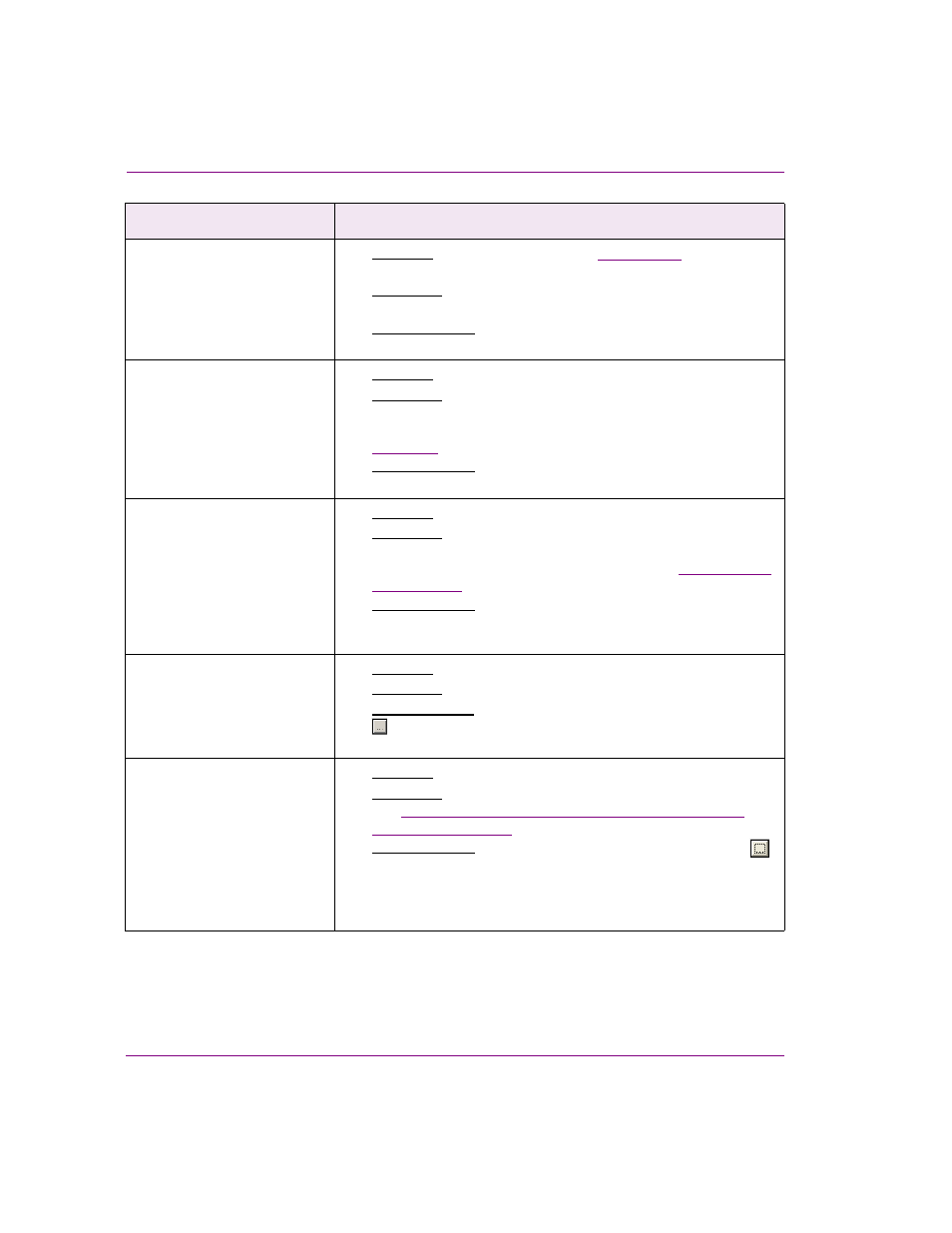
15-20
Xstudio User Manual
Appendix C - Xstudio properties
FaceGradient
[FaceGradientStyle]
•
Applies to: Text2D objects, when the
FaceGradient
property is set
to G
RADIENT
.
•
Description: Sets the type (direction) of gradient used to fill in the
face of the characters in the Text2D object.
•
Accepted values: Select from the drop-down list: V
ERTICAL
or
H
ORIZONTAL
.
FaceMaterialType
[FaceMaterialType]
•
Applies to: Text2D objects.
•
Description: Sets the type of material used to fill in the face of the
characters in the Text2D object.
Note that when this property is set to G
RADIENT
, an additional
EdgeColor
property appears in the object’s Properties Browser.
•
Accepted values: Select from the drop-down list: C
OLOR
or
G
RADIENT
.
FaceOpacity
[FaceOpacity]
•
Applies to: Text2D objects.
•
Description: Sets the opacity (transparent versus opaque) of the
face of the text characters in the Text2D object. This property does
not affect the opacity of the character edges (see
“EdgeOpacity”
on page 15-18
).
•
Accepted values: Enter a value greater than or equal to 0 (0%
opaque or completely transparent) and less than or equal to 1
(100% opaque).
Font
[Font]
•
Applies to: The canvas and Text2D objects.
•
Description: Sets the font for the text within the object.
•
Accepted values: Click in the property’s text box and then click the
button to display the F
ONT
dialog box. Then select the F
ONT
,
F
ONT
S
TYLE
, and S
IZE
, e.g. Arial - 18 - Bold.
Format
[TimeFormat]
•
Applies to: Text2D objects when the Time property is enabled.
•
Description: Sets the format in which the time will be displayed.
See
“Creating simple clocks and timers using Text2D scene
for more information.
•
Accepted values: Selecting the Format property exposes the
button to open the T
IME
F
ORMAT
dialog box. You can select
whether hours, minutes, and/or seconds should be displayed
and/or if leading zeroes should be displayed. Hours are always
displayed in 24 hour format.
Scene-side properties
Descriptions
