Pause, Play voiceover – Grass Valley Xstudio Vertigo Suite v.4.10 User Manual
Page 296
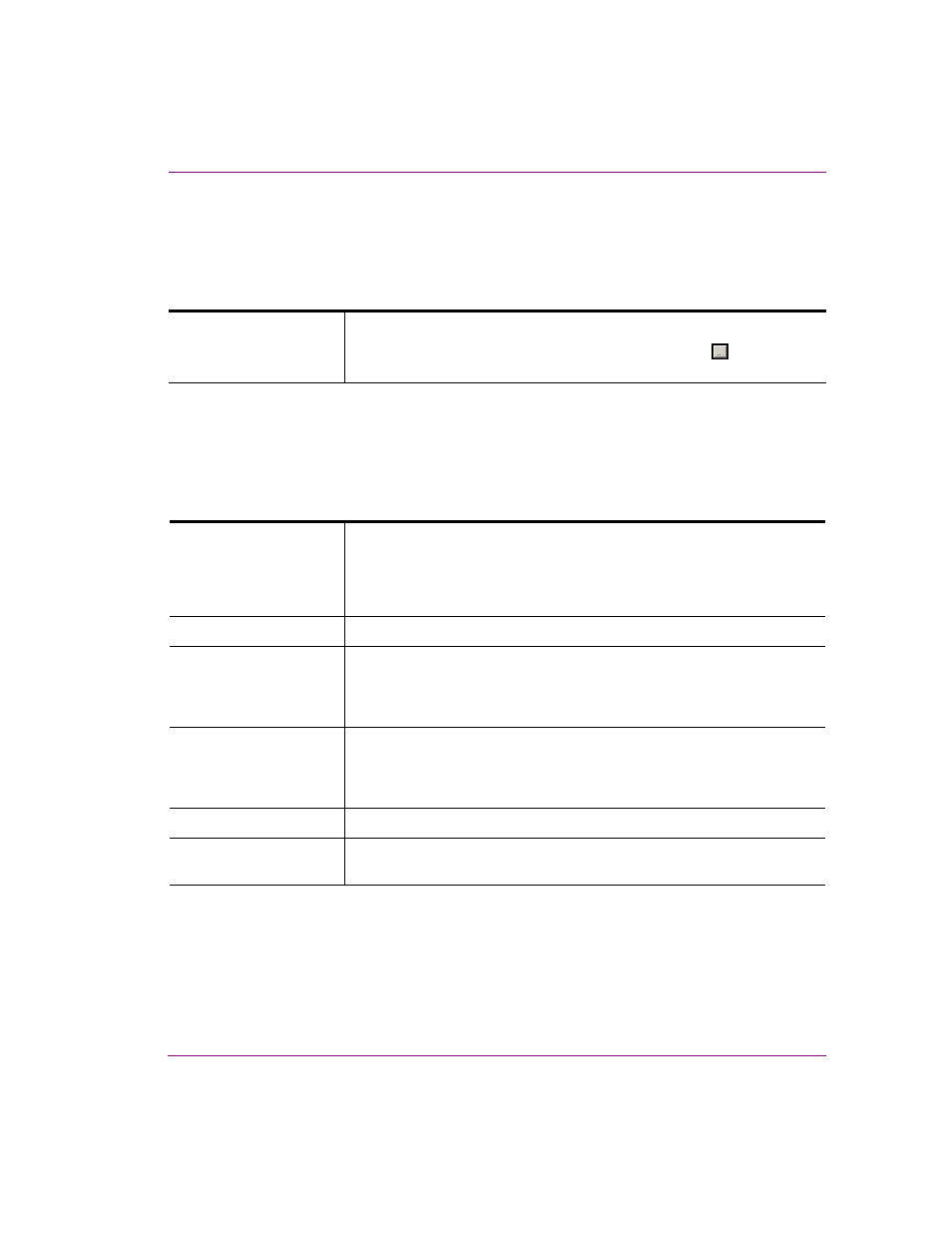
Xstudio User Manual
10-31
Adding logic to control objects
Pause
Adding this action to an event allows you to pause the execution of the actions for the given
number of seconds.
Set the following Action Parameters:
Play VoiceOver
Adding this action to an event allows you to playa voiceover audio file when the event is
executed.
Set the following Action Parameters:
Time
Either enter the number of seconds, e.g. 2.5.
To build an expression, click in the row, and then click the
button to
display the E
XPRESSION
B
UILDER
.
Output
Output where audio asset will be played.
Valid Values:
•
0 (Preview output)
•
1 (On Air output)
SourceName
The name of the audio asset to be set.
VoiceOverGain
The audio level at which the audio asset will be played. The valid range of
values is from 0-8. Values between 0-1 are will play the audio asset at a
lower level than normal (duck) and any values between 1-8 will play the
audio asset at a higher level than normal (gain).
Duck
The audio level at which all other audio channels will be played. The valid
range of values is from 0-8. Values between 0-1 are will play the audio asset
at a lower level than normal (duck) and any values between 1-8 will play the
audio asset at a higher level than normal (gain).
Duration
The duration, in seconds, of the duck transition.
Profile
The mix profile number used when executing this command. The mix
profiles are defined in the settings of the playout device.
