Creating custom events, User defined events, Creating custom events -8 – Grass Valley Xstudio Vertigo Suite v.4.10 User Manual
Page 273: User defined events -8, Creating
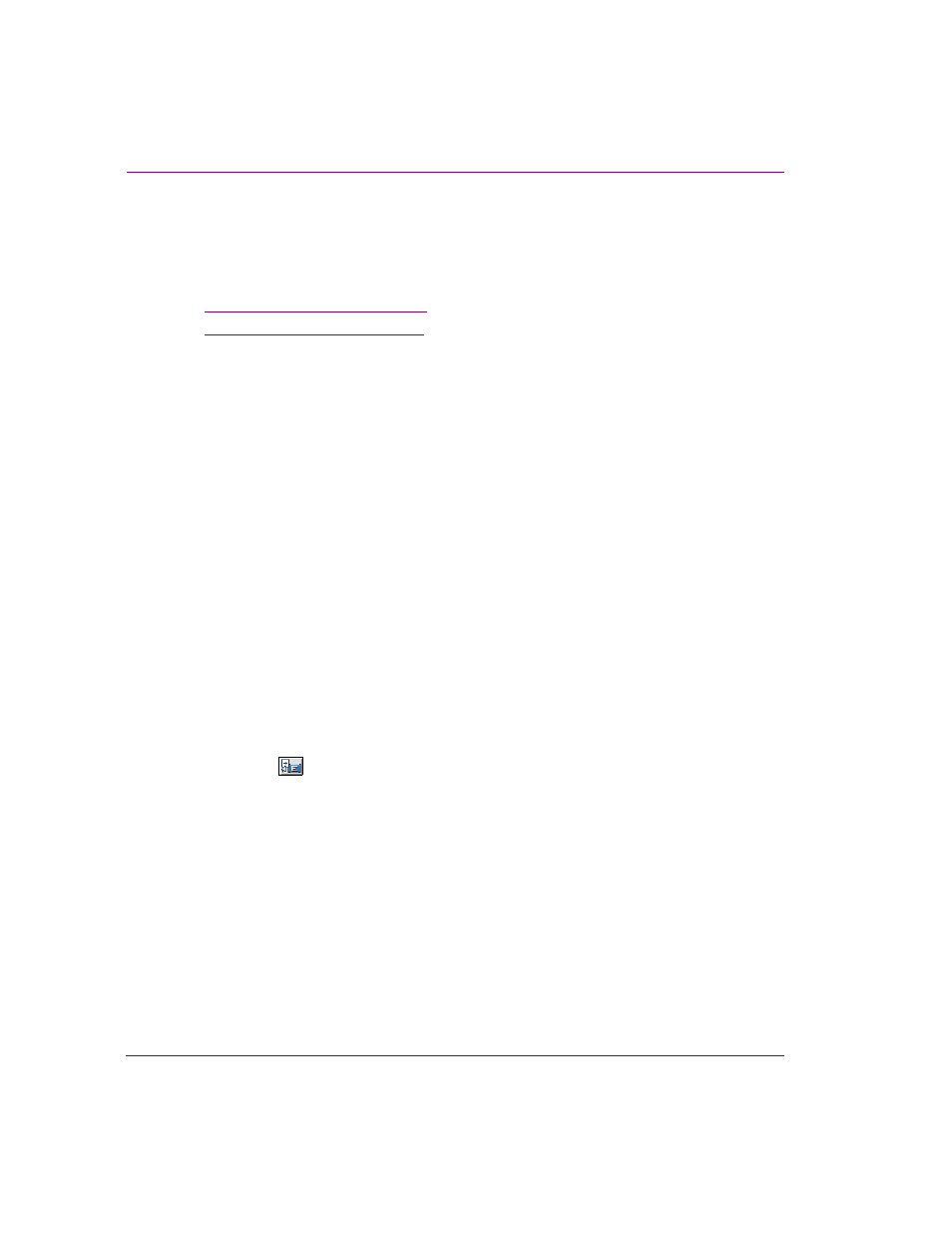
10-8
Xstudio User Manual
Adding logic to control objects
Creating custom events
If you have a special requirement that is not covered by the existing default events, you can
create and add custom event to the Action Editor. Two types of custom events are made
available:
•
“User Defined events” on page 10-8
•
“Data Arrival events” on page 10-11
User Defined events
User Defined events are used when you have a requirement that cannot be met by any of
the default events. Since they cannot be triggered by the system, they are usually triggered
by calling a S
END
E
VENT
action in response to another event.
A common use for a User Defined event is triggering actions required by more than one
object. For example, if you had several buttons on a control panel that used a common set
of actions, you could create a User Defined event on one of the objects to contain the
common actions. Next, you would use the S
END
E
VENT
action for every object requiring
these actions in order to send the User Defined event to the object with the common
actions. The result is akin to a function call or a subroutine, and it reduces the margin of
error when modifications to the common action set are required, since changes only need
to be made once.
You can also use User Defined events for external control purposes. For example, if you
have an external device controlling Xstudio you can make the text you enter trigger a User
Defined event.
To create a User Defined event:
1.
On the Panel tab, select the object for which you would like the event available.
If the event is for the panel itself, click anywhere where there are no objects.
2.
In the Action Editor, select U
SER
D
EFINED
from the E
VENTS
drop-down list and click the
A
DD
E
VENT
button.
The A
DD
E
VENT
dialog box appears.
3.
Enter a name for your event in the field provided.
4.
Click OK.
You can now add actions to the event as required.
