Text2d objects on the scene canvas, Text2d objects on the scene canvas -2 – Grass Valley Xstudio Vertigo Suite v.4.10 User Manual
Page 115
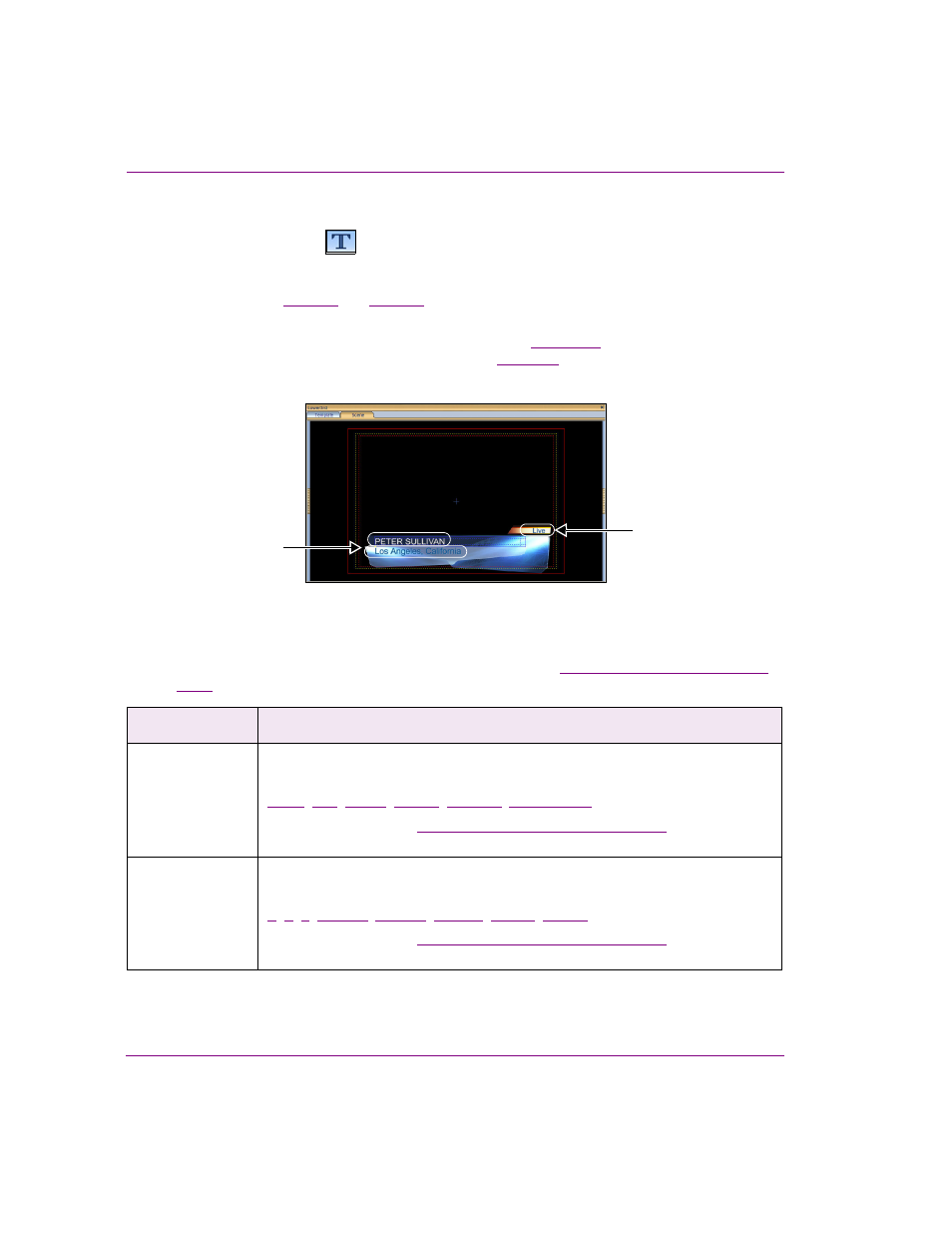
6-2
Xstudio User Manual
Working with scene objects
Text2D objects on the scene canvas
Adding a Text2D object
to the scene’s canvas allows you to display a text string on air.
While the text within the Text2D object can be “fixed” by typing directly into this object, the
Text2D object can also host dynamic text, which can be controlled by a text box object on the
control side (see
).
Other methods for determining or changing the contents of the Text2D object during playout
include using the S
ET
T
EXT
action in response to an event (
) or using the T
EXT
property
within a keyframe on the scene’s animation channel (
). Automation can also change the
text on a scene.
Figure 6-1. An example of Text2D objects on a scene for a lower third graphic
You can change the default appearance and behavior of a Text2D scene object by selecting the
object on the canvas and editing its properties settings in the Properties Browser. While full
descriptions of all of the scene object properties are provided in
“Scene object properties” on page
, the following table summarizes the properties specifically associated with Text2D objects:
Category
Text2D object properties
The following properties determine the identity, content and control of the Text2D
object:
,
Click on the links or see
“Scene object properties” on page 15-13
for a description
of each of these properties.
Transformations
The following properties allow you to set the coordinates (location), spatial position
and dimensions (size) of the Text2D object:
,
Click on the links or see
“Scene object properties” on page 15-13
for a description
of each of these properties.
Text2D objects
Text2D object
