Add actions and events, Action table components – Grass Valley Xstudio Vertigo Suite v.4.10 User Manual
Page 269
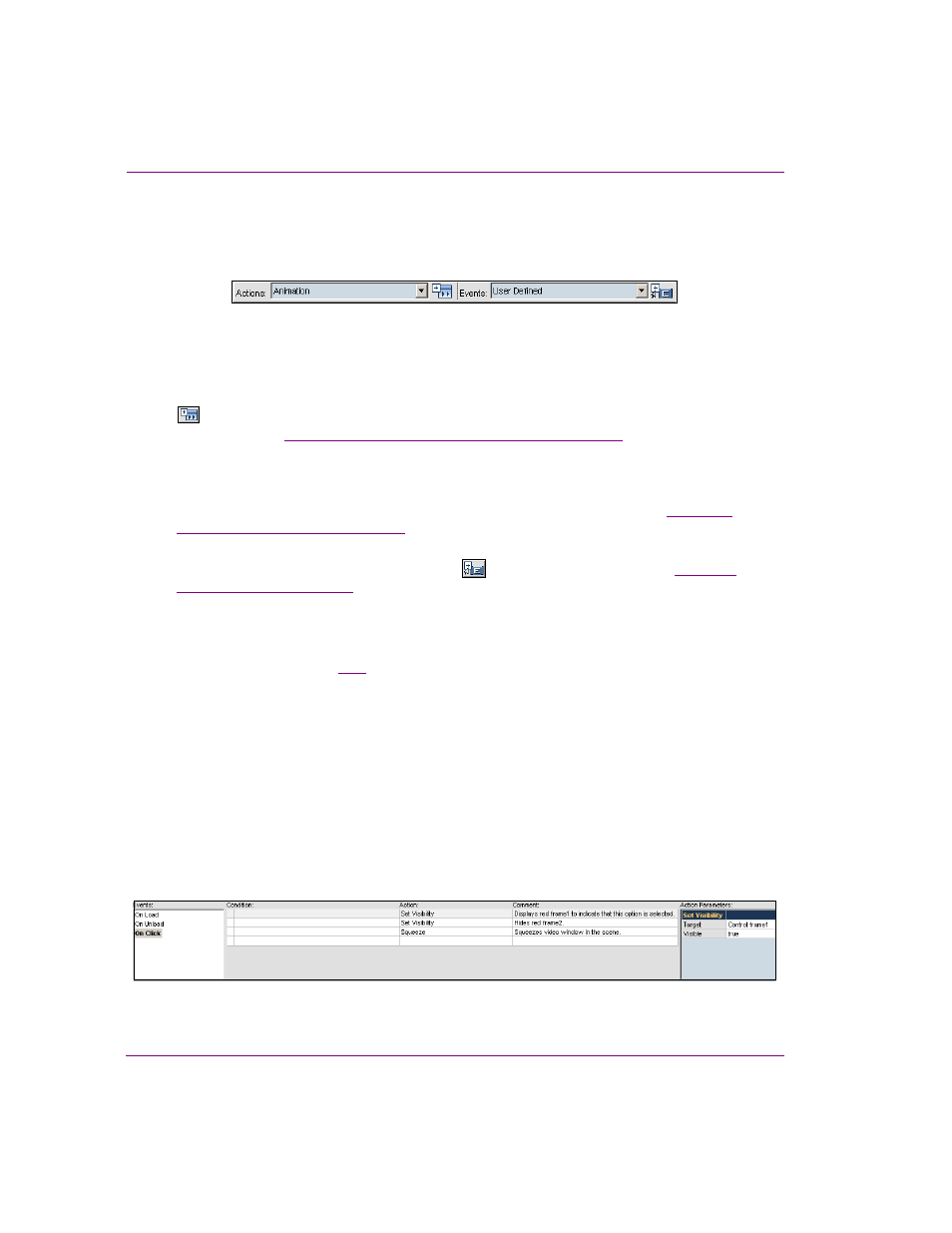
10-4
Xstudio User Manual
Adding logic to control objects
Add Actions and Events
The A
DD
A
CTIONS
and A
DD
E
VENTS
buttons and drop-down lists allow you to add additional
actions and custom events to the Action Table for a particular control object.
Figure 10-3. The Action Editor’s Add Actions and Add Events buttons and drop-down lists
The A
CTIONS
drop-down list contains all of the actions that are available to be assigned to
an event. Therefore, once you have selected an event in the Actions Table, you can select
the desired action from the Actions drop-down list and then click the A
DD
A
CTIONS
button
. The Add Actions button adds the action selected from the Actions drop-down list to the
“Default actions and action parameters” on page 10-20
for a full
description of the default actions and their parameters.
The default events listed in the Action Table’s Events List are determined by the type of
object that is selected. For example, when a button primitive is the selected object, the
events that can trigger an action are: O
N
L
OAD
, O
N
U
NLOAD
, and O
N
C
LICK
. See
object’s default events” on page 10-6
for a full description of each of the default events.
If the default events associated with the object do not meet your needs, you can use the
E
VENTS
drop-down list and A
DD
E
VENT
button
to create custom events. See
for a full explanation and instructions for creating custom events.
Action Table components
The A
CTION
T
ABLE
(figure
) is the main area where you create and assign actions and
events to the selected control object. As well, the Action Table displays several types of
information including:
•
A list of the events (default and custom) associated with the selected object (Events
List panel)
•
Any conditions that are set to guide the action (Condition column)
•
The actions assigned to an event (Action List column)
•
Any comments or descriptions that explain the purpose or result of executing the action
(Comment column)
•
The parameter settings associated with an action (Action Parameters panel)
As well, you can use the Action Table to add actions to events and to set the action’s
parameters.
Figure 10-4. The Action Editor’s Action Table
