Removing search criterias, Removing search criterias -28 – Grass Valley Xstudio Vertigo Suite v.4.10 User Manual
Page 427
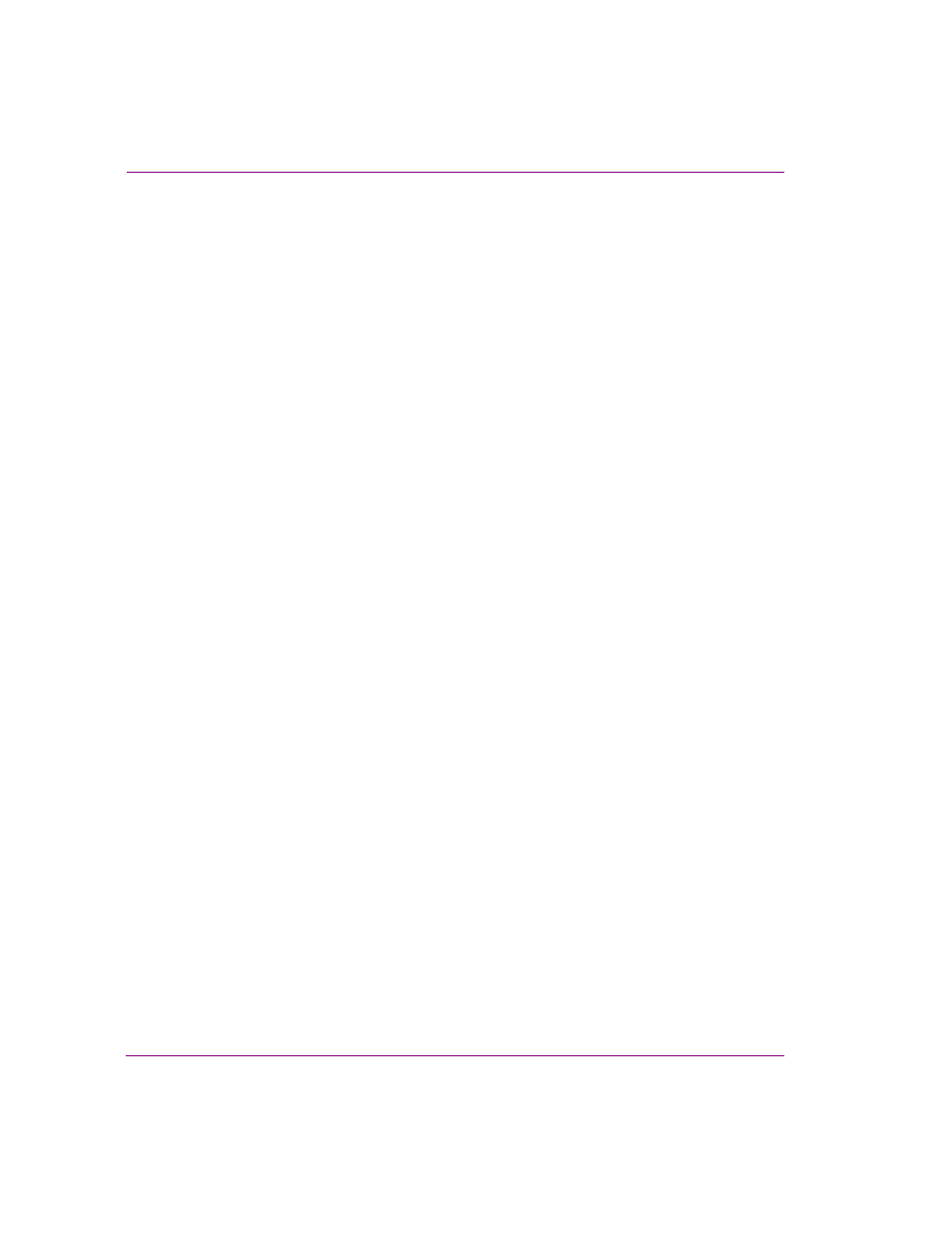
16-28
Xstudio User Manual
Appendix D - Search tool
Removing search criterias
When your query involves several search criterias, you may want to eliminate one or all of
the search criterias. The following procedures describe how to remove an individual search
criteria, or clear all of the search criterias. Note that if the criteria has not been saved, the
criteria will be lost. However, if it has been saved then it will still be available on disk to be
used in future searches using the Load feature.
To remove one search criteria:
1.
Select the desired search criteria from the C
RITERIA
panel on the Search interface.
2.
Click the D
ELETE
button on the Search interface.
The D
ELETE
A
CRITERIA
dialog box appears and asks you to confirm that you want to
delete the criteria.
3.
Click Y
ES
to delete the criteria, and the criteria is automatically removed from the
Search interface.
To remove all of the search criterias currently listed on the Criteria panel:
1.
Click the C
LEAR
A
LL
button on the Search interface.
The C
LEAR
ALL
CRITERIA
dialog box appears and asks you to confirm that you want to
delete all of the criterias from the current query.
2.
Click Y
ES
to delete the criteria, and the criterias are automatically removed from the
C
RITERIA
panel.
