Grass Valley Xstudio Vertigo Suite v.4.10 User Manual
Page 158
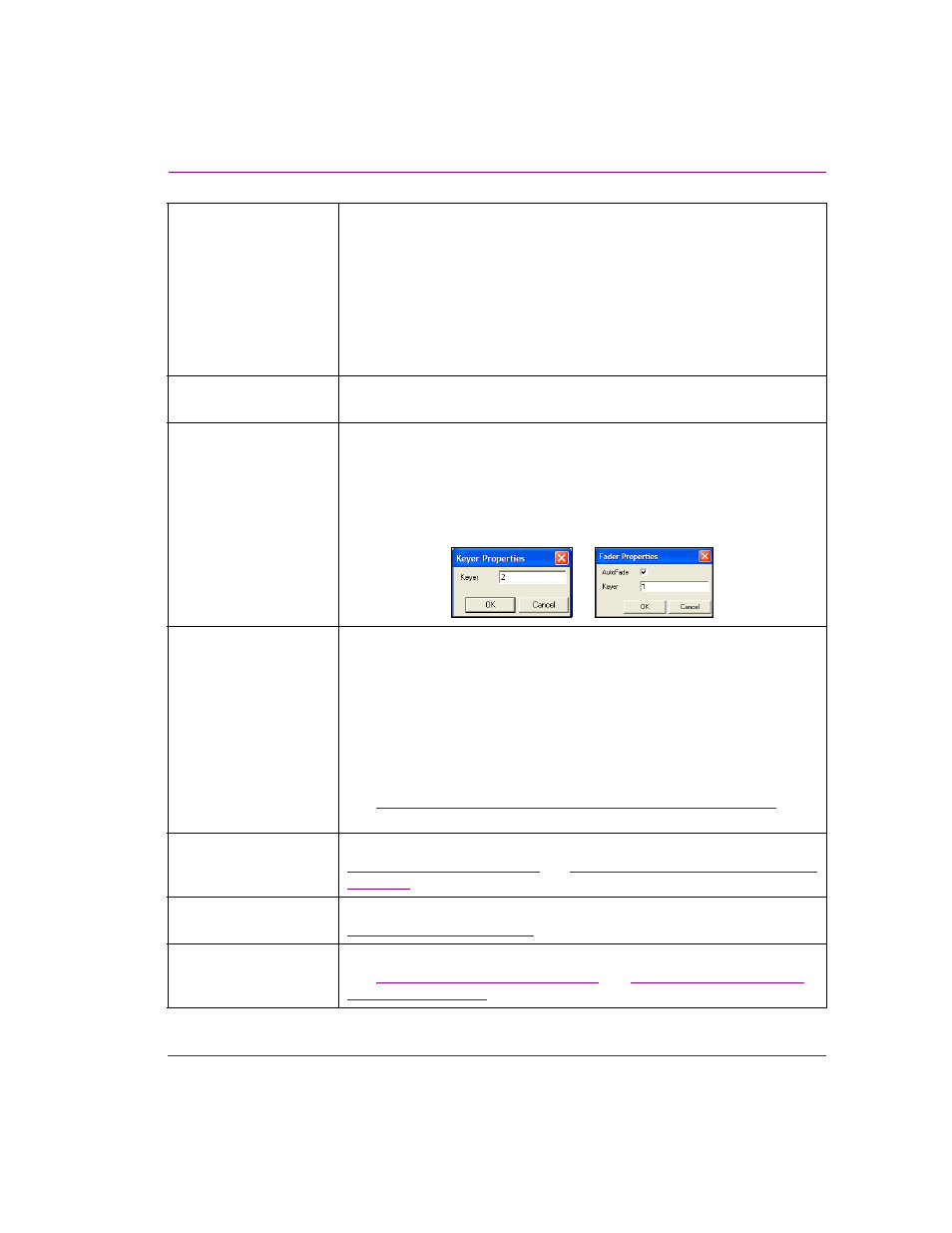
Xstudio User Manual
7-15
Animating scene objects
Copy
The Copy command allows you to duplicate the selected item in the
Animation Tree and stores it on the system’s clipboard until it is pasted into a
new location using the P
ASTE
or P
ASTE
G
ENERIC
O
BJECTS
commands.
This command is very useful when you want to create multiple animations
that are similar (same objects and or properties), but require subtle
differences. Copying and pasting avoids having to recreate everything from
scratch.
Note that if you copy and paste the contents of the Default In/Out and
Page In/Out animations, they become manual animations when pasted.
Paste
The Paste command allows you to place the items that are currently on the
system’s clipboard to the selected location on the Animation Tree.
Properties
The Properties command is only available if the context menu was opened by
right-clicking a keyer or fader channel in the Animation Tree.
This command opens the P
ROPERTIES
dialog box that allows you to select the
exact keyer the animation will playout on by setting the Keyer property with
the keyer’s number. For Fader channels, the Properties dialog box is also
where you enable/disable the A
UTO
F
ADE
property.
Paste Generic Objects
This command allows you to paste an existing object animation in a scene
animation as a generic placeholder.
Since the same object animation cannot exist twice in a scene animation, this
command allows you to paste an existing object animation in the scene
animation as a generic placeholder. You can then assign an object of the
same type from the Scene Tree to the generic object animation by dragging
the desired object from the Scene Tree onto the generic object. The object
from the Scene Tree replaces the generic object in the scene animation and
its animated properties are now identical to the other object animation.
See
“Cutting, copying, and pasting animation elements” on page 7-36
for
more information.
Add Keyer Channel
Adds a keyer channel to the animation selected in the Animation Tree. See
“Adding and setting a keyer channel” on
for more information.
Add Fader Channel
Adds a fader channel to the animation selected in the Animation Tree. See
and for more information.
Add Command
Channel
Adds a command channel to the animation selected in the Animation Tree.
See
“Command Channels” on page 7-12
and
for more information.
