Set back color – Grass Valley Xstudio Vertigo Suite v.4.10 User Manual
Page 300
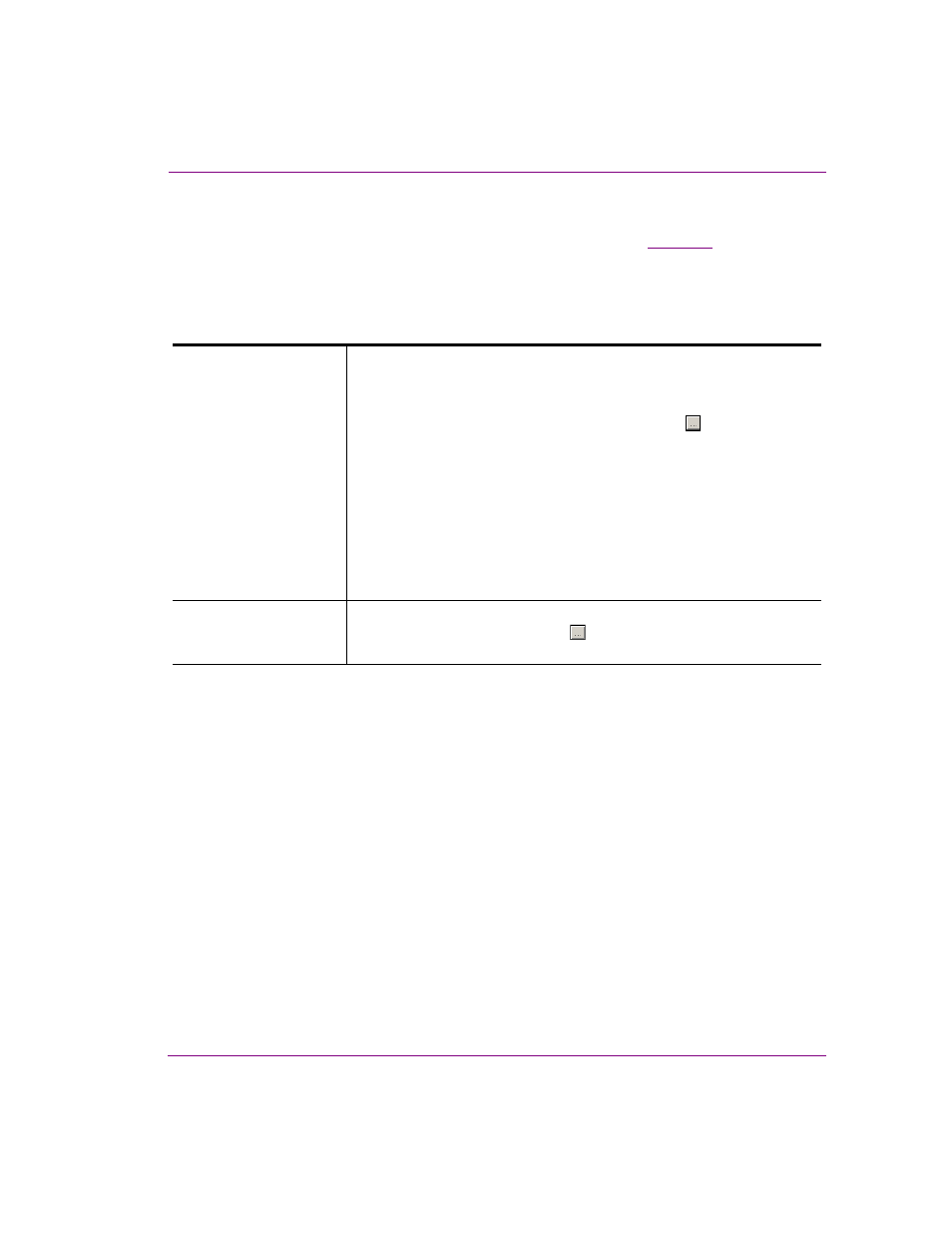
Xstudio User Manual
10-35
Adding logic to control objects
Set Back Color
Adding this action to an event allows you to set the background color (
property)
of an object on the control side. An example of when this action is used is to indicate a
changed state of an object. For example, when an on/off button has been clicked on the
control panel its color changes from green to red to visually reinforce its state.
Set the following Action Parameters:
Target
This parameter identifies the object(s) that the background color will be
applied to.
To set this parameter:
1.
Select the parameter’s field and click the button to
open the T
ARGET
/S
OURCE
S
ELECTOR
dialog box.
2.
Select the C
ONTROL
category in the left panel of the
T
ARGET
/S
OURCE
S
ELECTOR
. A list of the control-side
objects now appears in the right panel of the
Target/Source Selector.
3.
Double-click the object you would like the back color
to be applied to. It is added to the upper text box
prefixed by “Control:”.
4.
Click OK and the T
ARGET
parameter is set.
Color
Sets the color value that determines the color of the object’s background.
Click in the row, and then click the
button to display the C
OLOR
dialog
box. Select the desired color and click OK.
