Adding and setting keyframes, Adding and setting keyframes -27, Adding and – Grass Valley Xstudio Vertigo Suite v.4.10 User Manual
Page 170
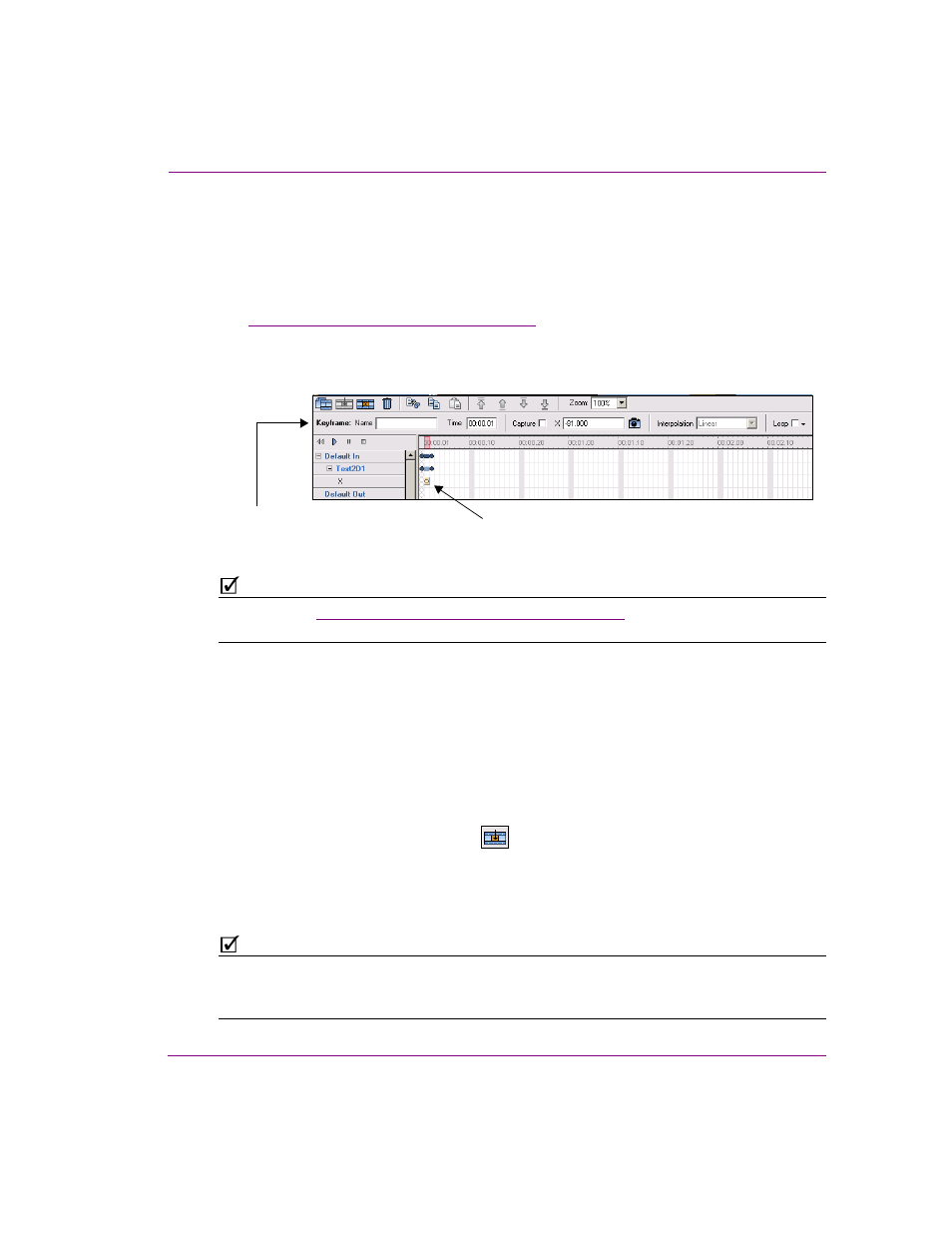
Xstudio User Manual
7-27
Animating scene objects
Adding and setting keyframes
Changing the property settings at two points (keyframes) along the property channel
creates animated visual effects. Therefore, use the Keyframe Editor to either display the
current settings for the object property at the selected keyframe location, or edit the
property’s values to transition the object’s properties from one setting state to another.
See
“Animated property descriptions” on page 7-40
for more information about each
property’s settings.
The following instructions describe how to add keyframes to a property channel and how to
use the Keyframe Editor to set the keyframe values.
Figure 7-14. A keyframe is added at the red slider position when the property is added to the animation
N
OTE
“Animation Timeline and Keyframes” on page 7-16
familiarize yourself with
the Animation Editor’s Timeline before attempting the following procedure.
To add a keyframe to an animation:
1.
Using the property channel and the Timeline’s ruler as reference guides, click on a cell
(frame) where you will want the setting of that property to change or become and particular
value. For example, at frame 20 you want the X animated property to be -81.
2.
Add a keyframe to the selected location:
• Double-click on the cel/frame.
Or,
• Right-click on the selected cell and select I
NSERT
K
EYFRAME
command from
the context menu.
Or,
• Click the I
NSERT
K
EYFRAME
button
in the Animation Editor toolbar.
A keyframe (circle) is added and the property channel extends to the furthest keyframe
on that property channel.
If the keyframe’s location is further along the timeline than the animation or object
channels, then the object and animation channels will extend to that length as well.
N
OTE
The blue circles that are located at each end of the channels (animation, object, or property) are
handles that you can drag to either extend or shorten the length of the channel. Similarly, the
keyframe circles can be moved to a new frame by dragging them along the property channel.
Initial keyframe on the property channel
The Keyframe Editor displays
the selected keyframe’s settings
