Load balancing – Brocade Mobility Access Point System Reference Guide (Supporting software release 5.5.0.0 and later) User Manual
Page 838
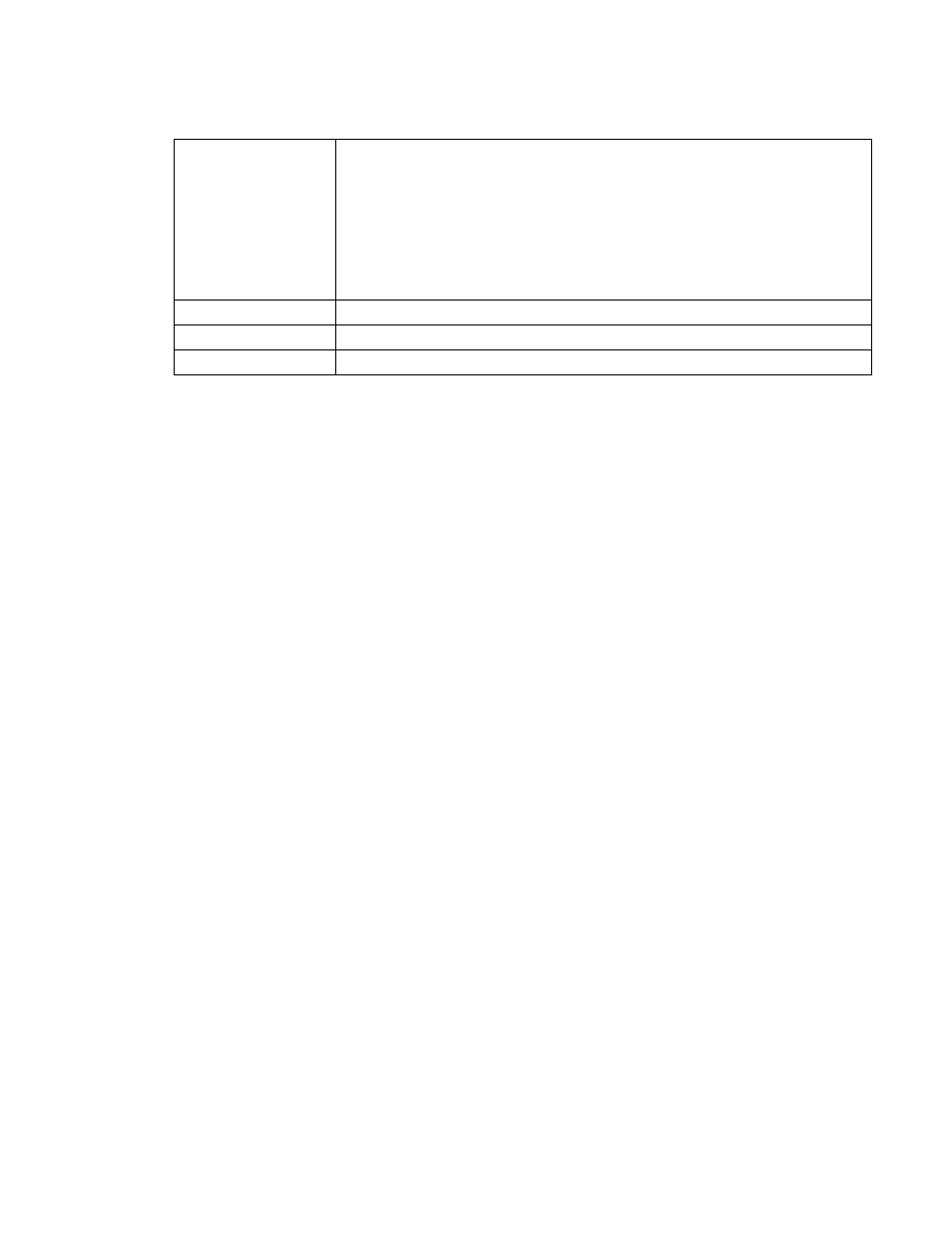
828
Brocade Mobility Access Point System Reference Guide
53-1003100-01
13
Load Balancing
An access point load can be viewed in a graph and filtered to display different load attributes. The
access point’s entire load can be displayed, as well as the separate loads on the 2.4 and 5 GHz
radio bands. The channels can also be filtered for display. Each element can either be displayed
individually or collectively in the graph.
To view the access point’s load balance in a filtered graph format:
1. Select the Statistics menu from the Web UI.
2. Select System from the navigation pane (on the left-hand side of the screen). Expand a RF
Domain and select one of its connected access points.
3. Select Load Balancing.
State
Displays the NTP association status. This can be one of the following:
•
Synced - Indicates the access point is synchronized to this NTP server.
•
Unsynced - Indicates the access point has chosen this master for synchronization.
However, the master itself is not yet synchronized to UTC.
•
Selected - Indicates this NTP master server will be considered the next time the access
point chooses a master to synchronize with.
•
Candidate - Indicates this NTP master server may be considered for selection the next
time the access point chooses a NTP master server.
•
Configured - Indicates this NTP server is a configured server.
Status
Displays how many hops the access point is from its current NTP time source.
Time
Displays the time of the last statistics update.
Refresh
Select the Refresh button to update the screen’s statistics counters to their latest values.
