Brocade Mobility Access Point System Reference Guide (Supporting software release 5.5.0.0 and later) User Manual
Page 596
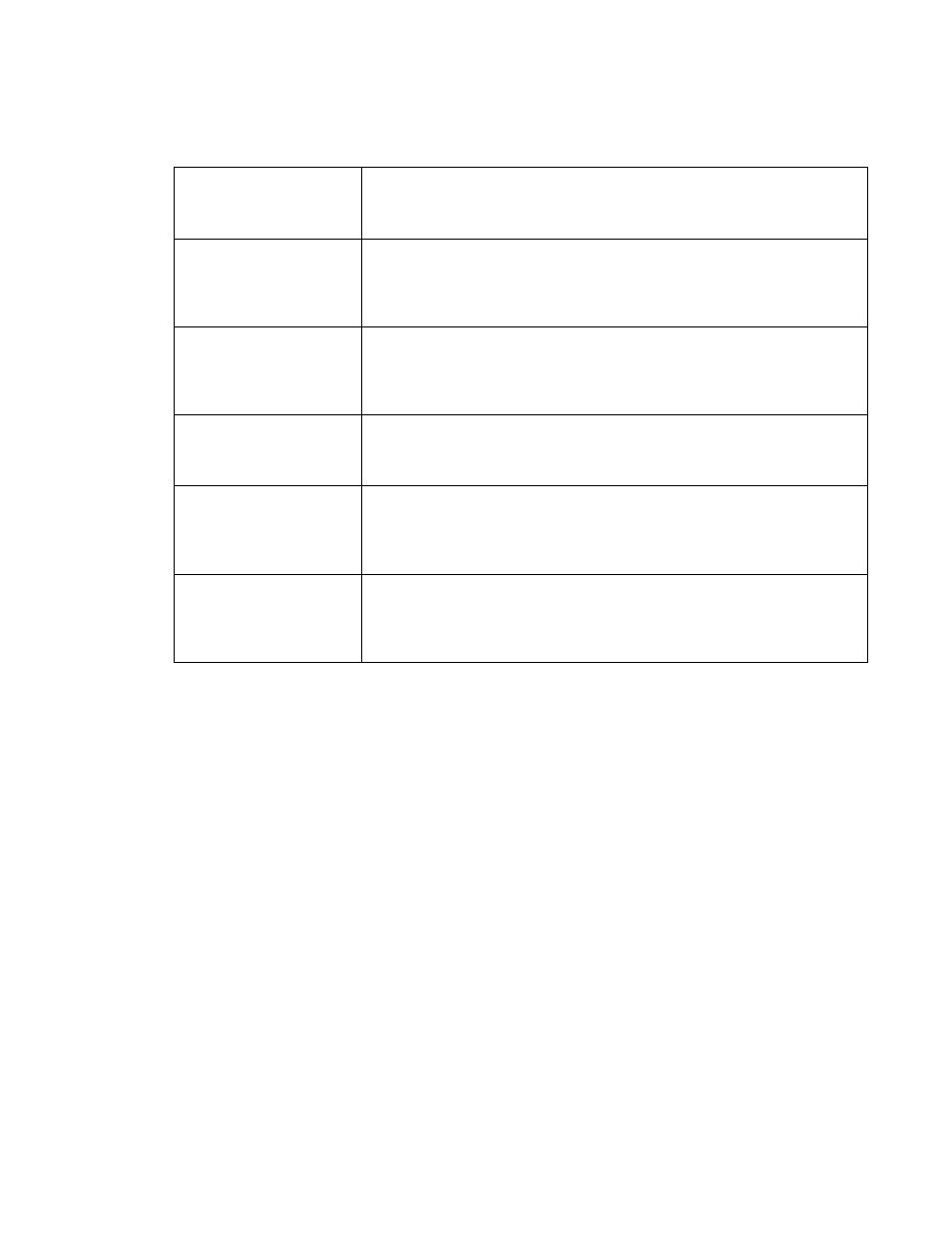
586
Brocade Mobility Access Point System Reference Guide
53-1003100-01
9
5. Set the following General parameters:
6. Use the IP Address Ranges and Excluded IP Address Ranges fields to define the range of
included (starting and ending) IP addresses and excluded (starting and ending) IP addresses
for this particular pool.
Refer to the IP Address Ranges field and select the + Add Row button at the bottom of the
field to add a new range. At any time you can select the radio button of an existing IP
address range and select the Delete icon to remove it from the list of those available.
Enter a viable range of IP addresses in the IP Start and IP End columns. This is the range
of addresses available for assignment to DHCP supported wireless clients within the
network.
Select the Create icon or Edit icon within the Class Policy column to display the DHCP
Server Policy screen if a class policy is not available from the drop-down menu.
Refer to the Excluded IP Address Range field and select the +Add Row button. Add ranges
of IP address to exclude from lease to requesting DHCP clients. Having ranges of
unavailable addresses is a good practice to ensure IP address resources are in reserve.
Select the Delete icon as needed to remove an excluded address range.
7. Select OK to save the updates to the DHCP Pool Basic Settings tab. Select Reset to revert to
the last saved configuration.
8. Select the Static Bindings tab from within the DHCP Pools screen.
DHCP Pool
If adding a new pool, a name is required. The pool is the range of IP addresses defined for
DHCP assignment or lease. The name assigned cannot be modified as part of the edit
process. However, if the network pool configuration is obsolete it can be deleted. The
name cannot exceed 32 characters.
Subnet
Define the IP address and Subnet Mask used for DHCP discovery and requests between
the DHCP Server and DHCP clients. The IP address and subnet mask of the pool are
required to match the addresses of the layer 3 interface for the addresses to be
supported through that interface. Select Alias to use a network alias with the subnet
configuration. For more information see Alias on page 7-520.
Domain Name
Provide the domain name used with this pool. Domain names are not case sensitive and
can contain alphabetic or numeric letters or a hyphen. An FQDN consists of a hostname
plus a domain name. For example, computername.domain.com. Select Alias to use a
string alias with the domain name configuration. For more information see Alias on page
7-520.
DNS Servers
Define one or a group of Domain Name Servers (DNS) to translate domain names to IP
addresses. Select Clear to remove any single IP address as needed. Up to 8 IP addresses
can be supported. Select Alias to use a host alias with the DNS servers configuration. For
more information see Alias on page 7-520.
Lease Time
DHCP leases provide addresses for defined times to various clients. If a client does not
use the leased address for the defined time, that IP address can be re-assigned to
another DHCP supported client. Select this option to assign a lease time in either Seconds
(1 - 31, 622, 399), Minutes (1 - 527,040), Hours (1 - 8,784) or Days (1 - 366). The default
setting is enabled, with a lease time of 1 day.
Default Routers
After a DHCP client has booted, the client begins sending packets to its default router. Set
the IP address of one or a group of routers used to map hostnames into IP addresses
available to DHCP supported clients. Up to 8 default router IP addresses are supported.
Select Alias to use a host alias with the default routers configuration. For more
information see Alias on page 7-520.
