Brocade Mobility Access Point System Reference Guide (Supporting software release 5.5.0.0 and later) User Manual
Page 572
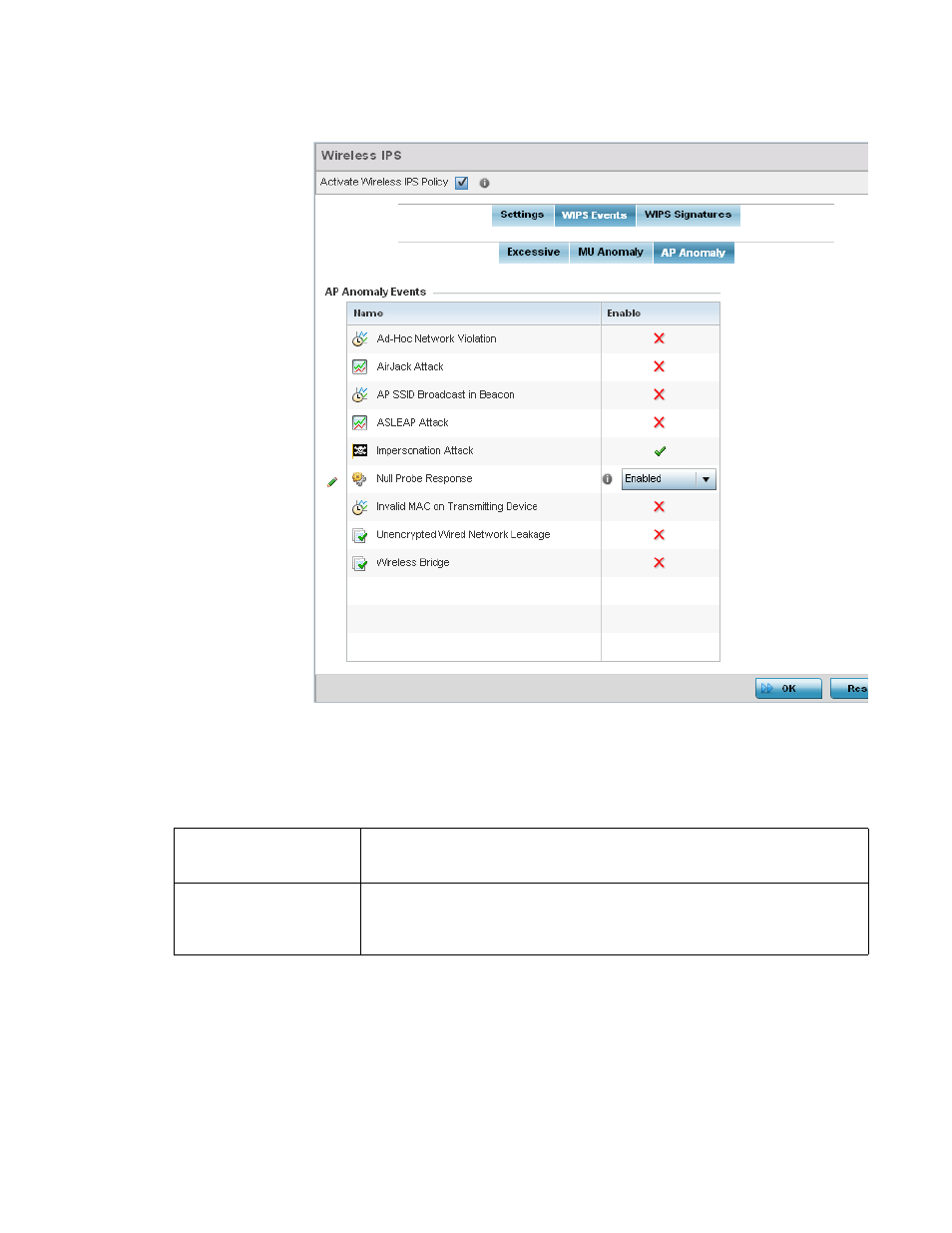
562
Brocade Mobility Access Point System Reference Guide
53-1003100-01
8
FIGURE 20
Wireless IPS screen - WIPS Events - AP Anomaly tab
AP Anomaly events are suspicious frames sent by neighboring APs. Use the AP Anomaly tab to
enable or disable an event.
14. Enable or disable the following AP Anomaly Events:
15. Select OK to save the updates to the AP Anomaly configuration used by the WIPS policy. Select
Reset to revert to the last saved configuration. The WIPS policy can be invoked at any point in
the configuration process by selecting Activate Wireless IPS Policy from the upper, left-hand
side, of the access point user interface.
16. Select the WIPS Signatures tab. Ensure the Activate Wireless IPS Policy option remains
selected to enable the screen’s configuration parameters.
Name
Displays the name of the excessive action event representing a potential threat to the
network. This column lists the event being tracked against the defined thresholds set for
interpreting the event as excessive or permitted.
Enable
Displays whether tracking is enabled for each AP Anomaly event. Use the drop-down menu
to enable/disable events as required. A green check mark defines the event as enabled
for tracking against its threshold values. A red “X” defines the event as disabled and not
tracked by the WIPS policy. Each event is disabled by default.
