Getting started with the mobile computer, Creating administrators and roles, Chapter 10 – Brocade Mobility Access Point System Reference Guide (Supporting software release 5.5.0.0 and later) User Manual
Page 625
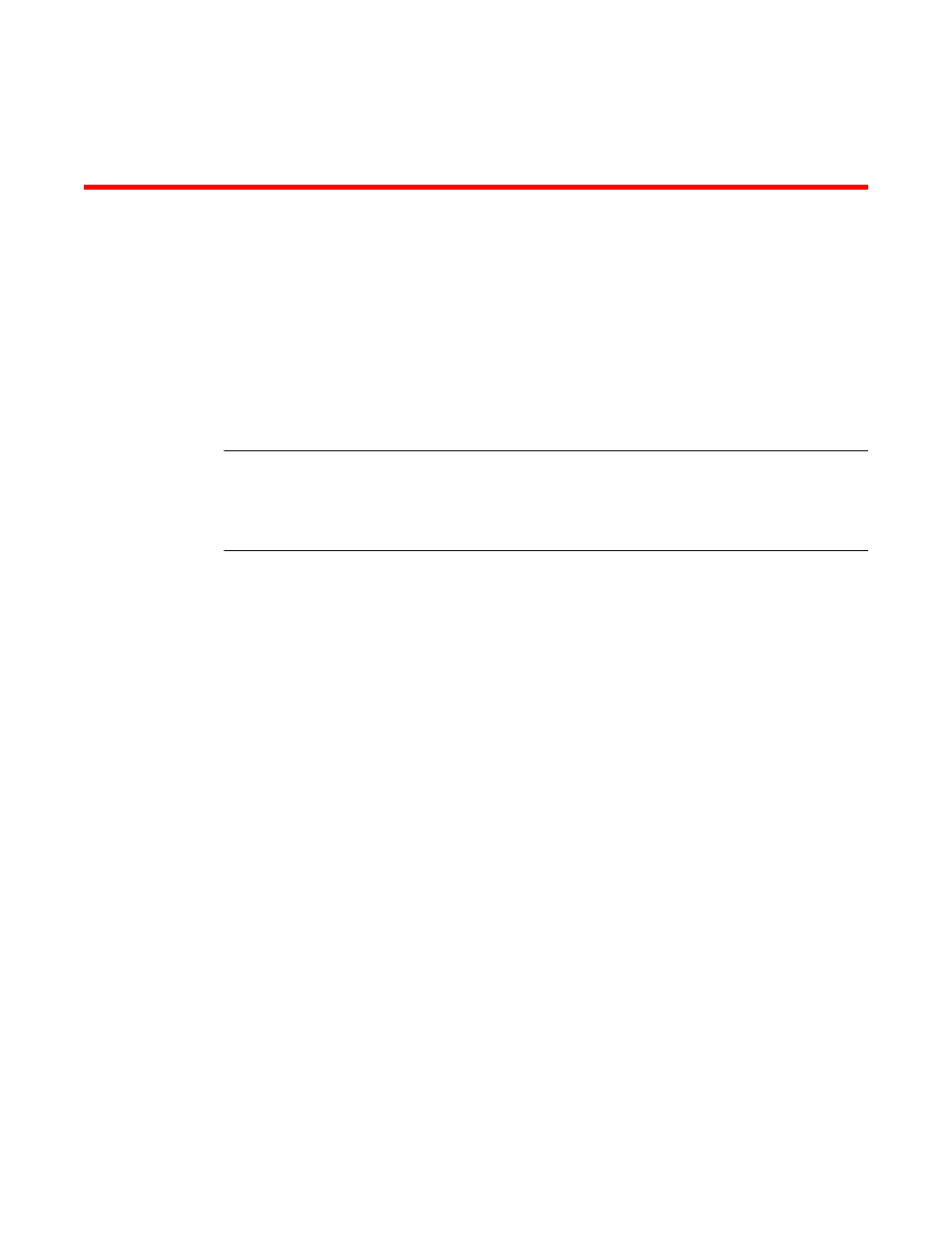
Brocade Mobility Access Point System Reference Guide
615
53-1003100-01
Chapter
10
Getting Started with the Mobile Computer
The access point uses mechanisms to allow/deny access to the network for separate interfaces
and protocols (HTTP, HTTPS, Telnet, SSH or SNMP). Management access can be enabled/disabled
as required for unique policies. Management Access is not meant to function as an ACL (in routers
or other firewalls), where administrators specify and customize specific IPs to access specific
interfaces.
Brocade recommends disabling unused and insecure management interfaces as required within
different access profiles. Disabling un-used management services can dramatically reduce an
attack footprint and free resources too.
NOTE
The access point utilizes a single Management Access policy, so ensure all the intended
administrative roles, access control permissions, authentication settings and SNMP settings are
correctly set. If the access point is a Virtual Controller AP, these are the management settings used
by adopted access points.
To set Management Access administrative rights, access control permissions, authentication refer
to the following:
•
Creating Administrators and Roles
•
Setting the Access Control Configuration
•
Setting the Authentication Configuration
•
Setting the SNMP Configuration
•
Refer to Management Access Deployment Considerations on page 10-626 for tips on how to
optimize the access point’s management access configuration.
Creating Administrators and Roles
Getting Started with the Mobile Computer
Use the Administrators screen to review existing administrators, their access medium and their
administrative role within the access point managed network. New administrators can be added
and existing administrative configurations modified or deleted as required.
To create administrators and assign them access types and roles:
1. Select Configuration from the Web UI
2. Select
Administrators.
The
Administrators
screen displays by default.
