Quick start, Using the initial setup wizard, Chapter 3 – Brocade Mobility Access Point System Reference Guide (Supporting software release 5.5.0.0 and later) User Manual
Page 25: Using the initial
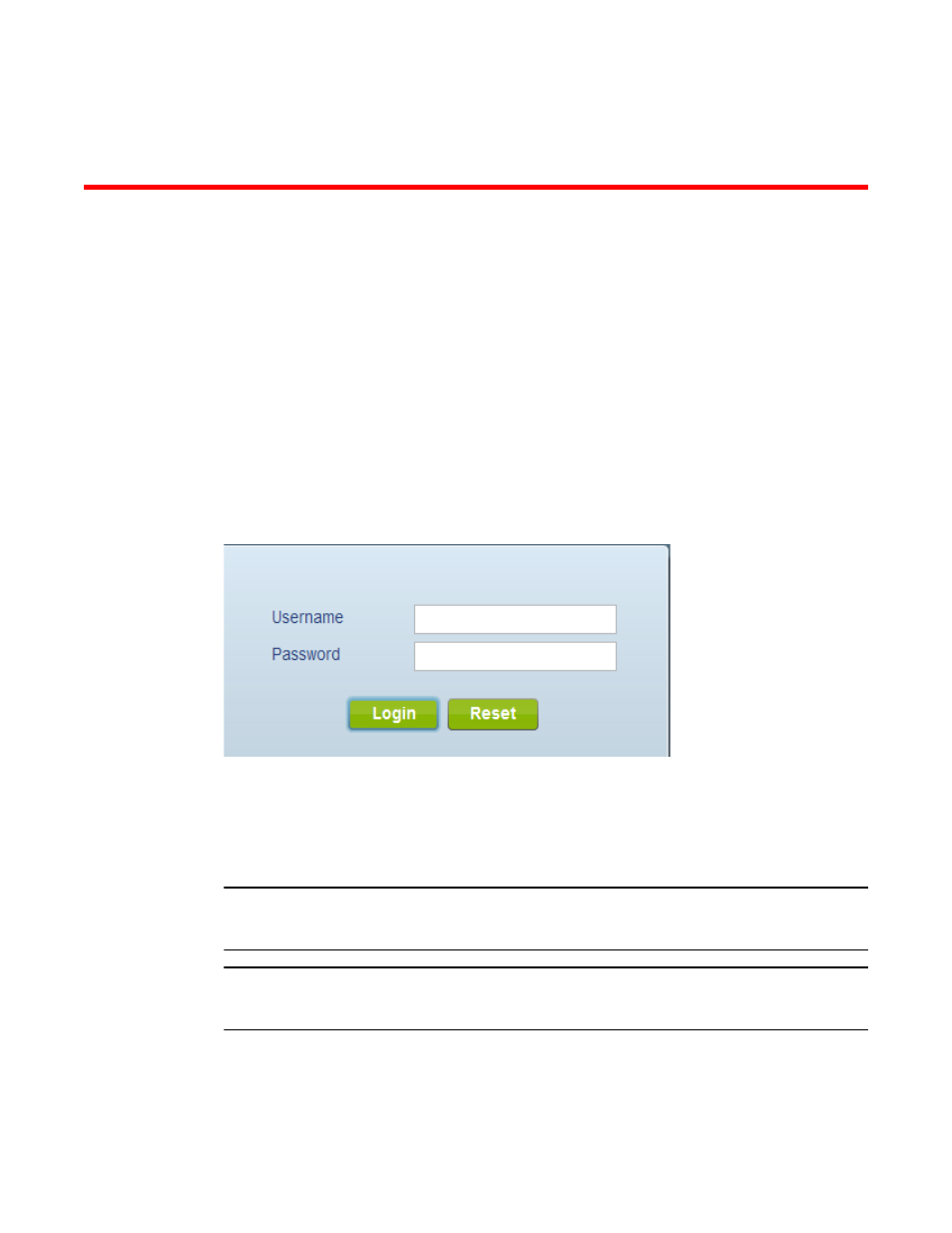
Brocade Mobility Access Point System Reference Guide
15
53-1003100-01
Chapter
3
Quick Start
Access Points can utilize an initial setup wizard to streamline the process of initially accessing the
wireless network. The wizard defines the access point’s operational mode, deployment location,
basic security, network and WLAN settings. For instructions on how to use the initial setup wizard,
see Using the Initial Setup Wizard on page 3-15.
Using the Initial Setup Wizard
Once the access point is installed and powered on, complete the following steps to get the access
point up and running and access management functions:
Point the Web browser to the access point’s IP address. The following login screen displays:
FIGURE 1
Web UI Login screen
1. Enter the default username admin in the Username field.
2. Enter the default password admin123 in the Password field.
3. Select the Login button to load the management interface.
NOTE
When logging in for the first time, you are prompted to change the password to enhance device
security in subsequent logins.
NOTE
If you get disconnected when running the wizard, you can connect again with the access point’s
actual IP address (once obtained) and resume the wizard.
If this is the first time the access point’s management interface has been accessed, the Initial
Setup Wizard automatically displays.
