Overriding a bridge vlan configuration – Brocade Mobility Access Point System Reference Guide (Supporting software release 5.5.0.0 and later) User Manual
Page 327
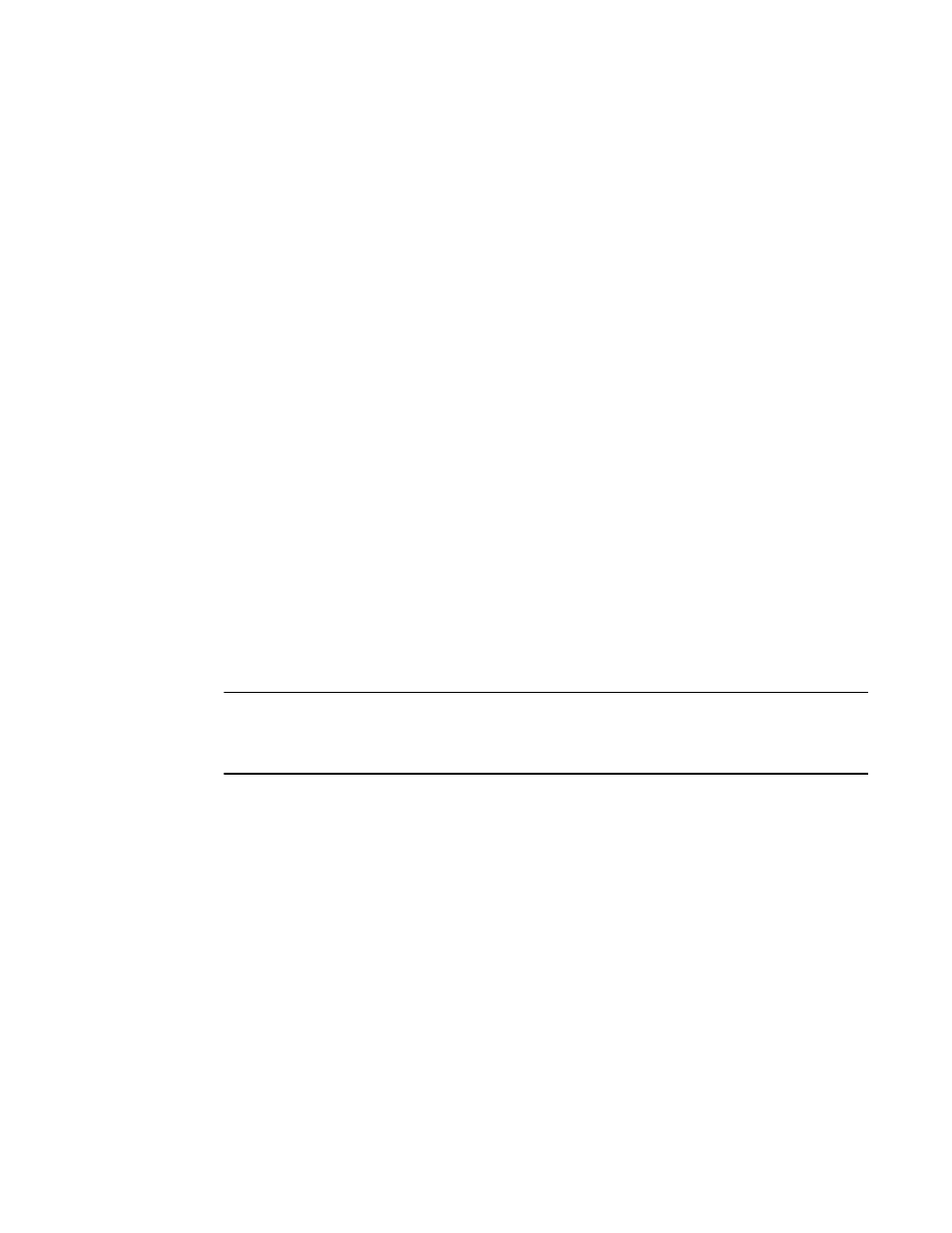
Brocade Mobility Access Point System Reference Guide
317
53-1003100-01
5
Overriding a Bridge VLAN Configuration
Overriding the Network Configuration
A Virtual LAN (VLAN) is separately administrated virtual network within the same physical. VLANs
are broadcast domains to allow control of broadcast, multicast, unicast, and unknown unicast
within a Layer 2 device.
For example, say several computers are used into conference room X and some into conference Y.
The systems in conference room X can communicate with one another, but not with the systems in
conference room Y. The creation of a VLAN enables the systems in conference rooms X and Y to
communicate with one another even though they are on separate physical subnets. The systems in
conference rooms X and Y are managed by the same single entity, but ignore the systems that
aren't using same VLAN ID.
Administrators often need to route traffic to interoperate between different VLANs. Bridging VLANs
are only for non-routable traffic, like tagged VLAN frames destined to some other device which will
untag it. When a data frame is received on a port, the VLAN bridge determines the associated VLAN
based on the port of reception. Using forwarding database information, the Bridge VLAN forwards
the data frame on the appropriate port(s). VLAN's are useful to set separate networks to isolate
some computers from others, without actually having to have separate cabling and Ethernet
switches.
To define a bridge VLAN configuration or override for a device profile:
Select Devices from the Configuration tab.
Select Device Overrides from the Device menu to expand it into sub menu options.
Select a target device from the device browser in the lower, left-hand, side of the UI.
Select Network to expand its sub menu options.
Select Bridge VLAN.
NOTE
A blue override icon (to the left of a parameter) defines the parameter as having an override applied.
To remove an override, go to the Basic Configuration screen’s Device Overrides field and select Clear
Overrides. This will remove all overrides from the device.
