Brocade Mobility Access Point System Reference Guide (Supporting software release 5.5.0.0 and later) User Manual
Page 379
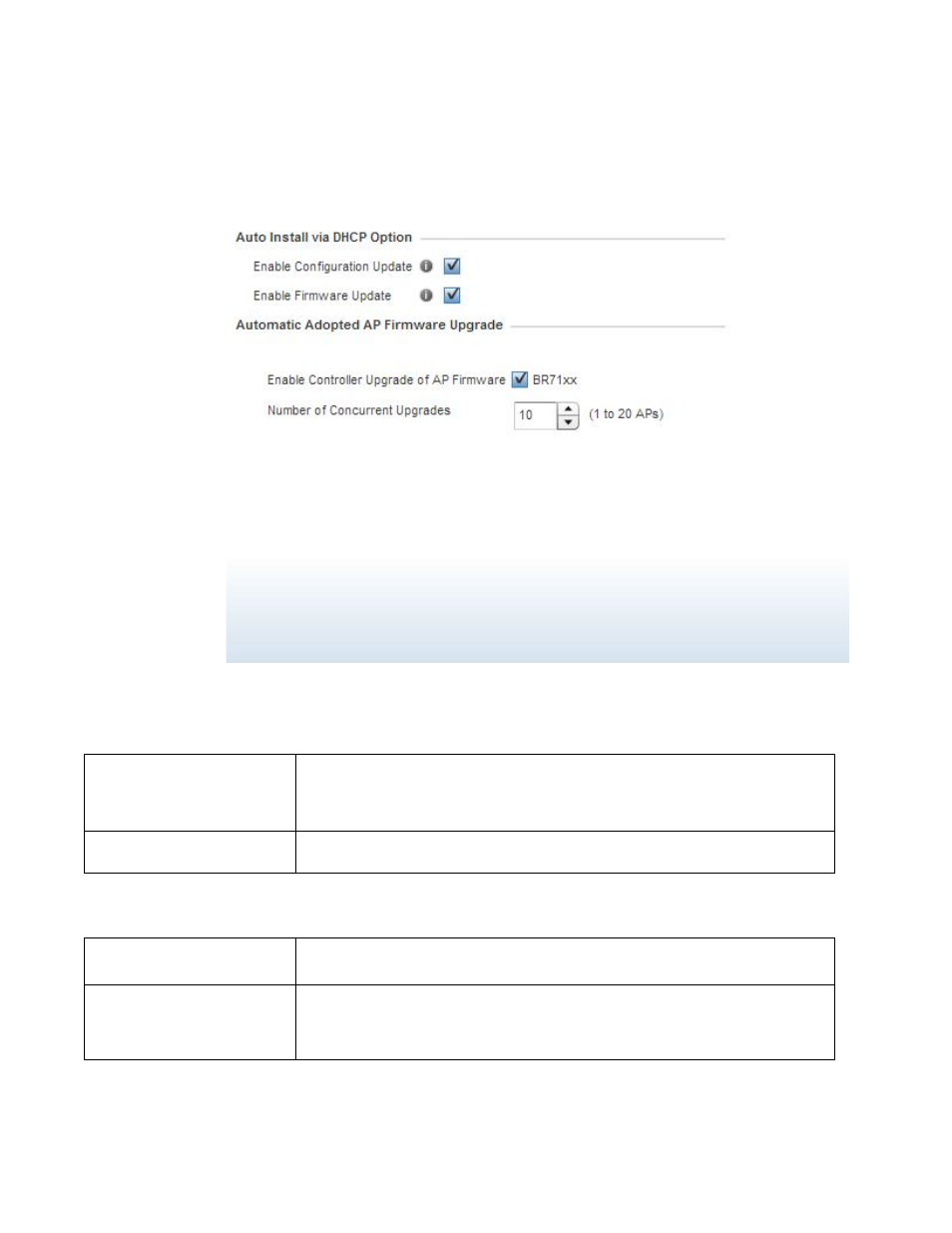
Brocade Mobility Access Point System Reference Guide
369
53-1003100-01
5
Select OK to save the changes and overrides made to the profile’s Management Settings. Select
Reset to revert to the last saved configuration.
Select the Firmware tab from the Management menu.
FIGURE 204
Device Overrides - Management Firmware screen
Refer to the Auto Install via DHCP Option field to define automatic configuration file and firmware
updates.
Use the parameters within the Automatic Adopted AP Firmware Upgrade field to define an
automatic firmware upgrade from a controller based file.
Select OK to save the changes and overrides made to the profile’s Management Firmware
configuration. Select Reset to revert to the last saved configuration.
Enable Configuration Update
Select this option to enable automatic configuration file updates for the controller profile from a
location external to the access point.
If enabled (the setting is disabled by default), provide a complete path to the target
configuration file used in the update.
Enable Firmware Update
Select this option to enable automatic firmware updates from a user defined remote location.
This value is disabled by default.
Enable Controller Upgrade of
AP Firmware
Select the access point model to upgrade using its associated Virtual Controller AP’s most
recent firmware file for that model. This parameter is enabled by default.
Number of Concurrent
Upgrades.
Use the spinner control to define the maximum number (1 - 20) of adopted APs that can
receive a firmware upgrade at the same time. Keep in mind during a firmware upgrade, the
access point is offline and unable to perform its normal wireless client support function until
the upgrade process is complete.
