Brocade Mobility Access Point System Reference Guide (Supporting software release 5.5.0.0 and later) User Manual
Page 273
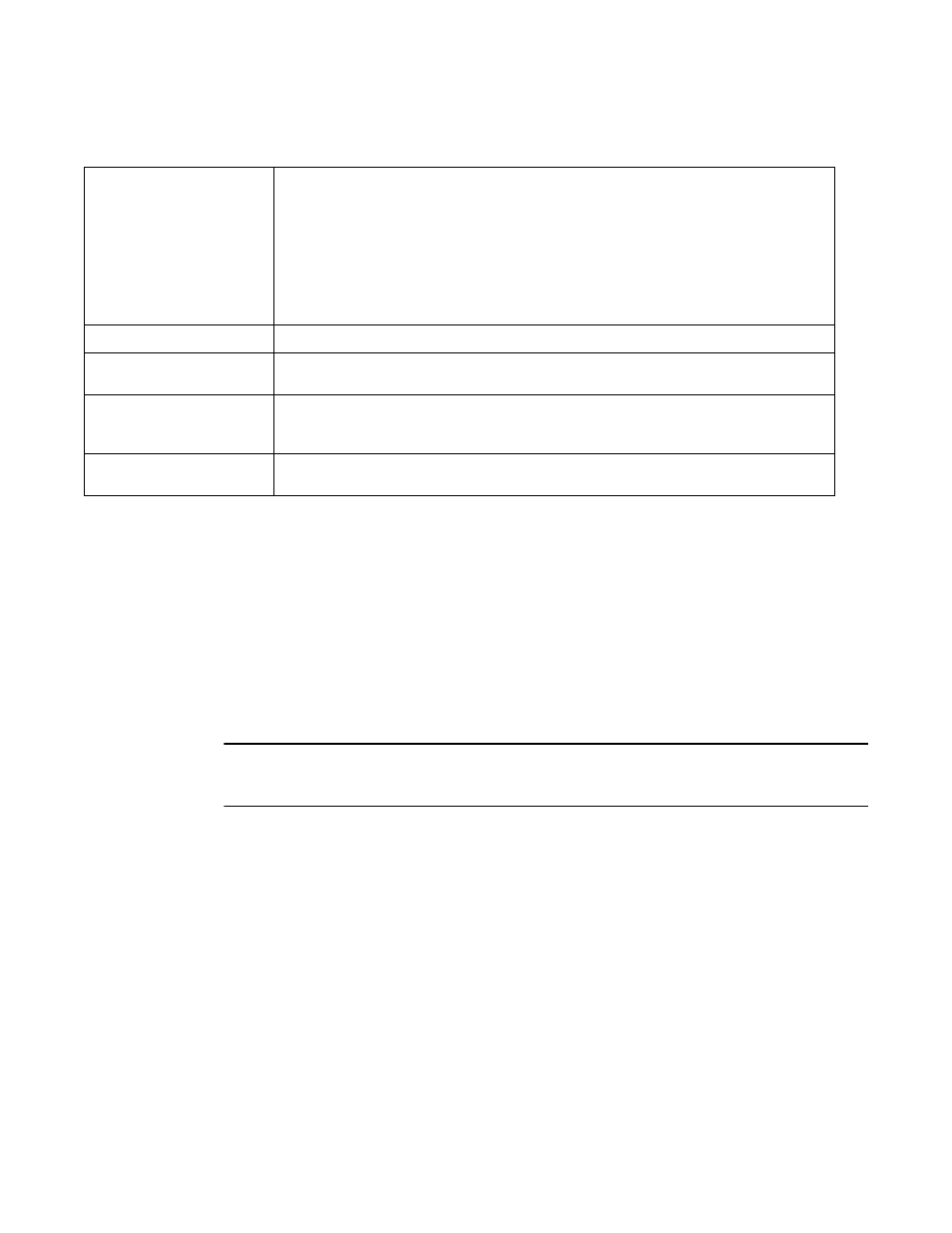
Brocade Mobility Access Point System Reference Guide
263
53-1003100-01
5
Set or override the following network information from within the IP Addresses field:
Define or override the Network Address Translation (NAT) direction.
Select either the Inside, Outside or None radio buttons.
•
Inside - The inside network is transmitting data over the network to its intended
destination. On the way out, the source IP address is changed in the header and replaced
by the (public) IP address.
•
Outside - Packets passing through the NAT on the way back to the LAN are searched
against the records kept by the NAT engine. There the destination IP address is changed
back to the specific private class IP address in order to reach the LAN over the switch
managed network.
•
None - No NAT activity takes place. This is the default setting.
NOTE
Setting the Profile’s NAT Configuration on page 5-175
for instructions on creating a profile’s
NAT configuration.
Select OK button to save the changes and overrides to the Basic Configuration screen. Select Reset
to revert to the last saved configuration.
Select the Security tab.
The firewall inspects and packet traffic to and from connected clients.
If a firewall rule does not exist suiting the data protection needs of this Virtual Interface, select the
Create icon to define a new firewall rule configuration or the Edit icon to modify or override an
existing configuration. For more information, see Wireless Firewall on page 8-531.
Enable Zero Configuration
Zero Configuration (or Zero Config) is a wireless connection utility included with Microsoft Windows
XP and later as a service that dynamically selects a network to connect based on a user’s
preference and various default settings. Zero config can be used instead of a wireless network
utility from the manufacturer of a computer’s wireless networking device.
The access point can use Zero Config for IP assignments on an individual virtual interface basis.
Select Primary to use Zero Config as the designated means of providing an IP address, this
eliminates the means to assign one manually. Selecting Secondary is preferred when wanting the
option to either use Zero Config or manual assignments. Selecting None disables using Zero Config
for IP assignments. None is the default setting.
Primary IP Address
Define the IP address for the VLAN associated Virtual Interface.
Use DHCP to Obtain IP
Select this option to allow DHCP to provide the IP address for the Virtual Interface. Selecting this
option disables the Primary IP address field.
Use DHCP to obtain
Gateway/DNS Servers
Select this option to allow DHCP to obtain a default gateway address, and DNS resource for one
virtual interface. This setting is disabled by default and only available when the Use DHCP to Obtain
IP option is selected.
Secondary Addresses
Use the Secondary Addresses parameter to define additional IP addresses to associate with VLAN
IDs. The address provided in this field is used if the primary IP address is unreachable.
