Brocade Mobility Access Point System Reference Guide (Supporting software release 5.5.0.0 and later) User Manual
Page 278
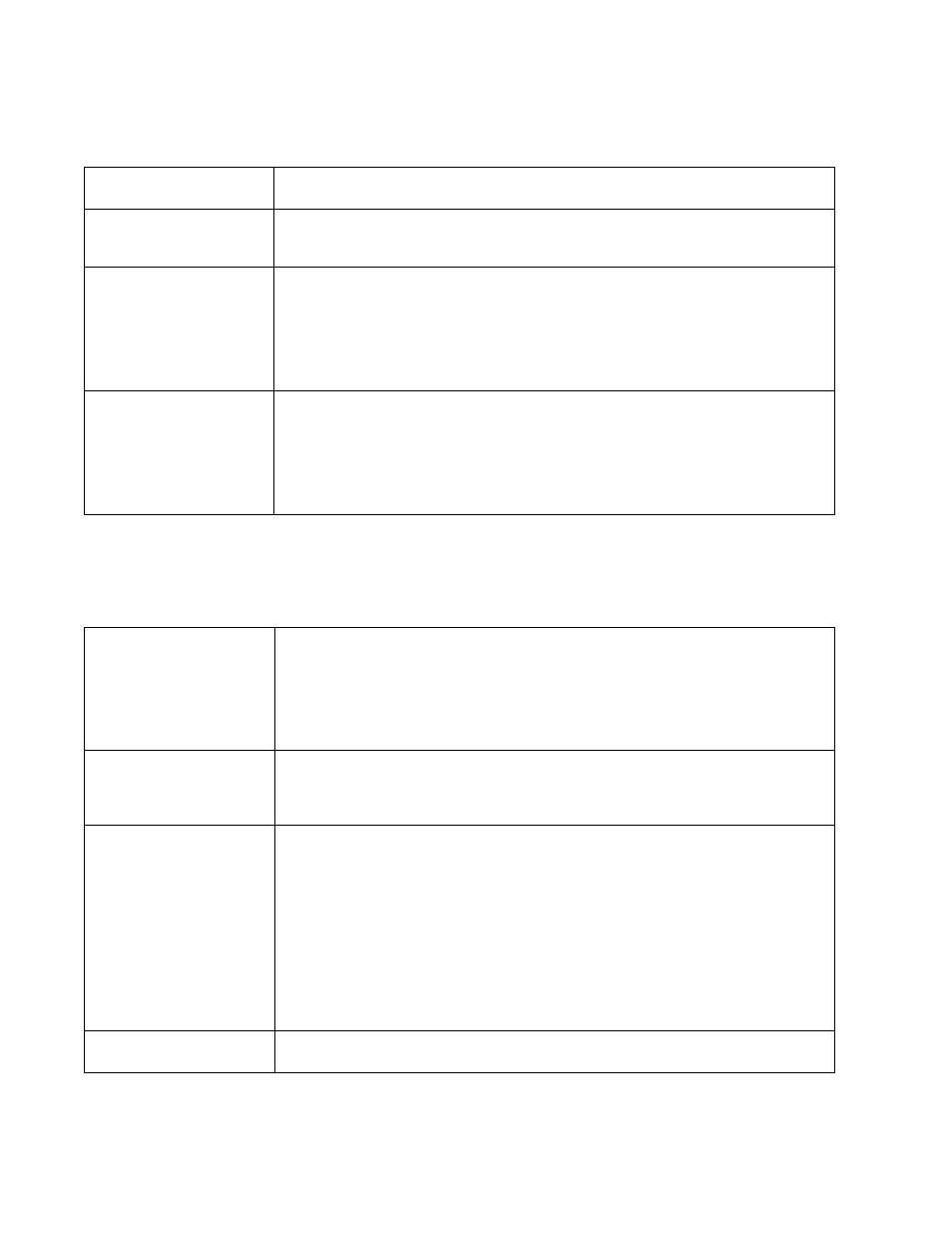
268
Brocade Mobility Access Point System Reference Guide
53-1003100-01
5
9. Set the following port channel Properties:
10. Use the Port Channel Load Balance drop-down menu within the Client Load Balancing field to
define whether port channel load balancing is conducted using a Source/Destination IP or a
Source/Destination MAC as criteria. Source/Destination IP is the default setting.
11. Define the following Switching Mode parameters to apply to the port channel configuration:
Description
Enter a brief description for the port channel (64 characters maximum). The description should
reflect the port channel’s intended function.
Admin Status
Select the Enabled radio button to define this port channel as active to the profile it supports.
Select the Disabled radio button to disable this port channel configuration within the profile. It can
be activated at any future time when needed. The default setting is disabled.
Speed
Select the speed at which the port channel can receive and transmit the data. Select either 10
Mbps, 100 Mbps, 1000 Mbps. Select either of these options to establish a 10, 100 or 1000 Mbps
data transfer rate for the selected half duplex or full duplex transmission over the port. These
options are not available if Auto is selected. Select Automatic to enable the port channel to
automatically exchange information about data transmission speed and duplex capabilities. Auto
negotiation is helpful when in an environment where different devices are connected and
disconnected on a regular basis. Automatic is the default setting.
Duplex
Select either Half, Full or Automatic as the duplex option. Select Half duplex to send data over the
port channel, then immediately receive data from the same direction in which the data was
transmitted. Like a Full duplex transmission, a Half duplex transmission can carry data in both
directions, just not at the same time. Select Full duplex to transmit data to and from the port
channel at the same time. Using Full duplex, the port channel can send data while receiving data
as well. Select Automatic to enable to the access point to dynamically duplex as port channel
performance needs dictate. Automatic is the default setting.
Mode
Select either the Access or Trunk radio button to set the VLAN switching mode over the port
channel. If Access is selected, the port channel accepts packets only form the native VLANs.
Frames are forwarded out the port untagged with no 802.1Q header. All frames received on the
port are expected as untagged and are mapped to the native VLAN. If the mode is set to Trunk, the
port channel allows packets from a list of VLANs you add to the trunk. A port channel configured as
Trunk supports multiple 802.1Q tagged VLANs and one Native VLAN which can be tagged or
untagged. Access is the default setting.
Native VLAN
Use the spinner control to define a numerical ID from 1 - 4094. The native VLAN allows an Ethernet
device to associate untagged frames to a VLAN when no 802.1Q frame is included in the frame.
Additionally, the native VLAN is the VLAN which untagged traffic will be directed over when using
trunk mode. The default value is 1.
Tag the Native VLAN
Select this option to tag the native VLAN. Access points support the IEEE 802.1Q specification for
tagging frames and coordinating VLANs between devices. IEEE 802.1Q adds four bytes to each
frame identifying the VLAN ID for upstream devices that the frame belongs. If the upstream
Ethernet device does not support IEEE 802.1Q tagging, it does not interpret the tagged frames.
When VLAN tagging is required between devices, both devices must support tagging and be
configured to accept tagged VLANs. When a frame is tagged, the 12 bit frame VLAN ID is added to
the 802.1Q header so upstream Ethernet devices know which VLAN ID the frame belongs to. The
device reads the 12 bit VLAN ID and forwards the frame to the appropriate VLAN. When a frame is
received with no 802.1Q header, the upstream device classifies the frame using the default or
native VLAN assigned to the Trunk port. The native VLAN allows an Ethernet device to associate
untagged frames to a VLAN when no 802.1Q frame is included in the frame. This setting is disabled
by default.
Allowed VLANs
Selecting Trunk as the mode enables the Allowed VLANs parameter. Add VLANs that exclusively
send packets over the port channel.
