Brocade Mobility Access Point System Reference Guide (Supporting software release 5.5.0.0 and later) User Manual
Page 392
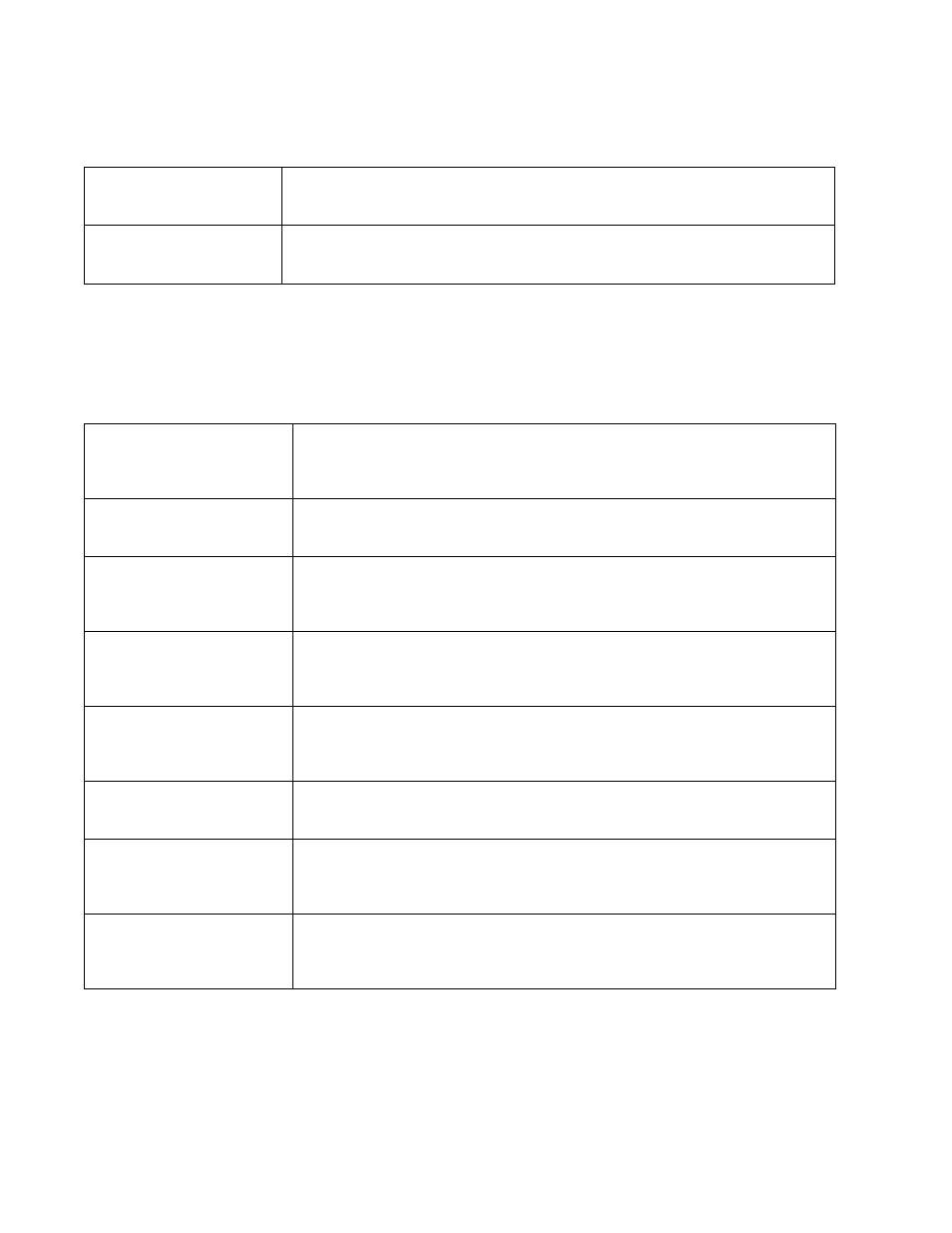
382
Brocade Mobility Access Point System Reference Guide
53-1003100-01
5
Refer to the following Channel Load Balancing fields to configure or override it:
Select Balance AP Loads to configure or override AP Load Balancing configuration.
AP Loads are balance by balancing the radio load, by assigning a ratio to both the 2.4 and 5GHz
bands. Balancing radio load by band ratio allows an administrator to assign a greater weight to
radio traffic on either the 2.4 or 5 GHz band.
Refer to the following Advanced Parameters:
Balance 2.4 GHz Channel
Loads
Select this option to balance the access point’s 2.4GHz radio load across the channels supported
within the country of deployment. This can prevent congestion on the 2.4GHz radio if a channel is
over utilized.
Balance 5 GHz Channel
Loads
Select this option to balance the access point’s 5 GHz radio load across the channels supported
within the country of deployment. This can prevent congestion on the 5 GHz radio if a channel is
over utilized.
Max 2.4 GHz Load Difference
Considered Equal
Use the spinner control to set a value (between 0 - 100) considered an adequate discrepancy
when comparing 2.4 GHz load between APs load and load on this access point. The default
setting is 1%. Thus, using a default setting of 1% means 1% is considered inconsequential when
comparing load balances between access points.
Min. Value to Trigger 2.4GHz
Channel Balancing
Use the spinner control to define a threshold (between 1 - 100) the access point uses (when
exceeded) to initiate access point load balancing in the 2.4GHz radio band. Set this value higher
when wishing to keep radio traffic within the current access point. The default is 70%.
Weightage given to Client
Count
Use the spinner control to assign a weight (between 0 - 100) the access point uses to prioritize
2.4 and 5 GHz radio client count in the overall 2.4 and 5GHZ radio load calculation. Assign this
value higher if this access point is intended to support numerous clients and their throughput is
interpreted as secondary to maintaining client association. The default setting is 90%.
Weightage given to
Throughput
Use the spinner control to assign a weight (between 0 - 100) the access point uses to prioritize
2.4 and 5 GHz radio throughput in the overall access point load calculation. Assign this value
higher if throughput and radio performance are considered mission critical within the access
point managed network. The default setting is 10%.
Max 5 GHz Load Difference
Considered Equal
Use the spinner control to set a value (between 0 - 100) considered an adequate discrepancy
when comparing 5 GHz load between APs load and load on this access point. The default setting
is 1%. Thus, using a default setting of 1% means 1% is considered inconsequential when
comparing load balances between access points.
Min. Value to Trigger 5 GHz
Channel Balancing
Use the spinner control to define a threshold (between 1 - 100) the access point uses (when
exceeded) to initiate access point load balancing in the 5GHz radio band. Set this value higher
when wishing to keep radio traffic within the current access point. The default is 70%.
Weightage given to Client
Count
Use the spinner control to assign a weight (between 0 - 100) the access point uses to prioritize
2.4 and 5 GHz radio client count in the overall 2.4 and 5GHZ radio load calculation. Assign this
value higher if this access point is intended to support numerous clients and their throughput is
interpreted as secondary to maintaining client association. The default setting is 90%.
Weightage given to
Throughput
Use the spinner control to assign a weight (between 0 - 100) the access point uses to prioritize
2.4 and 5 GHz radio throughput in the overall access point load calculation. Assign this value
higher if throughput and radio performance are considered mission critical within the access
point managed network. The default setting is 10%.
