Configuring a wlan’s qos rate limit settings – Brocade Mobility Access Point System Reference Guide (Supporting software release 5.5.0.0 and later) User Manual
Page 454
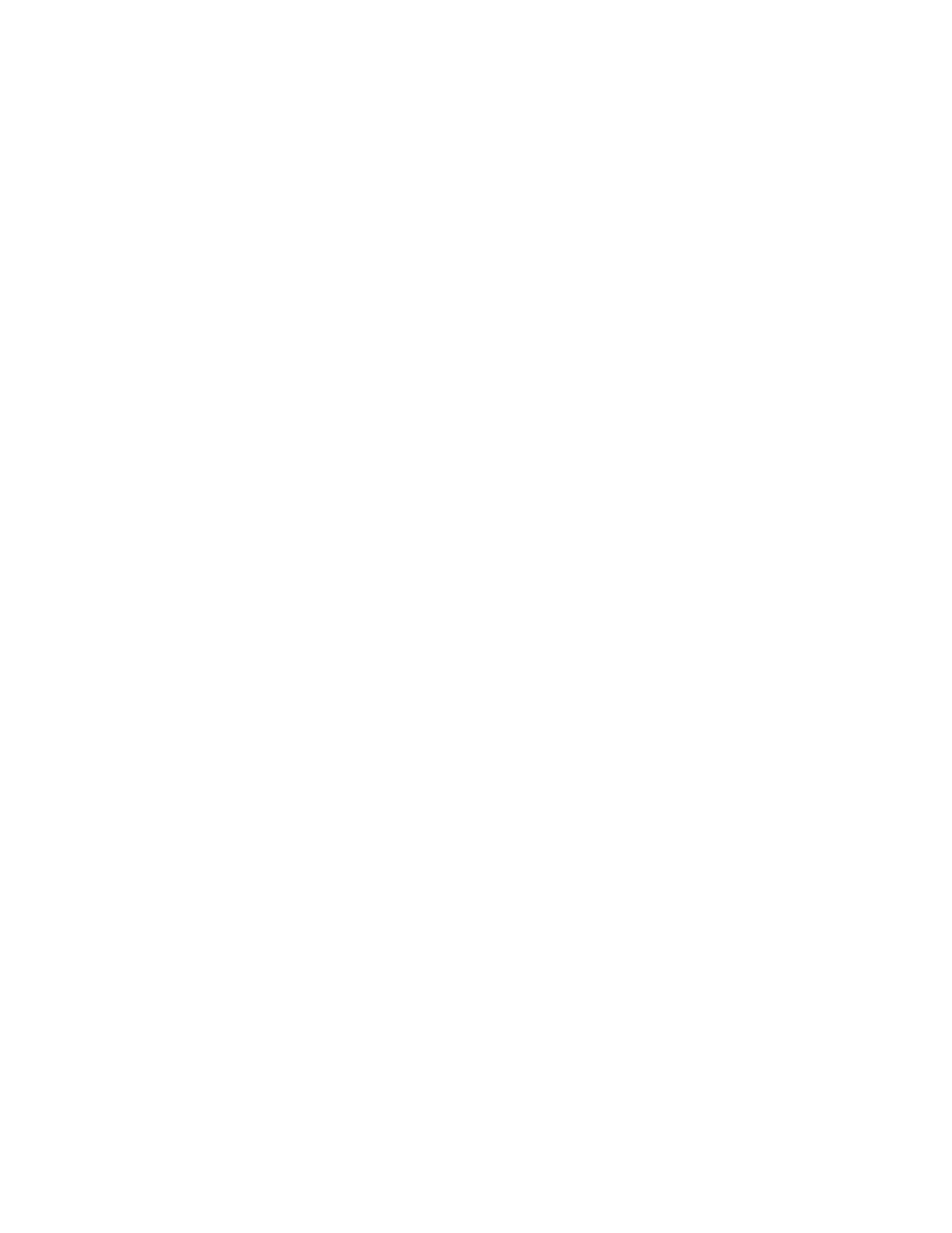
444
Brocade Mobility Access Point System Reference Guide
53-1003100-01
6
Configuring a WLAN’s QoS Rate Limit Settings
Excessive traffic can cause performance issues or bring down the network entirely. Excessive
traffic can be caused by numerous sources including network loops, faulty devices or malicious
software such as a worm or virus that has infected on one or more devices at the branch. Rate
limiting limits the maximum rate sent to or received from the wireless network (and WLAN) per
wireless client. It prevents any single user from overwhelming the wireless network. It can also
provide differential service for service providers. The uplink and downlink rate limits are usually
configured on a RADIUS server using vendor specific attributes. An administrator can set separate
QoS rate limit configurations for data transmitted from the access point (upstream) and data
transmitted from a WLAN’s wireless clients back to their associated access point radios
(downstream). Brocade Mobility 6511 Access Point do not support rate limiting on an individual
client basis.
Before defining rate limit thresholds for WLAN upstream and downstream traffic, Brocade
recommends you define the normal number of ARP, broadcast, multicast and unknown unicast
packets that typically transmit and receive from each supported WMM access category. If
thresholds are defined too low, normal network traffic (required by end-user devices) is dropped,
resulting in intermittent outages and performance problems.
To configure a QoS rate limit configuration for a WLAN and connected clients:
1. Select the Configuration tab from the Web UI.
Select Wireless.
Select Wireless LAN QoS Policy to display a high level display of existing WLANs QoS policies.
2. Either select the Add button to define a new WLAN QoS policy, or select an existing WLAN QoS
policy and Edit to modify its configuration.
3. Select the Rate Limit tab.
