Brocade Mobility Access Point System Reference Guide (Supporting software release 5.5.0.0 and later) User Manual
Page 493
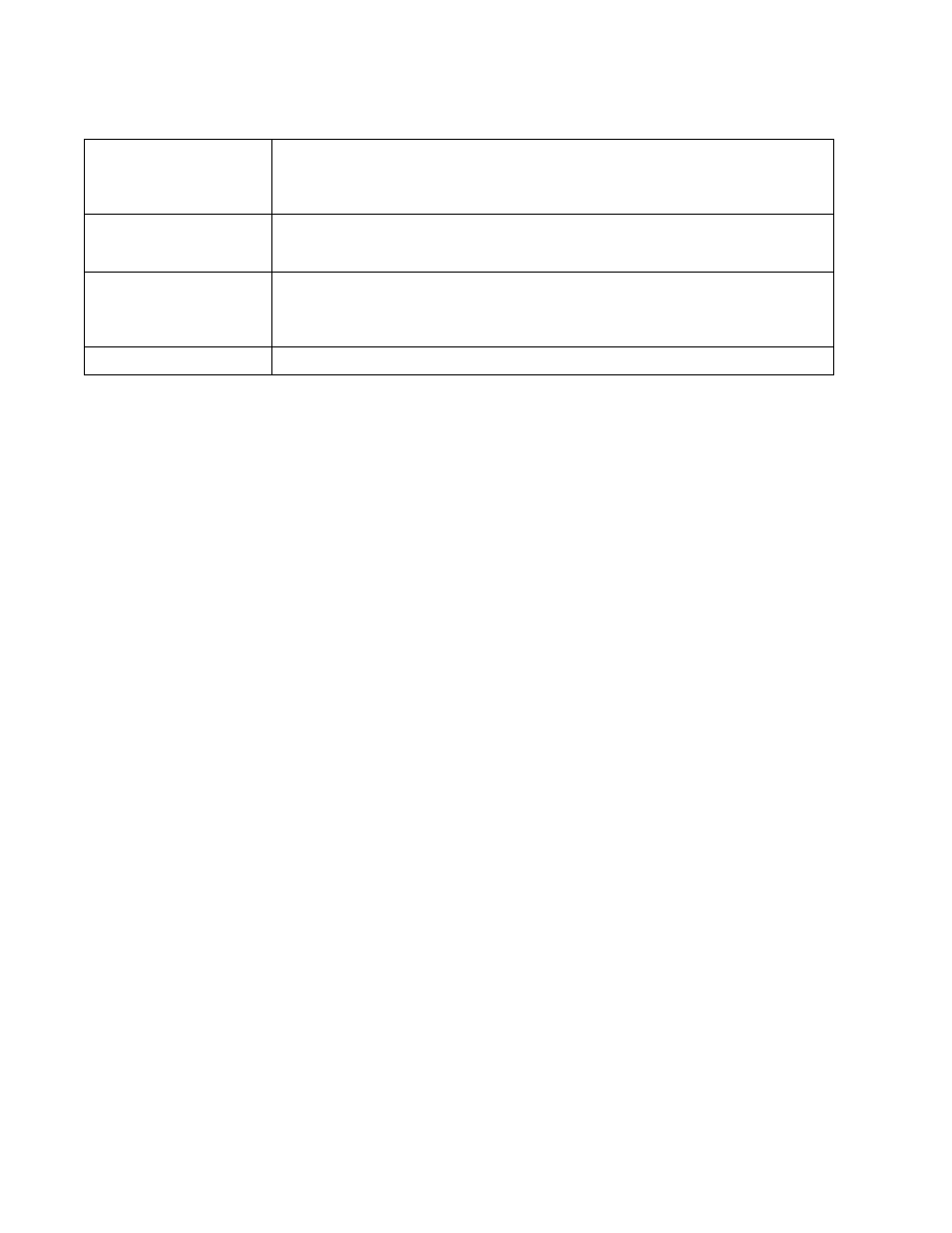
Brocade Mobility Access Point System Reference Guide
483
53-1003100-01
6
5. Select the Add button to define a new Mesh QoS policy, or select an existing Mesh QoS policy
and select Edit to modify its existing configuration. Existing QoS policies can be selected and
deleted as needed.
The Rate Limit screen displays by default for the new or modified QoS policy.
Excessive traffic can cause performance issues or bring down the network completely. Excessive
traffic can be caused by numerous sources including network loops, faulty devices or malicious
software such as a worm or virus that has infected on one or more devices at the branch. Rate
limiting limits the maximum rate sent to or received from the wireless network (and mesh point) per
neighbor. It prevents any single user from overwhelming the wireless network. It can also provide
differential service for service providers. An administrator can set separate QoS rate limit
configurations for data transmitted from the managed network and data transmitted from a mesh
point’s neighbor back to their associated access point radios and controller.
Before defining rate limit thresholds for mesh point transmit and receive traffic, Brocade
recommends you define the normal number of ARP, broadcast, multicast and unknown unicast
packets that typically transmit and receive from each supported WMM access category. If
thresholds are defined too low, normal network traffic (required by end-user devices) will be
dropped resulting in intermittent outages and performance problems.
A connected neighbor can also have QoS rate limit settings defined in both the transmit and
receive direction.
Mesh Rx Rate Limit
Displays whether or not a Mesh Rx Rate Limit is enabled for each Mesh QoS policy. This indicates
rate limiting is enabled or disabled for all data transmitted by the device to any mesh point in the
mesh. When the rate limit is enabled a green check mark is displayed, when it is disabled a red X is
displayed.
Neighbor Tx Rate Limit
Displays whether a NeighborTx Rate Limit is enabled for each Mesh QoS policy. This indicates rate
limiting is enabled for data transmitted from connected wireless clients. When the rate limit is
enabled a green check mark is displayed, when it is disabled a red X is displayed.
Neighbor Rx Rate Limit
Displays whether a NeighborRx Rate Limit is enabled for each Mesh QoS policy. This indicates rate
limiting is enabled or disabled for data transmitted from the client to its associated access point
radio and connected wireless controller. When the rate limit is enabled a green check mark is
displayed, when it is disabled a red X is displayed.
Classification
Displays the forwarding QoS classification for each Mesh QoS policy.
