Configuring client load balancing – Brocade Mobility Access Point System Reference Guide (Supporting software release 5.5.0.0 and later) User Manual
Page 438
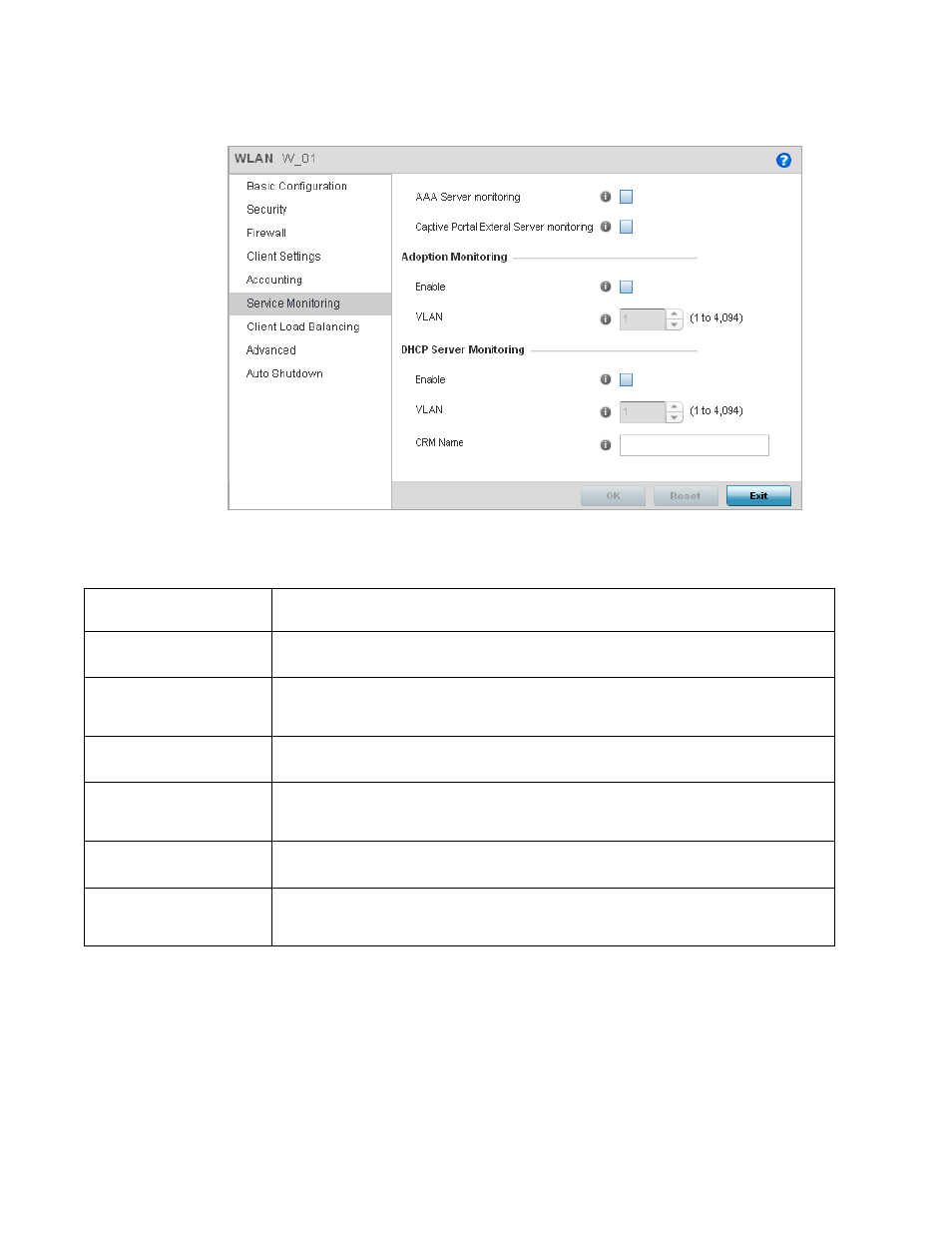
428
Brocade Mobility Access Point System Reference Guide
53-1003100-01
6
FIGURE 16
WLAN – Service Monitoring screen
Refer the following for more information on Service Monitoring fields.
4. Select OK when completed to update this WLAN’s service monitoring settings. Select Reset to
revert the screen back to its last saved configuration.
Configuring Client Load Balancing
AAA Server Monitoring
Select to enable monitoring the configured RADIUS server. Configure a RADIUS server through an
AAA Policy. See AAA Policy on page 7-500 for more information.
Captive Portal External
Server Monitoring
Select to enable monitoring the configured external captive portal server.
Adoption Monitoring -
Enable
Select this option to verify if the device is adopted to its controller. When the connection to its
controller is lost, all captive portal users are automatically migrated to the VLAN defined in the
Adoption Monitoring:VLAN field.
Adoption Monitoring -
VLAN
Use the spinner control to select the VLAN that users are migrated to when a device's connection to
its adopting controller is lost.
DHCP Server Monitoring -
Enable
Select to enable monitoring the configured DHCP Server. When the connection to the monitored
DHCP server is lost, all captive portal are automatically migrated to the VLAN defined in the DHCP
Server Monitoring:VLAN field.
DHCP Server Monitoring -
VLAN
Use the spinner control to select the VLAN that users are migrated to when the configured DHCP
becomes unavailable.
DHCP Server Monitoring -
CRM Name
Configure the DHCP server to monitor. When this DHCP server becomes unavailable, the device
falls back to the VLAN configured in the DHCP Server Monitoring:VLAN field. This VLAN has a DHCP
server that provides a pool of IP addresses with a lease time lesser than the main DHCP server.
