Global icons, Dialog box icons, Global icons dialog box icons – Brocade Mobility Access Point System Reference Guide (Supporting software release 5.5.0.0 and later) User Manual
Page 17
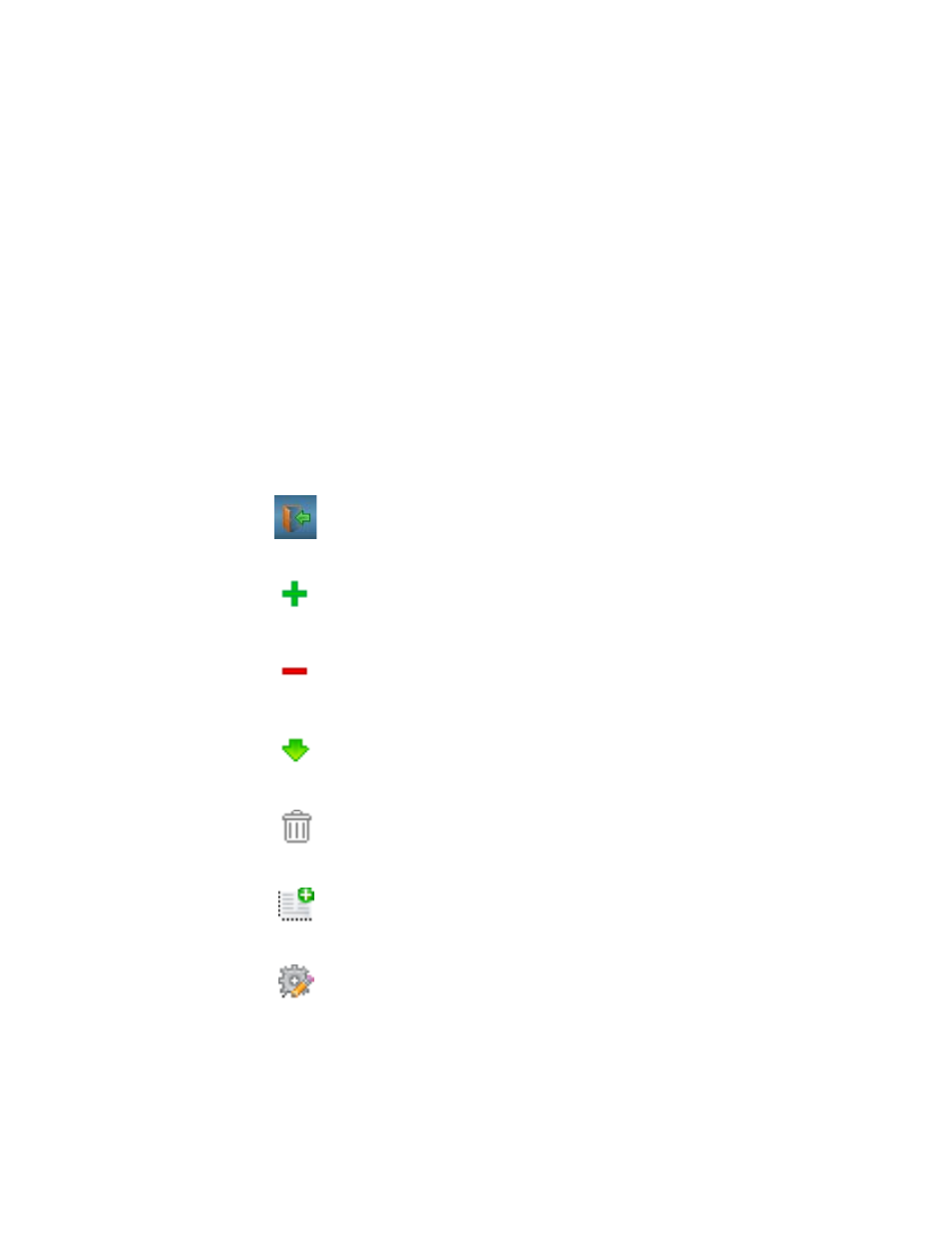
Brocade Mobility Access Point System Reference Guide
7
53-1003100-01
2
•
•
•
•
•
•
•
•
•
Global Icons
This section lists global icons available throughout the interface.
Dialog Box Icons
Logout – Select this icon to log out of the system. This icon is always available and is located
at the top right-hand corner of the UI.
Add – Select this icon to add a row in a table. When this icon is selected, a new row is
created in the table, or a dialog box opens where you can enter values for that particular list.
Delete – Select this icon to remove a row from a table. When this icon is clicked, the selected
row is immediately deleted.
More Information – Select this icon to display a pop-up with supplementary information that
may be available for an item.
Trash – Select this icon to remove a row from a table. When this icon is clicked, the selected
row is immediately deleted.
Create new policy – Select this icon to create a new policy. Policies define different
configuration parameters that can be applied to device configurations, and device profiles.
Edit policy – Select this icon to edit an existing configuration item or policy. To edit a policy,
select the policy and this icon.
