Rf domain sensor configuration – Brocade Mobility Access Point System Reference Guide (Supporting software release 5.5.0.0 and later) User Manual
Page 67
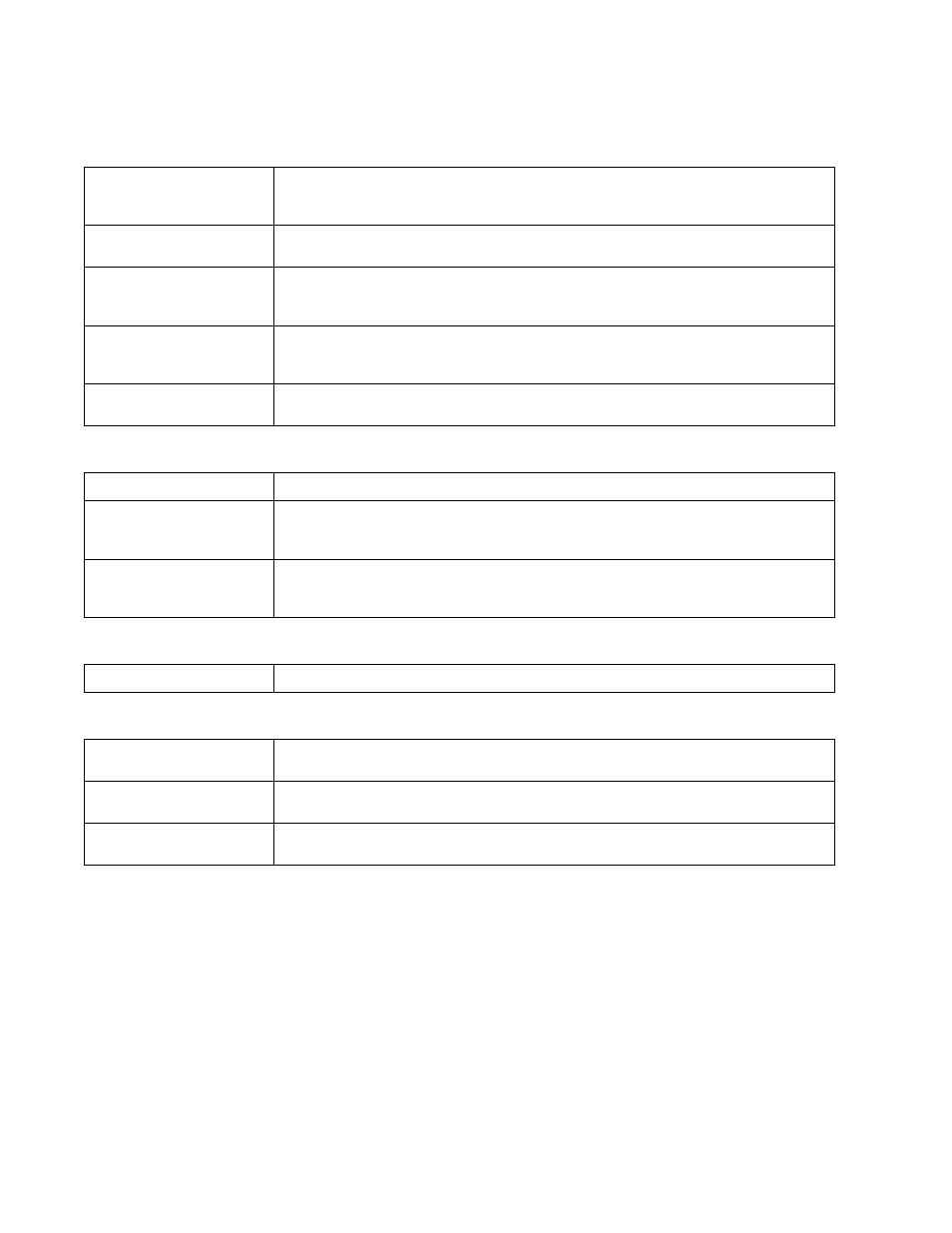
Brocade Mobility Access Point System Reference Guide
57
53-1003100-01
5
4. Define the following Basic Configuration values for the access point RF Domain:
Refer to the Smart Scan field to define the channels for smart scan.
Refer to the Statistics field to define how RF Domain statistics are updated.
Select the Add Row button to add a new row to the Statistics update table.
To delete a row in the Statistics update table, select the Delete icon next to the row in the table.
Use the Initial Setup Wizard to configure the device. For more information on using the Initial Setup
Wizard, see
Using the Initial Setup Wizard
.
Select OK to save the changes to the Basic Configuration, or select Reset to revert to the last saved
configuration.
RF Domain Sensor Configuration
Location
Assign the physical location of the RF Domain. This name could be as specific as the floor of a
building, or as generic as an entire site. The location defines the physical area where a common set
of access point configurations are deployed and managed by the RF Domain policy.
Contact
Provide the name of the contact E-mail (or administrator) assigned to respond to events created by
or impacting the RF Domain.
Time Zone
Set the geographic time zone for the RF Domain. The RF Domain can contain unique country codes
and time zone information to access points deployed across different states or countries, thus
making them ideal for managing device configurations across different geographical deployments.
Country
Define the two-digit country code set for the RF Domain. The country code must be set accurately
to avoid the policy’s illegal operation, as device radios transmit in specific channels unique to the
country of operation.
Controller Managed
Select the option to indicate this RF Domain is managed by adopting controllers or service
platforms. This option is disabled by default.
Enable Dynamic Channel
Select the option to enable dynamic channel scan.
2.4 GHz Channels
Use the Select drop-down to select channels to scan in the 2.4 GHz band. Selected channels are
highlighted with a grey background. Unselected channels are highlighted with a white background.
Multiple channels can be selected at the same time.
5.0 GHz Channels
Use the Select drop-down to select channels to scan in the 5.0 GHz band. Selected channels are
highlighted with a grey background. Unselected channels are highlighted with a white background.
Multiple channels can be selected at the same time.
Update Interval
Set a statistics update interval of 0 or 5-3600 seconds for updates retrieved from the access point.
Window Index
Use the spinner control to set a numerical index used as an identifier for each RF Domain statistic
defined.
Sample Interval
Use the spinner control to define the interval (in seconds) used by the access point to capture
windowed statistics supporting the RF Domain configuration. The default is 5 seconds.
Window Size
Use the spinner control to set the number of samples used by the controller to define RF Domain
statistics. The default value is 3.
