Brocade Mobility Access Point System Reference Guide (Supporting software release 5.5.0.0 and later) User Manual
Page 285
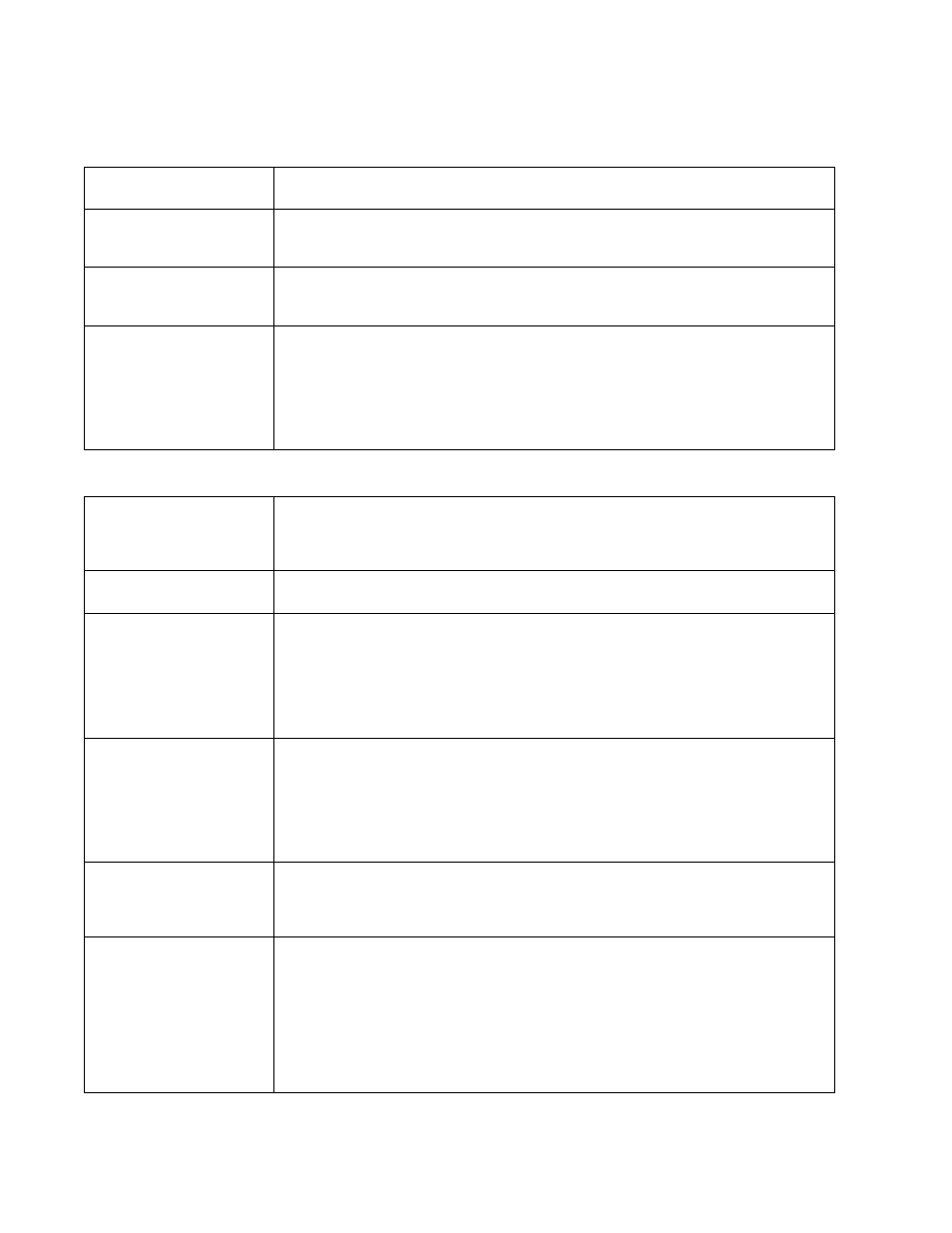
Brocade Mobility Access Point System Reference Guide
275
53-1003100-01
5
Define or override the following radio configuration Properties:
Set or override the following profile Radio Settings for the selected radio:
Description
Provide or edit a description (1 - 64 characters in length) for the radio that helps differentiate it
from others with similar configurations.
Admin Status
Either select the Active or Shutdown radio button to define this radio’s availability. When defined as
Active, the access point is operational and available for client support, Shutdown renders it
unavailable.
Radio QoS Policy
Use the drop-down menu to specify an existing QoS policy to apply to the access point radio in
respect to its intended radio traffic. If there’s no existing QoS policy suiting the radio’s intended
operation, select the Create icon.
Association ACL
Use the drop-down menu to specify an existing Association ACL policy to apply to the radio. An
Association ACL is a policy-based Access Control List (ACL) that either prevents or allows wireless
clients from connecting to an access point radio. An ACL is a sequential collection of permit and
deny conditions that apply to packets. When a packet is received on an interface, the fields in the
packet are compared to applied ACLs to verify the packet has the required permissions needed to
be forwarded. If a packet does not meet any of the ACL criteria, the packet is dropped. Select the
Create icon to define a new Association ACL.
RF Mode
Set the mode to either 2.4 GHz WLAN or 5.0 GHz WLAN support depending on the radio’s intended
client support. Set the mode to sensor if using the radio for rogue device detection. Set the mode to
client-bridge to configure the radio as a client bridge. A client bridge enables the access point to
connect to a 3rd party access point and bridge frames to it.
Lock RF Mode
Select this option to lock Smart RF calibration functions for this radio. The default setting is
disabled.
Channel
Use the drop-down menu to select the channel of operation for the radio. Only a trained installation
professional should define the radio channel.Select Smart for the radio to scan non-overlapping
channels to listen for beacons from other access points. Once channels are scanned, the radio
selects the channel with the fewest access points. In case of multiple access points on the same
channel, it will select the channel with the lowest average power level. The default value is Smart.
Channels with a “w” appended to them are unique to the 40 MHz band. Channels with a “ww”
appended to them are 802.11ac specific, and are unique to the 80 MHz band.
DFS Revert Home
Select this option to enable a radio to return back to its original channel. Dynamic Frequency
Selection (DFS) prevents a radio from operating in a channel where radar signals are present.
When radar signals are detected in a channel, the radio changes its channel of operation to
another channel. The radio cannot use the channel it has moved from for the next thirty (30)
minutes. When selected, the radio can return back to its original channel of operation once the
thirty minute period is over. When not selected, the radio cannot return back to its original channel
of operation ever after the mandatory thirty minute evacuation period is over.
Transmit Power
Set the transmit power of the selected access point radio. If using a dual or a three radio model
Brocade Mobility 7131 Access Point, each radio should be configured with a unique transmit power
in respect to its intended client support function. Select smart to use Smart RF to determine output
power. smart is the default value.
Antenna Gain
Set the antenna from 0.00 - 30.00 dBm. The access point’s Power Management Antenna
Configuration File (PMACF) automatically configures the access point’s radio transmit power based
on the antenna type, its antenna gain (provided here) and the deployed country’s regulatory
domain restrictions. Once provided, the access point calculates the power range. Antenna gain
relates the intensity of an antenna in a given direction to the intensity that would be produced
ideally by an antenna that radiates equally in all directions (isotropically), and has no losses.
Although the gain of an antenna is directly related to its directivity, its gain is a measure that takes
into account the efficiency of the antenna as well as its directional capabilities. Brocade
recommends only a professional installer set the antenna gain. The default value is 0.00.
