Virtual interface override configuration – Brocade Mobility Access Point System Reference Guide (Supporting software release 5.5.0.0 and later) User Manual
Page 270
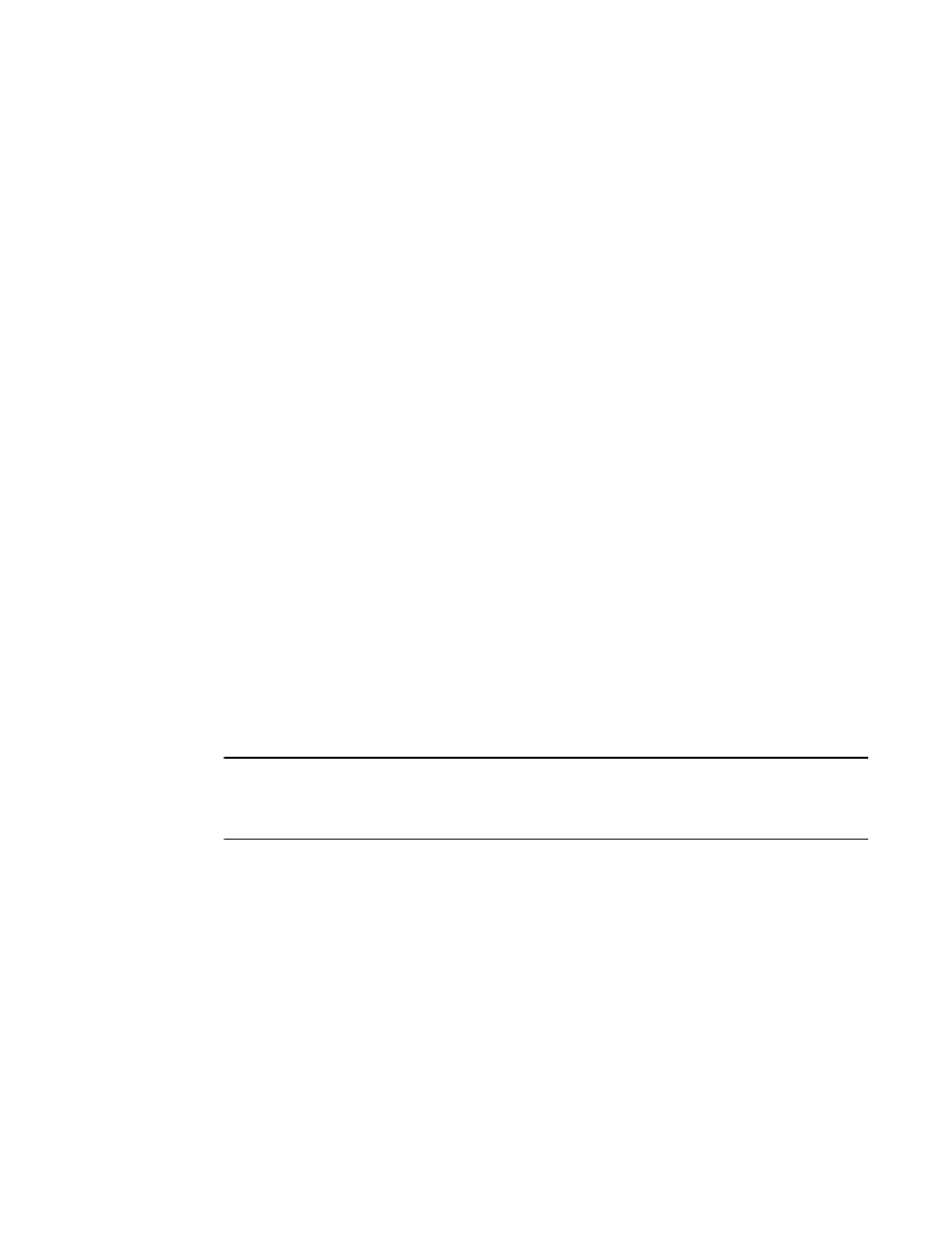
260
Brocade Mobility Access Point System Reference Guide
53-1003100-01
5
Configure the Spanning Tree Port Cost value. Select the + Add Row button to add a row to the table.
Configure an Instance Index value and its corresponding cost in the Cost column. This is the cost
for a packet to traverse the current network segment. The cost of a path is the sum of all costs of
traversal from the source to the destination. The default rule for the cost of a network segment is,
the faster the media, the lower the cost.
Configure the Spanning Tree Port Priority value. Select the + Add Row to add a row to the table.
Configure an Instance Index value and its corresponding priority in the Priority column. This is the
priority for this port becoming a designated root. The default rule is, the lower this value, the higher
the chance that the port is assigned as a designated root.
Select OK to save the changes made to the Ethernet port’s security configuration. Select Reset to
revert to the last saved configuration if you do not wish to commit the overrides.
Virtual Interface Override Configuration
Profile Interface Override Configuration
A Virtual Interface is required for layer 3 (IP) access or provide layer 3 service on a VLAN. The
Virtual Interface defines which IP address is associated with each VLAN ID. A Virtual Interface is
created for the default VLAN (VLAN 1) to enable remote administration. A Virtual Interface is also
used to map VLANs to IP address ranges. This mapping determines the destination networks for
routing.
To review existing Virtual Interface configurations and either create a new Virtual Interface
configuration, modify (override) an existing configuration or delete an existing configuration:
Select the Configuration tab from the Web UI.
Select Devices from the Configuration tab.
Select Device Overrides
Select a target device from the device browser in the lower, left-hand, side of the UI.
Select Interface to expand its sub menu options.
Select Virtual Interfaces.
NOTE
A blue override icon (to the left of a parameter) defines the parameter as having an override applied.
To remove a device’s override, go to the Basic Configuration screen’s Device Overrides field and
select Clear Overrides.
