Brocade Mobility Access Point System Reference Guide (Supporting software release 5.5.0.0 and later) User Manual
Page 213
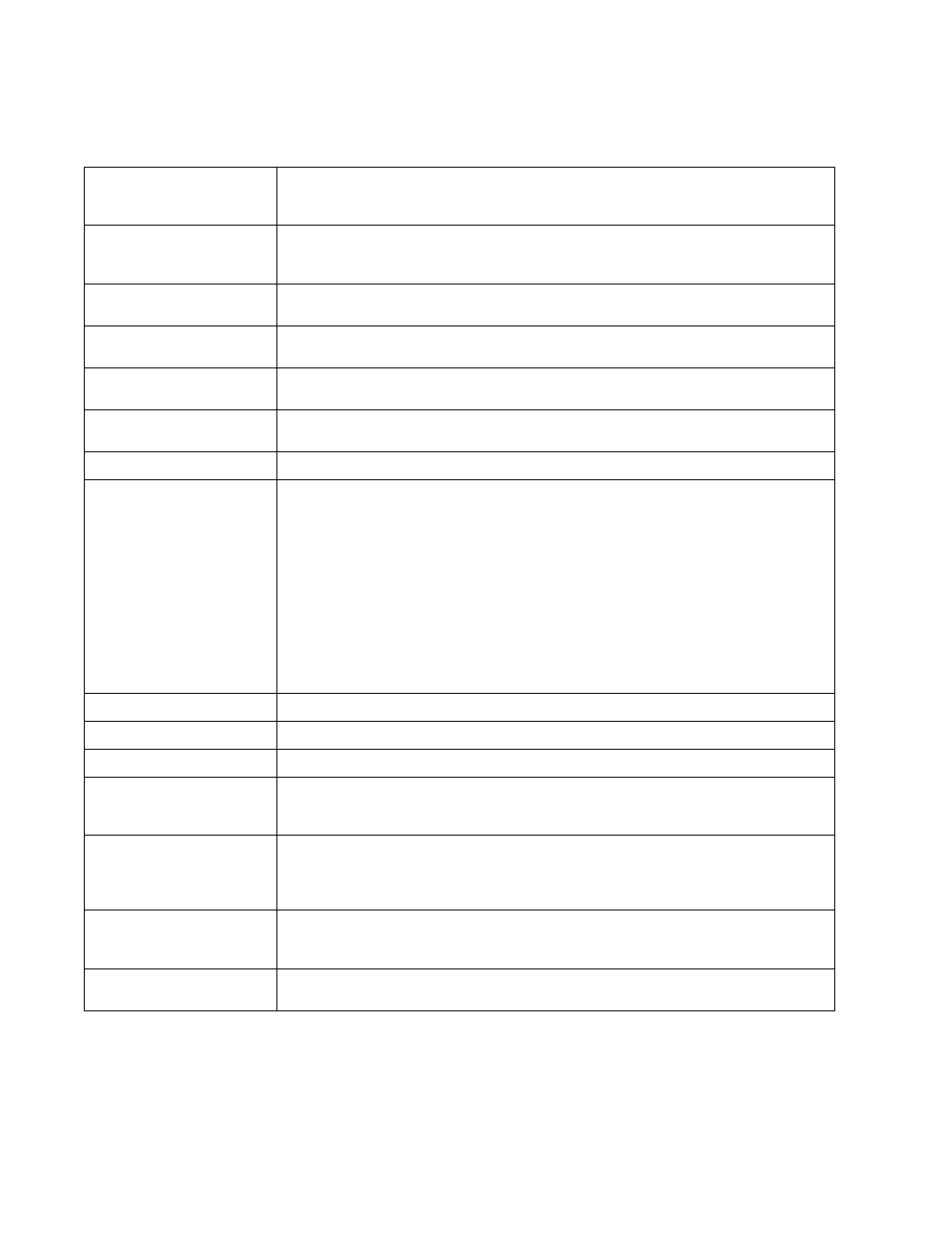
Brocade Mobility Access Point System Reference Guide
203
53-1003100-01
5
Refer to the following for more information on the Mesh Point MeshConnex Policy screen:
Click the Auto Channel Selection tab to configure the parameters for the Mesh Connex Auto
Channel Selection policy. The following screen displays.
MeshConnex Policy
Provide a name for the Mesh Connex Policy. Use the Create icon to create a new Mesh Connex
Policy. To edit an existing policy, select it from the drop-down and click the Edit icon. For more
information on creating or editing a Mesh Connex policy, see MeshConnex Policy on page 6-475
Is Root
From the drop-down menu, select the root behavior of this access point. Select True to indicate this
access point is a root node for this mesh network. Select False to indicate this access point is not a
root node for this mesh network.
Root Selection Method
Use the drop-down menu to determine whether this mesh point is the root or non-root mesh point.
Select either None (the default setting) or auto-mint.
Set as Cost Root
Select this option to set the mesh point as the cost root for mesh point root selection. This setting
is disabled by default.
Monitor Critical Resource
Select this option to monitor critical resources. If a configured critical resource becomes
unavailable, the mesh point is removed from the mesh network.
Monitor Primary Port Link
Select this option to indicate this mesh point monitors the link on the primary port. If the link on
the primary port becomes unavailable, the mesh network is brought down.
Wired Peer Exclude
Select this option to exclude wired peers when creating mesh links.
Path Method
From the drop-down menu, select the method to use for path selection in a mesh network. The
available options are:
•
None – Select this to indicate no criteria used in root path selection.
•
uniform – Indicates that the path selection method is uniform. When selected, two paths will
be considered equivalent if the average value is the same for these paths.
•
mobile-snr-leaf – Select this if this access point is mounted on a vehicle or a mobile platform
(only on selected models). When selected, the path to the route will be selected based on the
Signal To Noise Ratio (SNR) to the neighbor device.
•
pcr-weighted – Select this to choose a neighbor path based on the packet completion rate
from a neighbor device. A device with a higher packet completion rate is chosen over a device
with a lower packet completion rate.
•
snr-leaf – Select this to indicate the path with the best signal to noise ratio is always selected.
Preferred Neighbor
Enter the MAC address of the mesh point device that is the preferred neighbor.
Preferred Root
Enter the MAC address of the mesh point root that is the preferred root.
Preferred Interface
From the drop-down menu, select the preferred interface for forming a mesh network.
Minimum Threshold
Enter the minimum value for SNR above which a candidate for the next hop in a dynamic mesh
network is considered for selection. This field along with Signal Strength Delta and Sustained Time
Period are used to dynamically select the next hop in a dynamic mesh network.
Signal Strength Delta
Enter a delta value in dB. A candidate for selection as a next hop in a dynamic mesh network must
have a SNR value that is higher than the value configured here. This field along with the Minimum
Threshold and Sustained Time Period is used to dynamically select the next hop in a dynamic
mesh network.
Sustained Time Period
Indicates the duration (in minutes) a signal must sustain the constraints specified in the Minimum
Threshold and Signal Strength Delta path hysteresis values. These values are used to dynamically
select the next hop in a dynamic mesh network.
SNR Delta Range
Select the root selection method hysteresis (from 1 - 100dB) SNR delta range a candidate must
sustain. The default setting is 1 dB.
