Brocade Mobility Access Point System Reference Guide (Supporting software release 5.5.0.0 and later) User Manual
Page 571
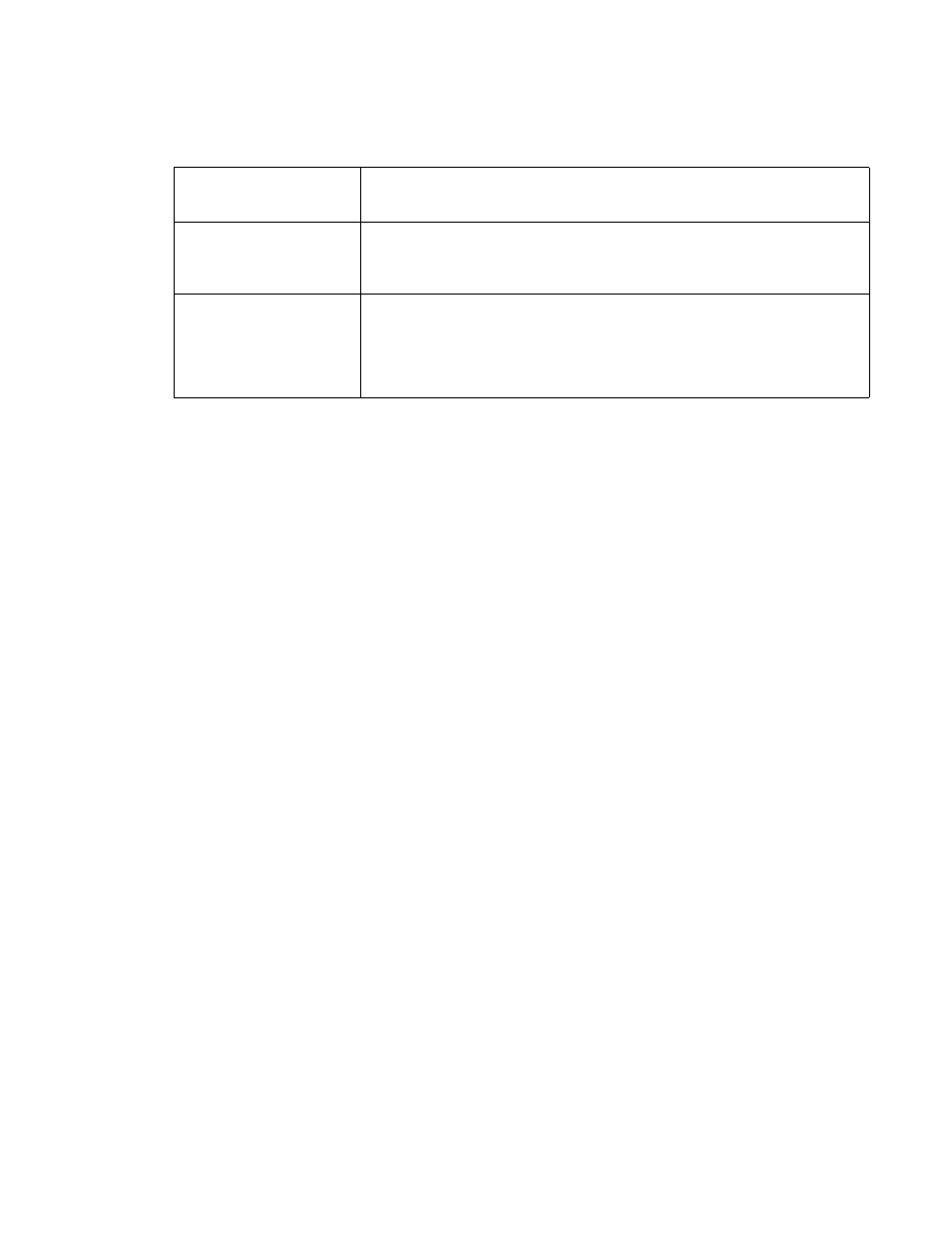
Brocade Mobility Access Point System Reference Guide
561
53-1003100-01
8
11. Set the following MU Anomaly Event configurations:
12. Select OK to save the updates to the MU Anomaly configuration used by the WIPS policy. Select
Reset to revert to the last saved configuration. The WIPS policy can be invoked at any point in
the configuration process by selecting Activate Wireless IPS Policy from the upper, left-hand
side, of the access point user interface.
13. Select the AP Anomaly tab. Ensure the Activate Wireless IPS Policy option remains selected to
enable the screen’s configuration parameters.
Name
Displays the name of the excessive action event representing a potential threat to the
network. This column lists the event being tracked against the defined thresholds set for
interpreting the event as excessive or permitted.
Enable
Displays whether tracking is enabled for each MU Anomaly event. Use the drop-down
menu to enable/disable events as required. A green checkmark defines the event as
enabled for tracking against its threshold. A red “X” defines the event as disabled, and not
tracked by the WIPS policy. Each event is disabled by default.
Filter Expiration
Set the duration a client is filtered. This creates a special ACL entry, and frames coming
from the client are silently dropped. The default setting is 0 seconds. For each violation,
define a time to filter value (in seconds) which determines how long received packets are
ignored from an attacking device once a violation has been triggered. Ignoring frames
from an attacking device minimizes the effectiveness of the attack and the impact to the
site until permanent mitigation can be performed.
