Brocade Mobility Access Point System Reference Guide (Supporting software release 5.5.0.0 and later) User Manual
Page 696
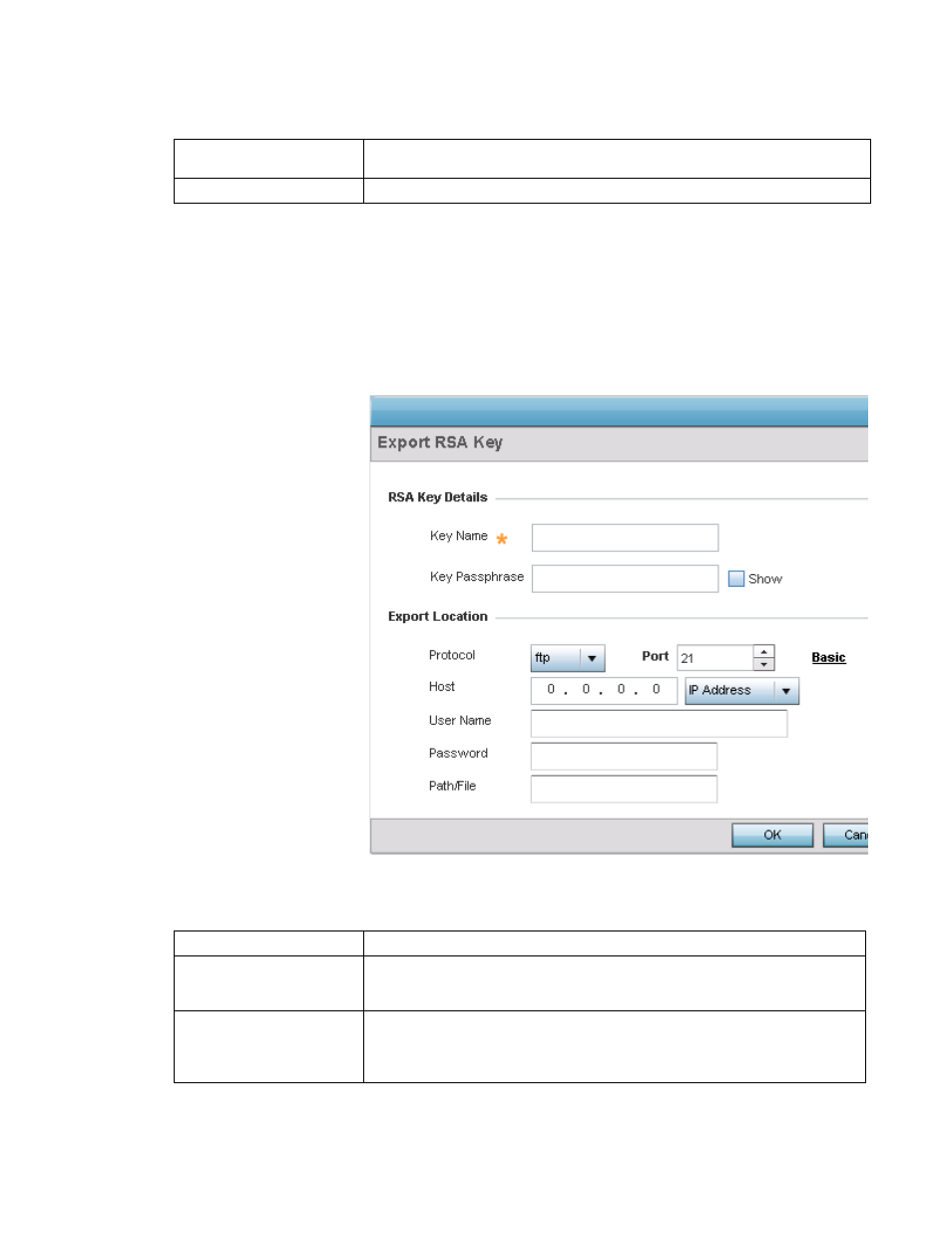
686
Brocade Mobility Access Point System Reference Guide
53-1003100-01
12
6. Select OK to import the defined RSA key. Select Cancel to revert the screen to its last saved
configuration.
7. To optionally export a RSA key to a remote location, select the Export button from the RSA Keys
screen.
8. Export the key to a redundant RADIUS server so it can be imported without generating a
second key. If there’s more than one RADIUS authentication server, export the certificate and
don’t generate a second key unless you want to deploy two root certificates.
FIGURE 45
Certificate Management - Export RSA Key screen
9. Define the following configuration parameters required for the Export of the RSA key:
Username/Password
These fields are enabled if using ftp or sftp protocols. Specify the username and the
password for that username to access the remote servers using these protocols.
Path
Specify the path to the RSA key. Enter the complete relative path to the key on the server.
Key Name
Enter the 32 character maximum name assigned to the RSA key.
Key Passphrase
Define the key passphrase used by the server. Select the Show textbox to expose the
actual characters used in the passphrase. Leaving the option unselected displays the
passphrase as a series of asterisks “*”.
URL
Provide the complete URL to the location of the key. If needed, select Advanced to
expand the dialog to display network address information to the location of the target key.
The number of additional fields that populate the screen is also dependent on the
selected protocol.
