Configuring client settings – Brocade Mobility Access Point System Reference Guide (Supporting software release 5.5.0.0 and later) User Manual
Page 432
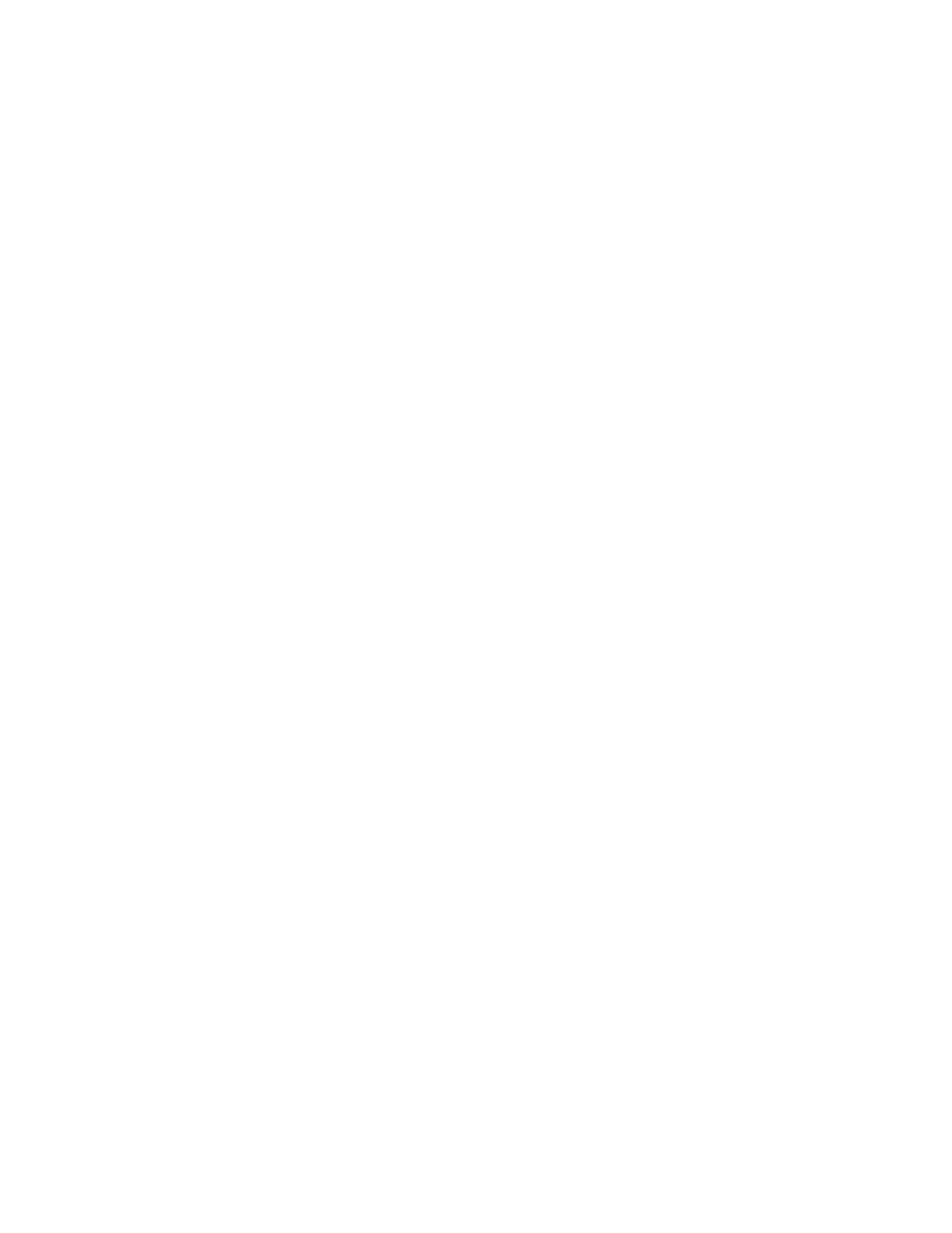
422
Brocade Mobility Access Point System Reference Guide
53-1003100-01
6
19. Set a Firewall Session Hold Time in either Seconds (1 - 300) or Minutes (1 - 5). This is the hold
time for caching user credentials and Firewall state information when a client roams. The
default setting is 30 seconds.
20. Select OK when completed to update this WLAN’s Firewall settings. Select Reset to revert the
screen back to its last saved configuration.
WLAN Firewall Deployment Considerations
Before defining an access control configuration on a WLAN, refer to the following deployment
guideline to ensure the configuration is optimally effective:
•
IP and non-IP traffic on the same Layer 2 interface can be filtered by applying both an IP ACL
and a MAC ACL to the interface.
Configuring Client Settings
Each WLAN can maintain its own client setting configuration. These settings include wireless client
inactivity timeouts and broadcast configurations. An Brocade Mobility 7131 Access Point or r
Brocade Mobility 1220 Access Point/Brocade Mobility 1220 Access Point or Brocade Mobility 1240
Access Point can support up to 256 clients per access point. An Brocade Mobility 6511 Access
Point can support up to 128 clients per access point. Client load balancing can be enforced for the
WLAN as more and more WLANs are deployed.
1. Select the Configuration tab from the Web UI.
Select Wireless.
Select Wireless LANs to display a high level display of existing WLANs.
2. Select the Add button to create a new WLAN, or select an existing WLAN and Edit to modify its
properties.
3. Select the Client Settings tab.
