Icon glossary – Brocade Mobility Access Point System Reference Guide (Supporting software release 5.5.0.0 and later) User Manual
Page 16
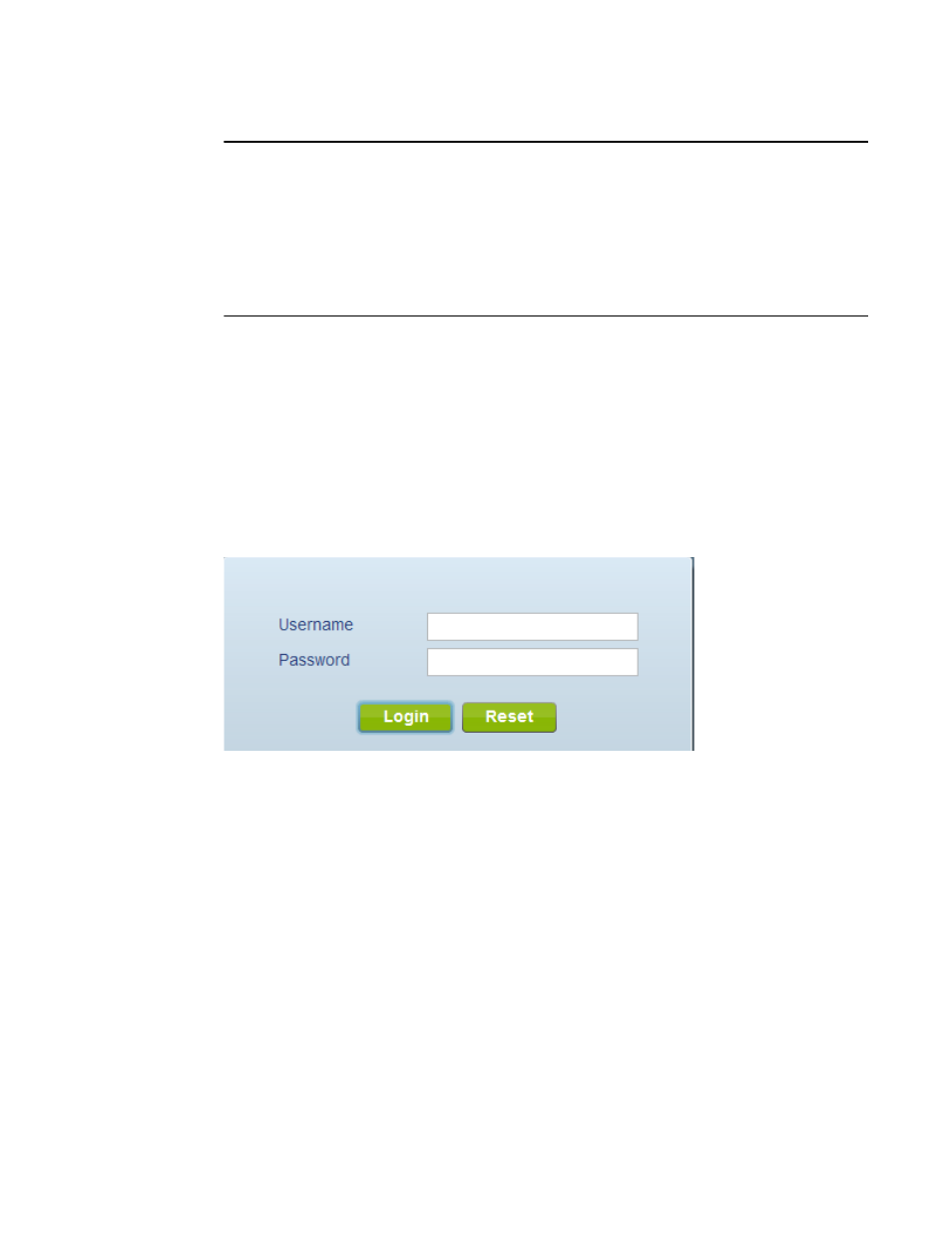
6
Brocade Mobility Access Point System Reference Guide
53-1003100-01
2
NOTE
The access point’s IP address is optimally provided using DHCP. A zero config IP address can also
be derived if DHCP resources are unavailable. Using zero config, the last two octets in the IP address
are the decimal equivalent of the last two bytes in the access point’s hardcoded MAC address.
For example:
MAC address - 00:C0:23:00:F0:0A
Zero-config IP address - 169.254.240.10
To derive the access point’s IP address using its MAC address:
1. Open the Windows calculator be selecting Start > All Programs > Accessories > Calculator. This
menu path may vary slightly depending on your version of Windows.
2. With the Calculator displayed, select View > Scientific. Select the Hex radio button.
3. Enter a hex byte of the access point’s MAC address. For example, F0.
4. Select the Dec radio button. The calculator converts F0 into 240. Repeat this process for the
last access point MAC address octet.
Once obtained, point the Web browser to the access point’s IP address. The following login screen
displays:
FIGURE 1
Access Point Web UI Login screen
5. Enter the default username admin in the Username field.
6. Enter the default password admin123 in the Password field.
7. Select the Login button to load the management interface.
If this is the first time the management interface has been accessed, the first screen to display will
prompt for a change of the default access point password. Then, a dialogue displays to start the
initial setup wizard. For more information on using the initial setup wizard see
.
Icon Glossary
The access point interface utilizes a number of icons designed to interact with the system, gather
information from managed devices and obtain status. This chapter is a compendium of the icons
used, and is organized as follows:
•
