Configuring service monitoring settings – Brocade Mobility Access Point System Reference Guide (Supporting software release 5.5.0.0 and later) User Manual
Page 437
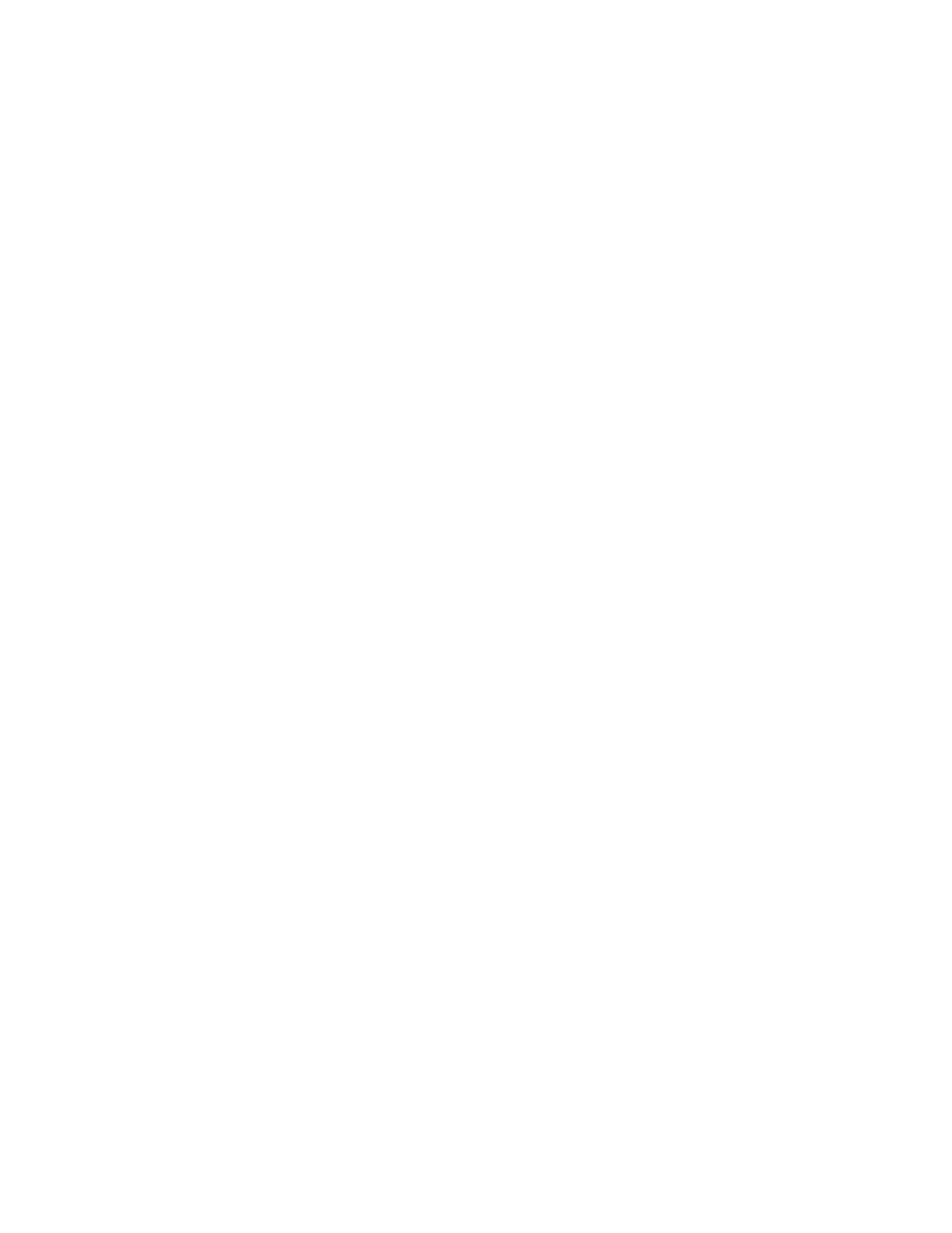
Brocade Mobility Access Point System Reference Guide
427
53-1003100-01
6
Accounting Deployment Considerations
Before defining a AAA configuration on a WLAN, refer to the following deployment guidelines to
ensure the configuration is optimally effective:
•
When using RADIUS authentication, Brocade recommends the WAN port round trip delay not
exceed 150 ms. Excessive delay over a WAN can cause authentication and roaming issues.
When excessive delays exist, a distributed RADIUS service should be used.
•
Brocade recommends authorization policies be implemented when users need to be restricted
to specific WLANs, or time and date restrictions need to be applied.
•
Authorization policies can also apply bandwidth restrictions and assign Firewall policies to
users and devices.
Configuring Service Monitoring Settings
When a captive portal goes offline for any reason, the Service Monitoring feature enables the
captive portal administrators to indicate to all users that the service is temporarily unavailable. As
the service unavailable information is immediately displayed to the users, users are less likely to
complain.
The reasons a captive portal service becomes unavailable can be broadly classified as:
•
When the RADIUS authentication server becomes unavailable. The RADIUS server could be on
board the device (the wireless controller or the access point) or external to the device.
•
When the configured external captive portal service is unavailable for any reason.
•
In the case of an access point, if the wireless controller to which the access point is adopted
becomes unavailable.
•
When a monitored DHCP server becomes unavailable.
To configure Service Monitoring settings:
1. Select the Configuration tab from the Web UI.
Select Wireless.
Select Wireless LANs to display a high level display of existing WLANs.
2. Select the Add button to create an additional WLAN, or Edit to modify the properties of an
existing WLAN.
3. Select Service Monitoring. The following screen displays:
