External controller – Brocade Mobility Access Point System Reference Guide (Supporting software release 5.5.0.0 and later) User Manual
Page 414
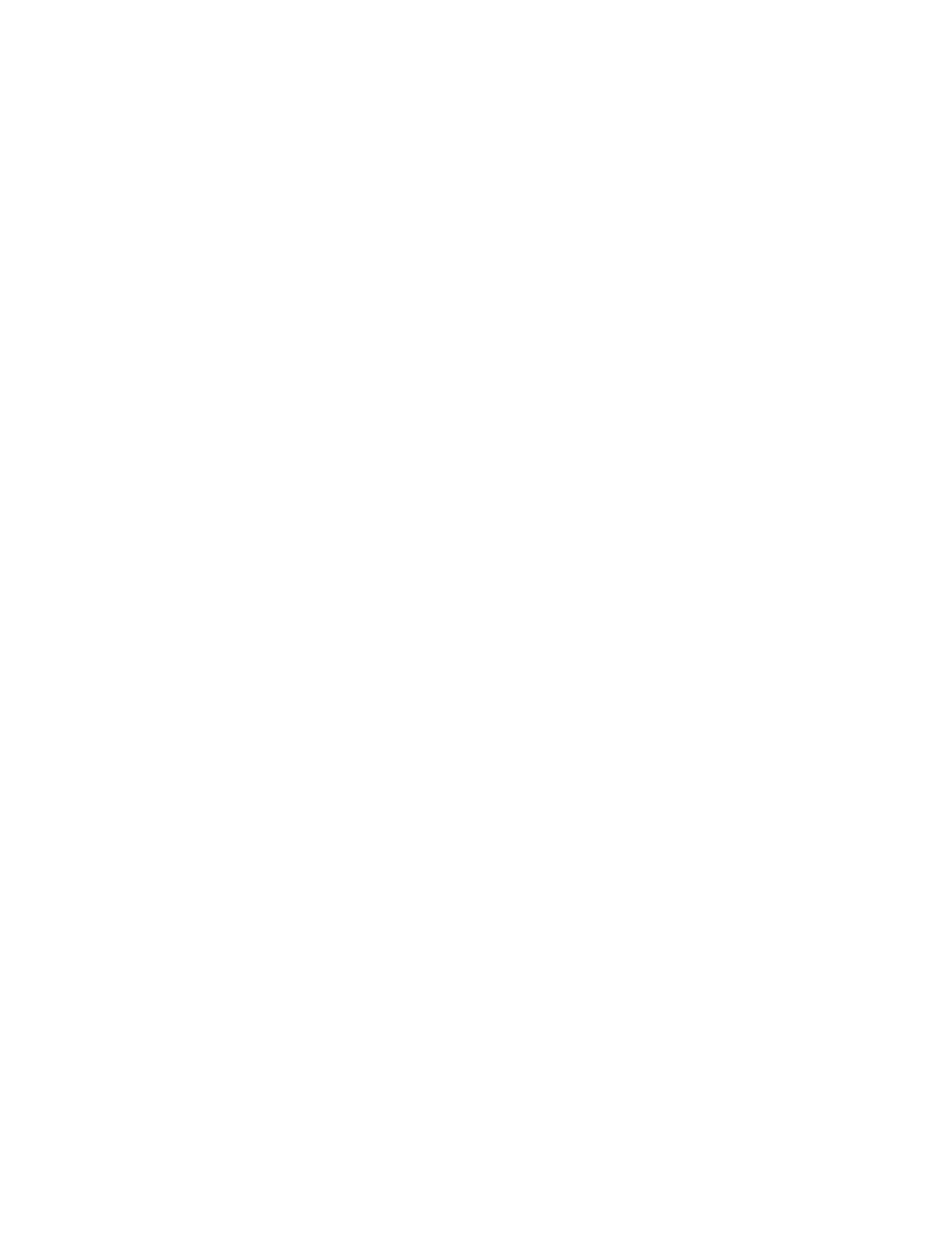
404
Brocade Mobility Access Point System Reference Guide
53-1003100-01
6
The MAC Registration feature must be enabled for each captive portal WLAN.
To enable MAC Registration:
1. Select the Configuration tab from the Web UI.
2. Select Wireless.
3. Select Wireless LANs to display a high level display of existing WLANs.
4. Select the Add button to create an additional WLAN, or select an existing WLAN and Edit to
modify its properties.
5. Select Security.
6. Refer to the MAC Registration field within the WLAN security screen.
7. Select the
MAC Registration Enable option if quick access is required with the selected WLAN.
This feature is disabled by default.
8. Select the RADIUS group name from the Radius Group Name drop-down list. A RADIUS group is
a collection of user accounts that have same permissions.
9. Select Expiry Time. This is the duration for which MAC addresses are stored on the access
point’s database. Once this time expires, the user information is purged from the database.
The user then has to provide login credentials as well as identification information again.
10. Set the Agreement Refresh as the amount of time before the agreement page is displayed if
the user has not been logged during the specified period. The default setting is 0 days.
11. Select OK when completed to update the MAC Registration configuration. Select Reset to
revert the screen back to the last saved configuration.
External Controller
External controller configuration enables this WLAN to be managed by a remote wireless controller.
This feature is disabled by default.
To configure the external server information:
1. Select the Configuration tab from the Web UI.
2. Select Wireless.
3. Select Wireless LANs to display a high level display of existing WLANs.
4. Select the Add button to create an additional WLAN, or select an existing WLAN and Edit to
modify its properties.
5. Select Security.
6. Refer to the External Controller field within the WLAN security screen.
7. Select the Enable option to enable this WLAN to be managed by an external controller.
8. Use the Host field to enter a hostname/IP address of the remote wireless controller. Use the
spinner control to select the type of the remote controller.
9. Use the Proxy Mode drop-down to configure the proxy mode for accessing remote resources.
10. Select OK when completed to update the External Controller configuration. Select Reset to
revert the screen back to the last saved configuration.
