Viewing device summary information – Brocade Mobility Access Point System Reference Guide (Supporting software release 5.5.0.0 and later) User Manual
Page 663
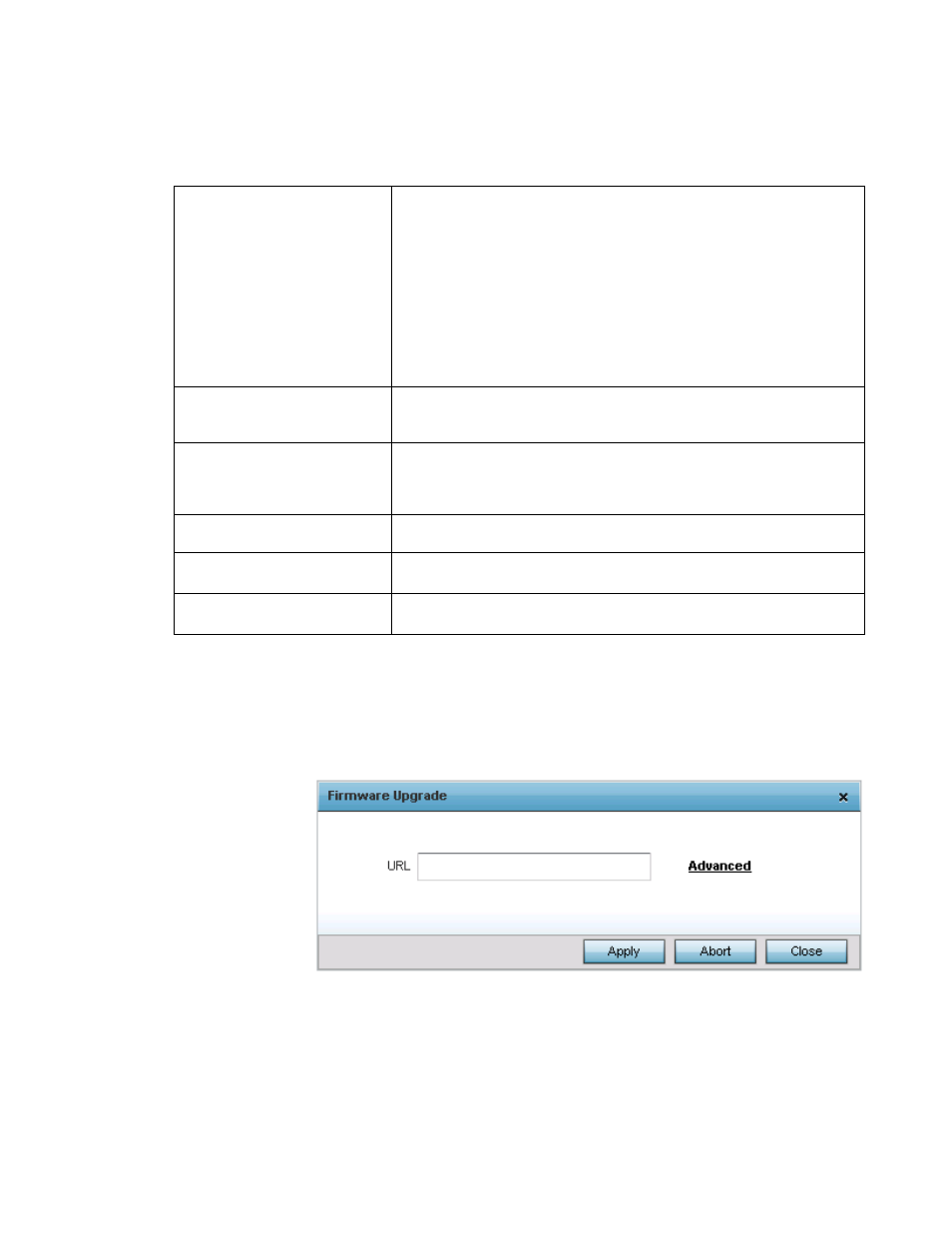
Brocade Mobility Access Point System Reference Guide
653
53-1003100-01
12
2. Provide the following information to accurately define the location of the target device’s
firmware file:
3. Select Apply to start the firmware update. Select Abort to terminate the firmware update.
Select Close to close the upgrade popup. The upgrade continues in the background.
The Basic link on the screen displays a simple interface with a text box to provide a URL to the
upgrade file. Enter the complete relative path to the file on a remote server in the URL field. Click
Apply to start the firmware update.
FIGURE 20
Firmware Upgrade - Basic screen
Viewing Device Summary Information
Protocol
Select the protocol used for updating the firmware. Available options include:
•
tftp
•
ftp
•
sftp
•
http
•
cf
•
usb1
•
usb2
•
usb3
•
usb4
•
local
Port
Use the spinner control or manually enter the value to define the port used by the
protocol for importing the firmware upgrade file. This option is not valid for local, cf,
usb1, usb2, usb3 and usb4.
Host
Enter IP address or the hostname of the server used to import the firmware file. This
option is not valid for local, cf, usb1, usb2, usb3 and usb4. Use the drop-down to
select the type of host information. The host can be either an IP address or
hostname.
Path/File
Specify the path to the firmware file. Enter the complete relative path to the file on
the server.
User Name
Define the user name used to access either a FTP or SFTP server.
This field is only available if the selected protocol is ftp or sftp.
Password
Specify the user account password to access the FTP or a SFTP server.
This field is only available if the selected protocol is ftp or sftp.
